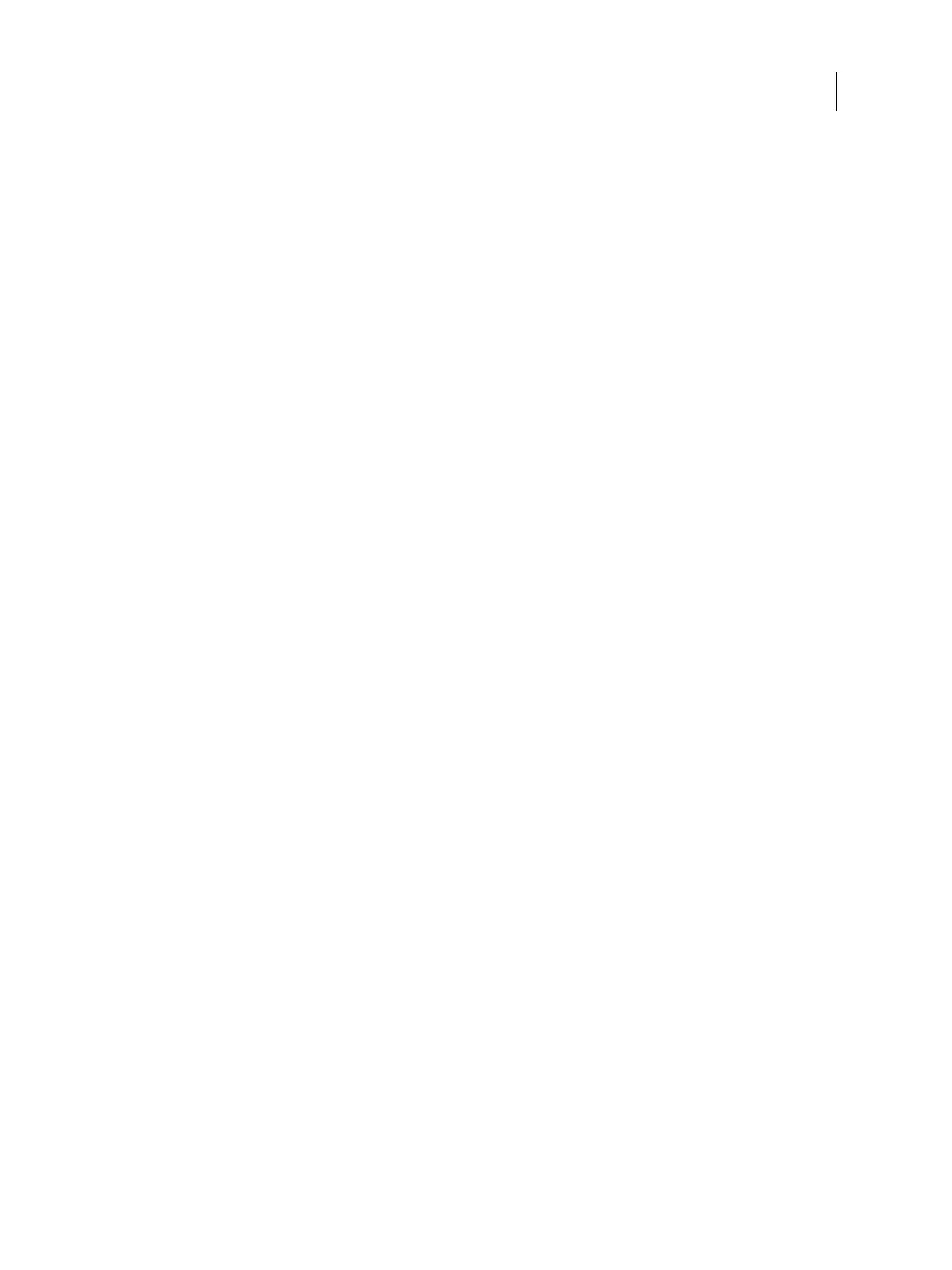•
Graphic Arts & Proofing
Use if your users require advanced proofing capabilities, superior image quality, rendering styles, and expert
calibration setting of the printer.
•
Production
Use if the priority is to take full advantage of complex variable data handling, fast speed, continuous throughput,
and advanced paper handling.
•
Office & Workgroup
Use to maximize the scanning and security of your printer while controlling user access.
•
Transactional
Use to optimize E300 processing speed while maintaining superior image quality with features such as variable
data printing.
Default predefined configuration
The Fiery Setup Wizard has the following print environment selected by default. This is the recommended
predefined configuration.
•
Office & Workgroup
Access Fiery Setup Wizard from WebTools
1
Open an Internet browser and type the IP address or DNS name of the E300.
2 On the Home tab, next to the Fiery controller initial setup is not complete message, click the Click here to
continue link.
Fiery Setup Wizard opens.
3 Enter the E300 Administrator password and click Log In.
The Fiery Setup Wizard Welcome screen displays.
Access Fiery Setup Wizard from Command WorkStation
1
Log into Command WorkStation as Administrator.
2
Access Configure through one of the following methods:
• In the Server menu, click Configure.
• In Device Center on the General or Users tabs, click Configure.
3 In the Fiery Setup dialog box, click Fiery Setup Wizard.
The Fiery Setup Wizard Welcome screen displays.
Configuration and Setup
Performing initial setup with the Fiery Setup Wizard
23