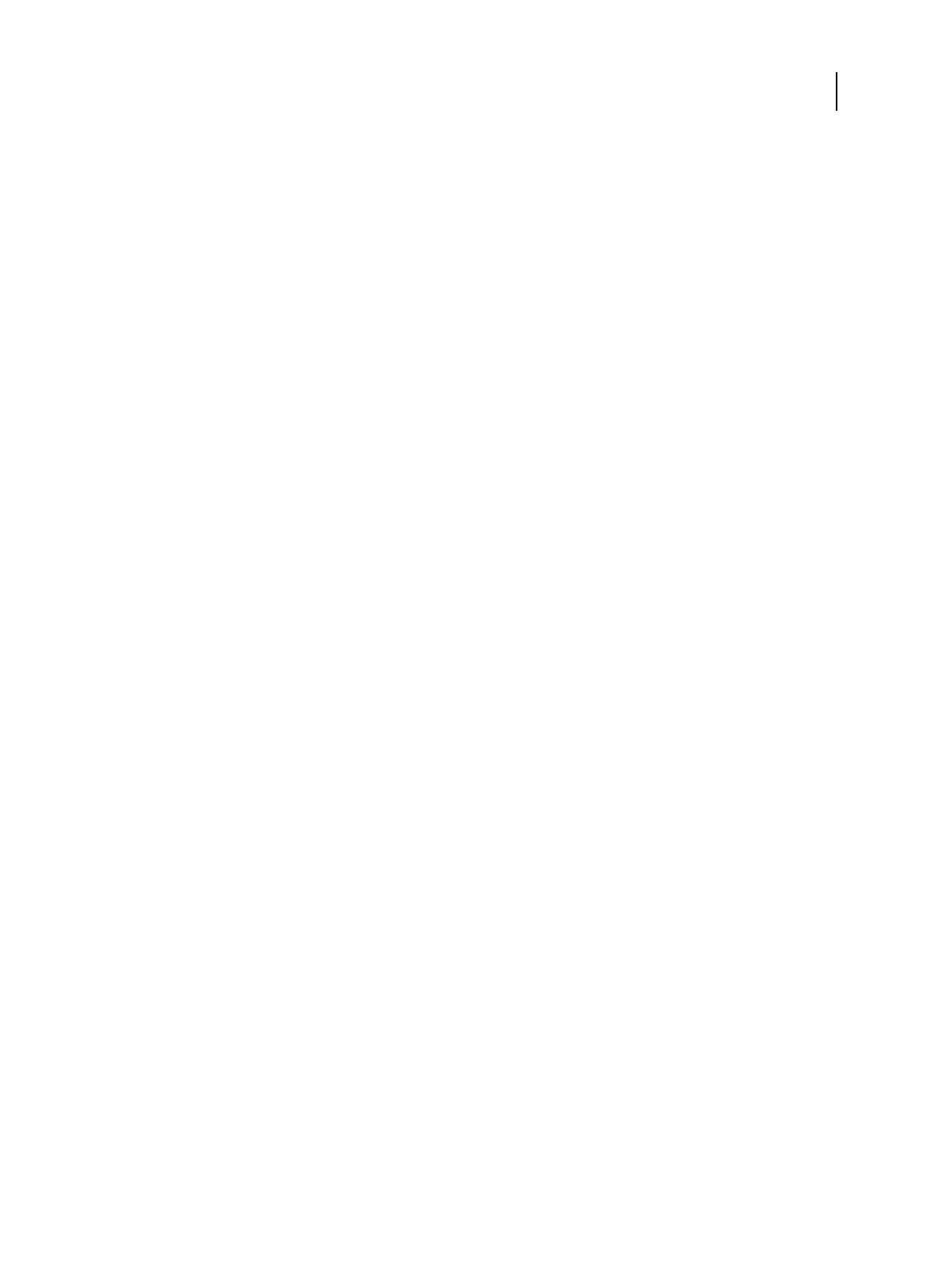Configure PrintMe cloud printing
You must set up the E300 through Configure to enable PrintMe cloud printing.
1 In Configure, as Administrator, click Job Submission > PrintMe and then select Enable PrintMe.
2 Optional: If you need PrintMe cloud printing to connect to the E300 through a proxy server, click the Manage
link next to Proxy Settings.
a) In the Proxy dialog box, enter the required information about the proxy server.
3 Click Save.
Job mismatch settings
This section provides some examples of the expected behavior of various combinations of the job mismatch settings.
The mismatch settings are available in Configure, under Job Management > Job Mismatch. For more information
about the mismatch function, see Command WorkStation Help.
Workflow example 1
Assumptions:
•
Enable Job Mismatch is On.
•
Mismatch Action is set to Cancel.
•
Timeout is set to 5 minutes.
If a mismatch job occurs, the following happens:
1
An error message about the mismatch appears in Command WorkStation.
2
You have the timeout period (default is 5 minutes) to correct the mismatch, for example, by loading the correct
size of paper.
3
If no action is taken, after the timeout period (default is 5 minutes) the message disappears and the job is
canceled.
Note: If you look at the Job Log in Command WorkStation, the job appears as canceled.
Workflow example 2
Assumptions:
•
Enable Job Mismatch is On.
•
Mismatch Action is set to Suspend.
•
Timeout is set to 5 minutes.
If a mismatch job occurs, the following happens:
1
An error message about the mismatch appears in Command WorkStation.
2
You have 5 minutes (the timeout period) to correct the mismatch, for example, by loading the correct size of
paper.
Configuration and Setup
Configuring print job management settings
52