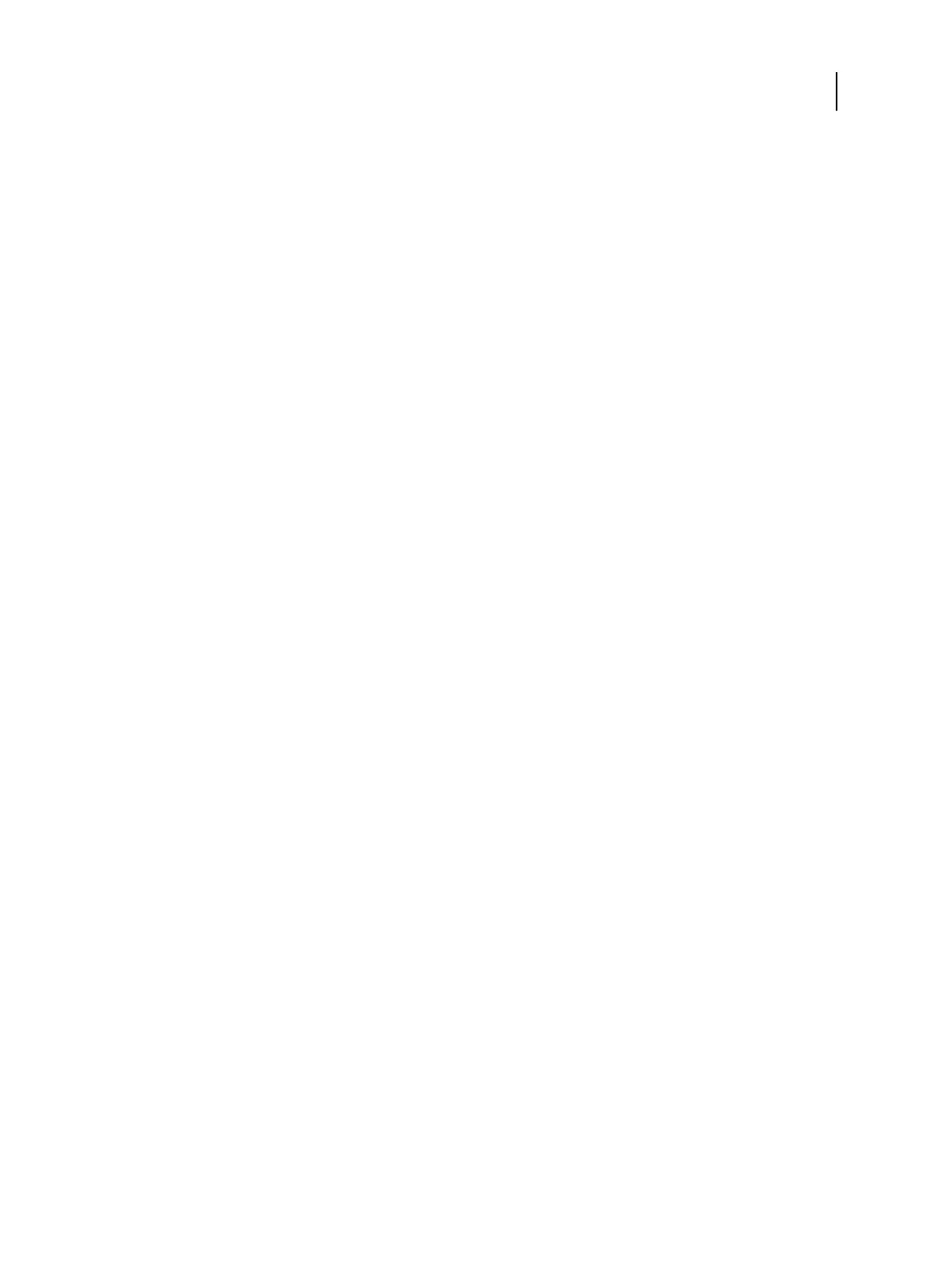Access Configure from Command WorkStation
1
Log into Command WorkStation as Administrator.
2
Access Configure through either of the following methods:
• Select Server > Configure.
• In Device Center, on the General or Users tab, click Configure.
3 If the Fiery Setup dialog box displays, click Configure.
If you have not completed initial setup, you may want to click Fiery Setup Wizard instead. For more information,
see Performing initial setup with the Fiery Setup Wizard on page 22.
If you use the Fiery Setup Wizard (from Command WorkStation or WebTools) and click Finish at the end of the
wizard, the Fiery Setup dialog box does not display again in any location.
Access Configure from WebTools
1
Open an Internet browser and type the IP address of the E300.
2 In WebTools, on the Configure tab, click Launch Configure.
Note: If a message about an untrusted connection appears or you are asked whether you want to proceed, you
can safely ignore the message and proceed by clicking Continue to website.
3
Log on with Administrator privileges.
Stop untrusted connection messages from appearing in WebTools
Actual steps may vary depending upon the computer operating system and the browser version. This procedure is an
example for a Windows 7 computer with Internet Explorer 11.
1 In Configure, click Security > Server Certificate.
2 Click the Create Self Signed Certificate button.
3 In the Self Signed Certificate dialog box:
a) In the Common Name field, enter the hostname.
b) In the Organization field, enter the name of your organization.
c) In the Country field, enter the name of your country (for example, use a two-letter country code).
d) Click Save.
e) Reboot the E300.
4
On the computer where you want to prevent untrusted connection messages, open Internet Explorer and enter
the hostname of the E300. For example, https://hostname.
5 At the top of the browser, click Certificate error then click View certificates.
Configuration and Setup
Accessing the configuration settings
26