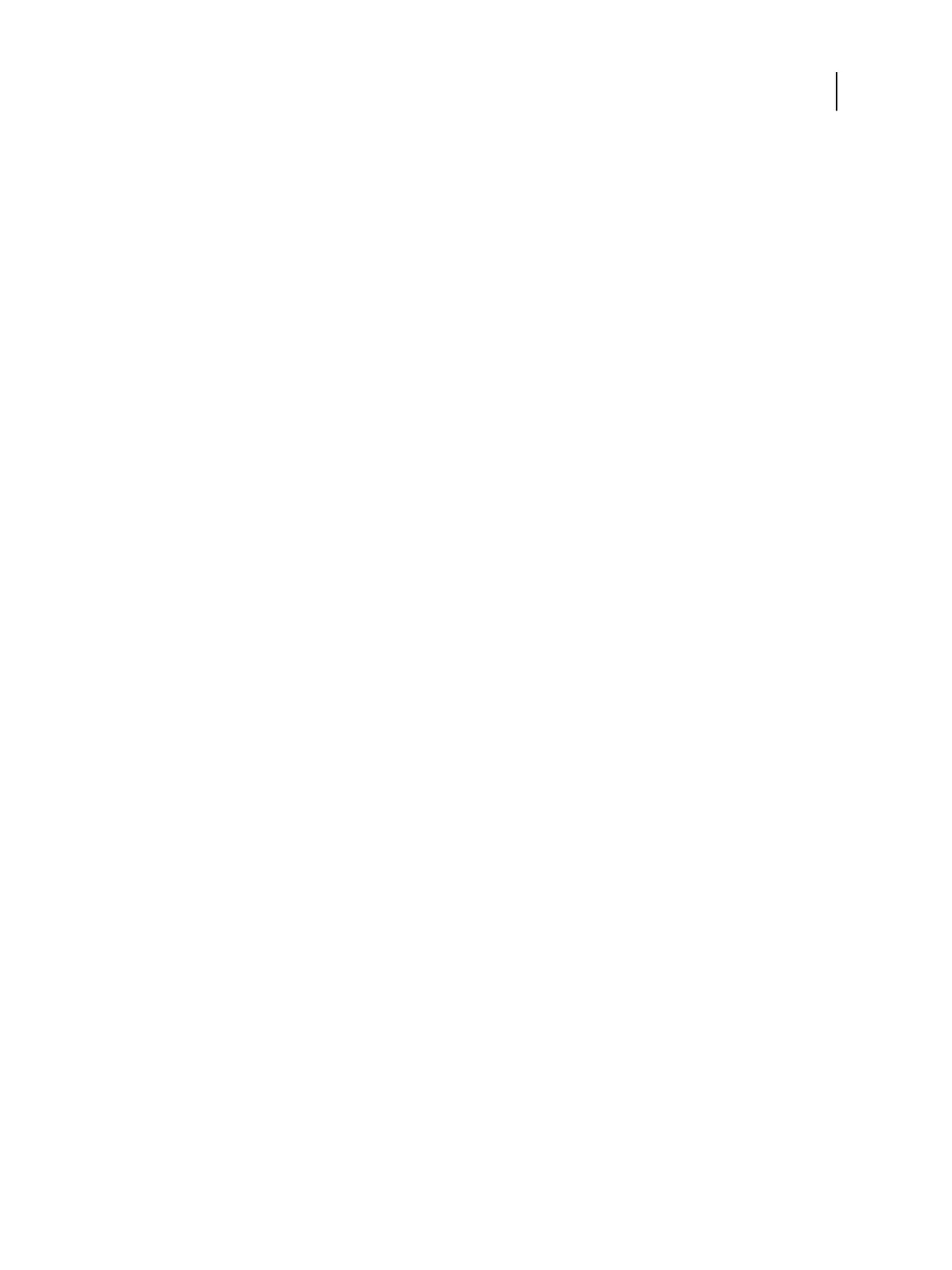Complete Fiery Setup Wizard
1 On the Welcome screen, choose a default language, select I agree to the Terms and Conditions, and then click
Next.
2 On the Regional screen, specify the regional settings and then click Next.
3 Complete the information on the Server screen:
a) Specify the server settings including the server name, administrator password, IPv4 address, and IPv6 address.
To ensure security, we recommend changing the default administrator password during initial setup.
b) Click Next.
4 On the Select your printing environment screen, choose a print environment and then click Next.
Alternatively, you can select Skip this step.
• If you want to use the selected print environment, click Next.
• If you want to keep the factory default settings, click Skip this step.
• If you want to finish the Wizard later, click Cancel. In this case, none of the selected settings are applied and
Fiery Setup Wizard closes.
5
If you select a print environment, a screen that is named for the print environment provides the opportunity to
refine some of the settings.
6 Click Finish.
7 To print the current configuration settings, click the configuration sheet link. To restart the E300, click Restart.
The new settings are not applied until the E300 is restarted.
Configuration and Setup
Performing initial setup with the Fiery Setup Wizard
24