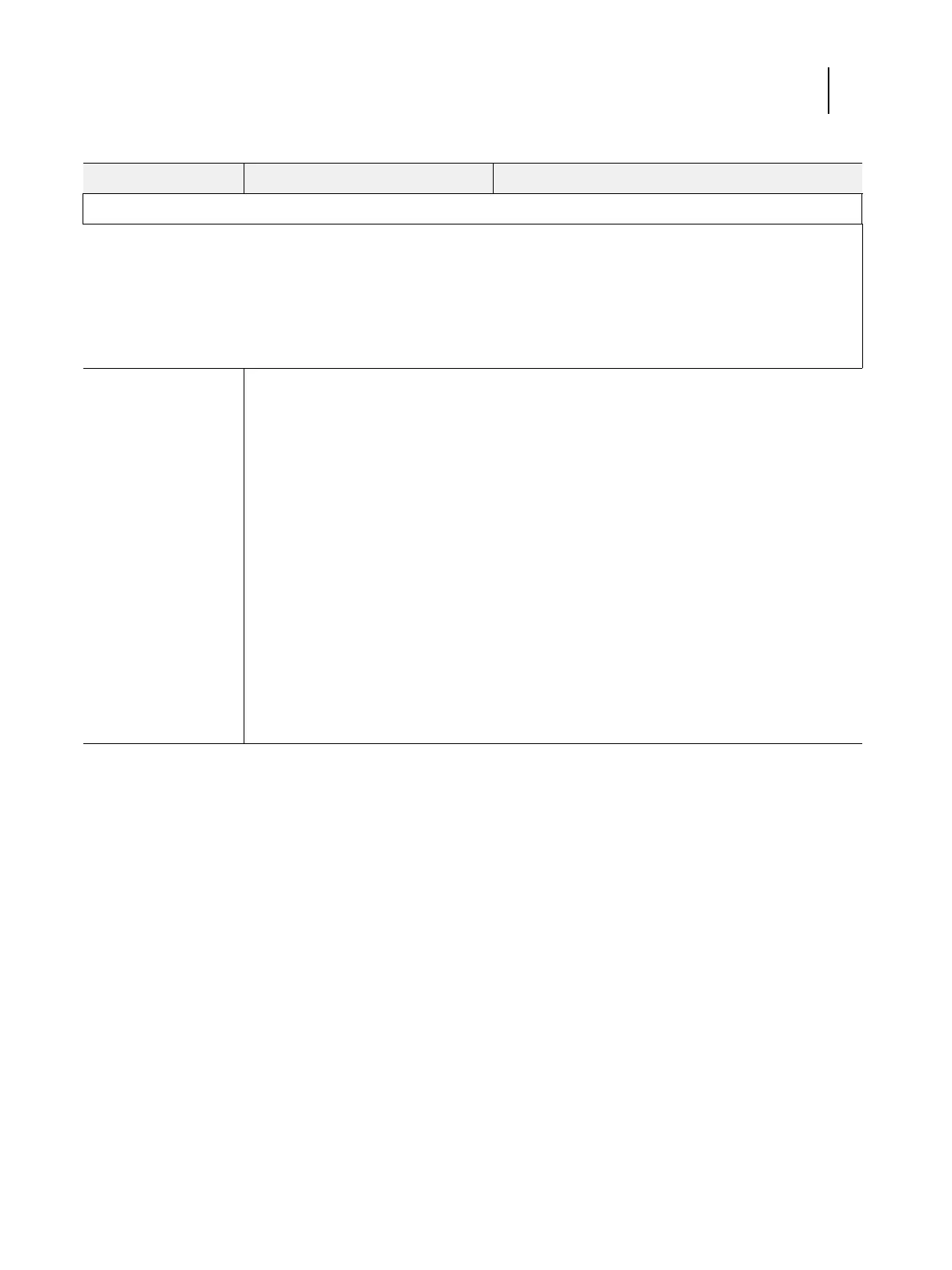73Service Guide: EFI Fiery Central integrated server
Troubleshooting
Network
If you suspect a network problem, keep in mind the following:
• If the FC integrated server does not appear in the list of printers on the network, another device on the network may have
been assigned the same Ethernet hardware address.
• Conflicting network settings may have been configured in Setup and on the customer’s workstation.
• Application-specific printing errors may be caused by missing or incorrectly placed printer description files.
• System software may be corrupted.
Unable to connect to
the network, or the
green LED on the RJ-45
network port is
not lit.
Possibly one of the following:
• Network cable is connected to the
wrong RJ-45 port
• No cable/wrong type of cable is
connected to the network port
• Network cable or connection is
faulty
• Network is faulty
• If the FC integrated server requires
a static IP address (for example, in a
non-DHCP network environment),
it may need to be reconfigured. A
static IP address is deleted when
system software is reinstalled.
• System software is corrupted
• Network interface on the FC
integrated server motherboard
is faulty
1 If the problem persists, have the network administrator
check Network Setup. To configure a static IP address
(if applicable for the customer site), work with the
network administrator as described in the Configure
Help.
2 If the problem persists, make sure that the network
administrator has checked other devices on the
network.
If other devices are not functioning, the problem may be
with the network.
3 If the problem persists, reinstall the system software
(see page 55).
Corrupt system software may cause the system to hang.
4 If the rest of the network is functioning properly and the
problem persists, replace the motherboard (see
page 30).
Table 2: FC integrated server error messages and condition (Continued)
Symptom Possible cause Suggested action