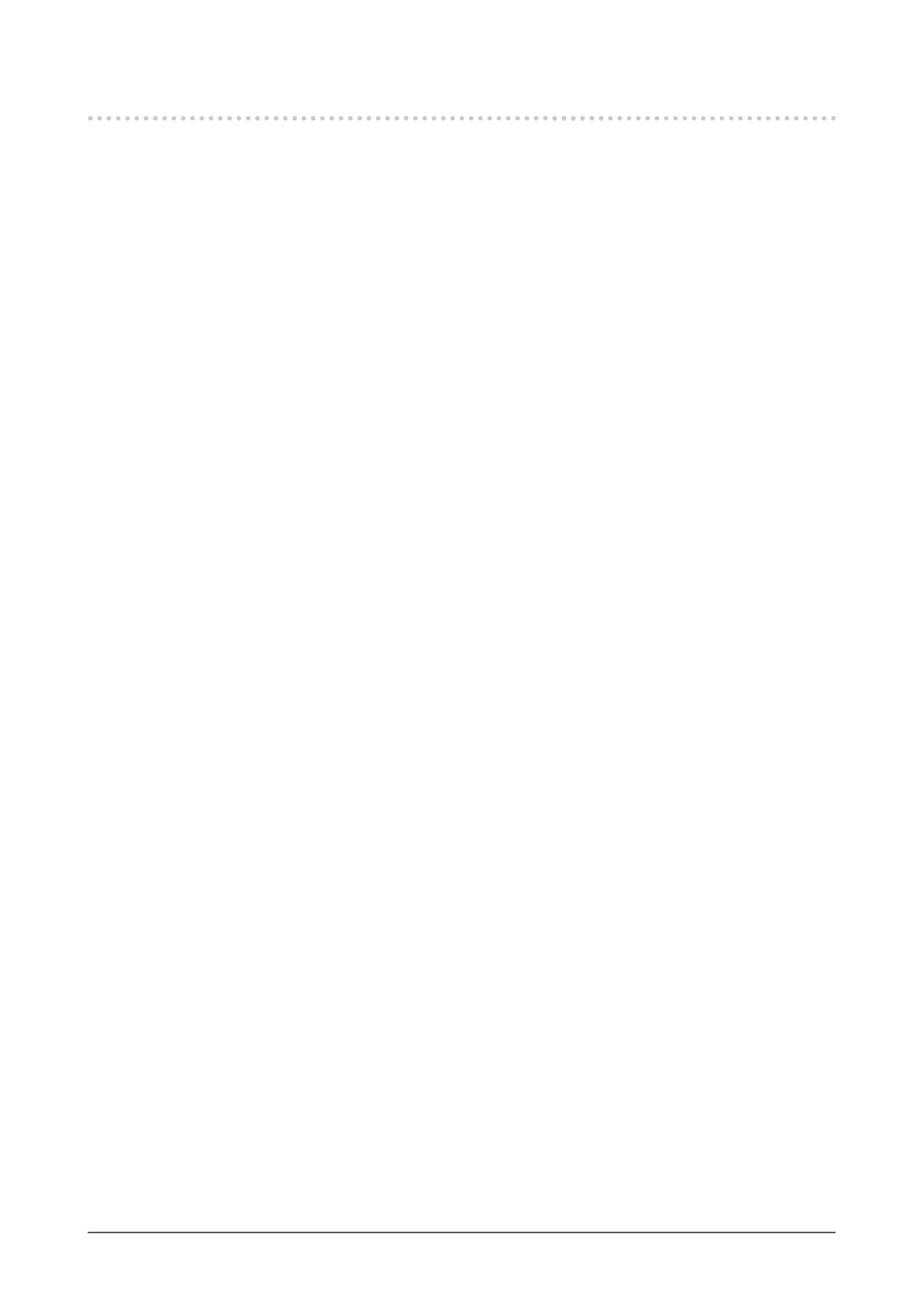14
Chapter 1
Introduction
1-4. Changing the PC Display Settings
If the screen is not properly displayed after connecting the monitor to a PC, follow the procedure below to
change the PC display settings.
●
Windows 10
1. Right-click anywhere on the desktop except for on icons to display the menu.
2. From the displayed menu, click "Display settings" to display the "Settings" screen.
3. If there are multiple monitors including the notebook PC screen connected to the computer,
select "Extend these displays" from the "Multiple displays" menu, and click "Keep changes" in the
conrmation screen. After changing the settings, select the monitor from the "Select and arrange
display" menu.
4. By checking the option "Make this my main display" from the "Multiple displays" menu, the display
of the monitor will be corrected.
5. Conrm that the monitor's recommended resolution is set in the "Resolution" menu (the term
(Recommended) should be displayed after the resolution).
6. To change the size of letters and icons, select the preferred magnication level from the scaling (%)
menu.
7. When after changing these settings a message is displayed that prompts you to sign out, sign out
once and then sign in again.
●
Windows 8.1 / Windows 7
* For Windows 8.1, click the "Desktop" tile on the Start Screen to display the desktop.
1. Right-click anywhere on the desktop except for on icons to display the menu.
2. From the displayed menu, click "Screen resolution" to display the settings screen.
3. If there are multiple monitors including the notebook PC screen connected to the computer, select
"Extend these displays" from the "Multiple displays" menu, and click "Apply". In the conrmation
screen, click "Keep changes".
4. Select the monitor from the "Display" menu, check the option "Make this my main display", and
click "Apply". The display of the monitor will be corrected.
5. Conrm that the monitor's recommended resolution is set in the "Resolution" menu (the term
(Recommended) should be displayed after the resolution).
6. To change the size of letters and icons, click "Make text and other items larger or smaller", select
the preferred size from the settings screen, and click "Apply".
7. When after changing settings a message is displayed that prompts you to sign out or log o, sign
out or log o once and then sign in or log on again.