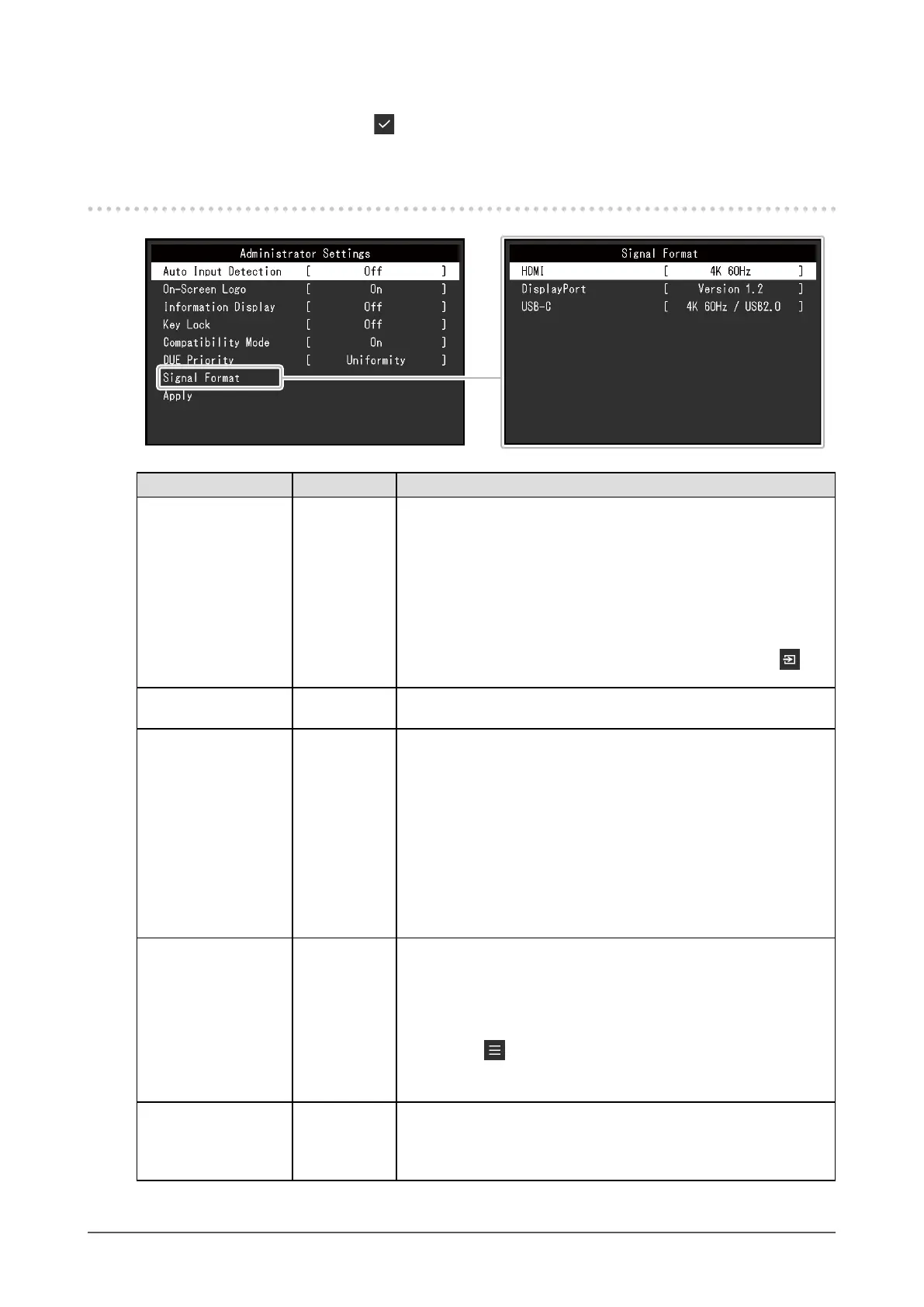34
Chapter 5
Administrator Settings
3.
Applying and exiting
1. Select "Apply", and then select .
The settings are conrmed and the "Administrator Settings" menu quits.
5-2. "Administrator Settings" Menu Functions
Function Settings Description
Auto Input Detection O
On
When this function is set to "On", the monitor automatically
recognizes the connector through which signals are input, so that
the screen can be displayed. If the input signal for the selected
connector is lost, the monitor automatically switches to a dierent
signal.
When set to "O",
the monitor displays the signal from the selected
connector regardless of
whether a signal is input or not. In this case,
select the input signal to display using the operation switch ( ) on
the front of the monitor.
On-Screen Logo O
On
When this function is set to "O", the EIZO logo that is displayed
when the monitor is turned on does not appear.
Information Display O
On
When this function is set to “On”, detailed information about the input
signal is displayed when the signal or color mode is switched.
The following information is displayed:
• Resolution
• Vertical scan frequency
• Input range
• Color format
• Color depth
When set to “O”, detailed information is not displayed when the
signal or color mode is switched.
Key Lock O
Menu
All
In order to prevent changes to settings, the operation switches on
the front of the monitor can be locked.
• "O" (Default setting)
Enable all switches.
• "Menu"
Lock the
switch.
• "All"
Lock all switches except the power switch.
Compatibility Mode O
On
To avoid the following eects, set this function to "On".
• When you switch the monitor's power back on or return from
power saving mode, windows or icons may have shifted position.
• The PC's power save function does not operate correctly.
