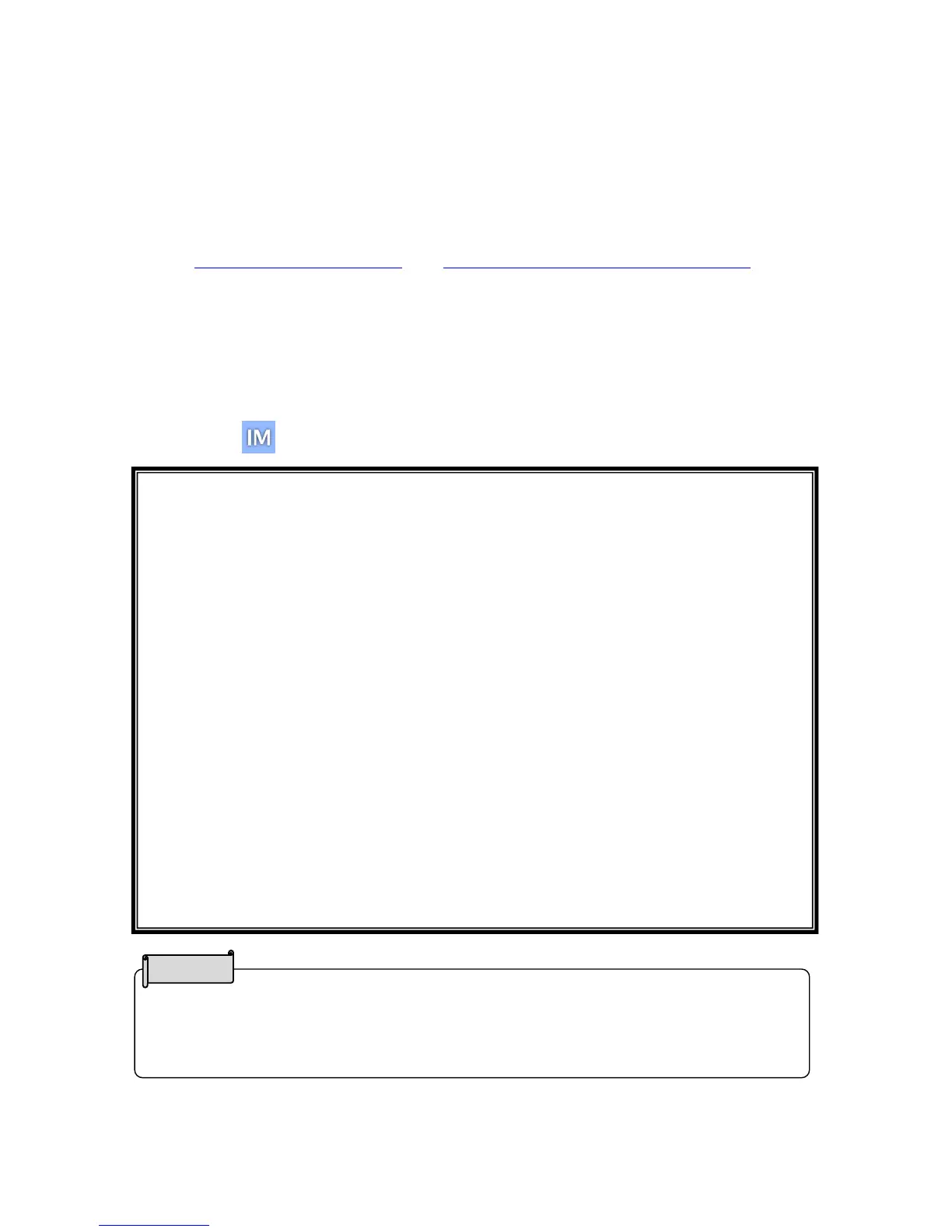• Depending on the computer’s USB environment or the peripheral equipment, image
transfer may be disrupted.
• We do not guarantee the operation of all types of devices with the MX-P.
◆INSTALLING IMAGE MATE 4
Install Image Mate 4 to your computer.
※Image Mate 4 can be downloaded from Elmo official website.
※If Image Mate 4 is already installed in your computer, update the version of Image
Mate 4.
1.Access the following Elmo official website.
https://www.elmousa.com/ https://www.elmoeurope.com/download
2.Choose Image Mate 4.
3.Click “Download” and read the “Precautions on the handling of the downloaded
data”.
Click “Agree”.
4. Downloading will start.
5. Run the downloaded file (ImageMate4Setup.msi) after the downloading is
completed. Follow the instructions displayed on the screen to install Image Mate 4.
6.The icon will be created on the desktop after the installation is completed.
Caution
・Do not connect/disconnect the USB cable while operating the MX-P. It may cause
malfunction.
・We recommend using the supplied USB cable.
・It may take some time to display the image after the resolution is changed via UVC (with
the USB cable). Do not turn off the power of the MX-P or disconnect the USB cable before
the image is displayed.
・The displayed image may pause for a brief second when the object moves quickly. This is
not a malfunction.
・The displayed image may be distorted depending on the object being displayed.
The image distortion may be improved by the following measures:
- Reduce the resolution
- Reduce the frame rate
- Changing image format to MJPG
- Setting the priority mode to binned
- Reducing sharpness or brightness in the camera setting
- Enabling the noise reduction feature
