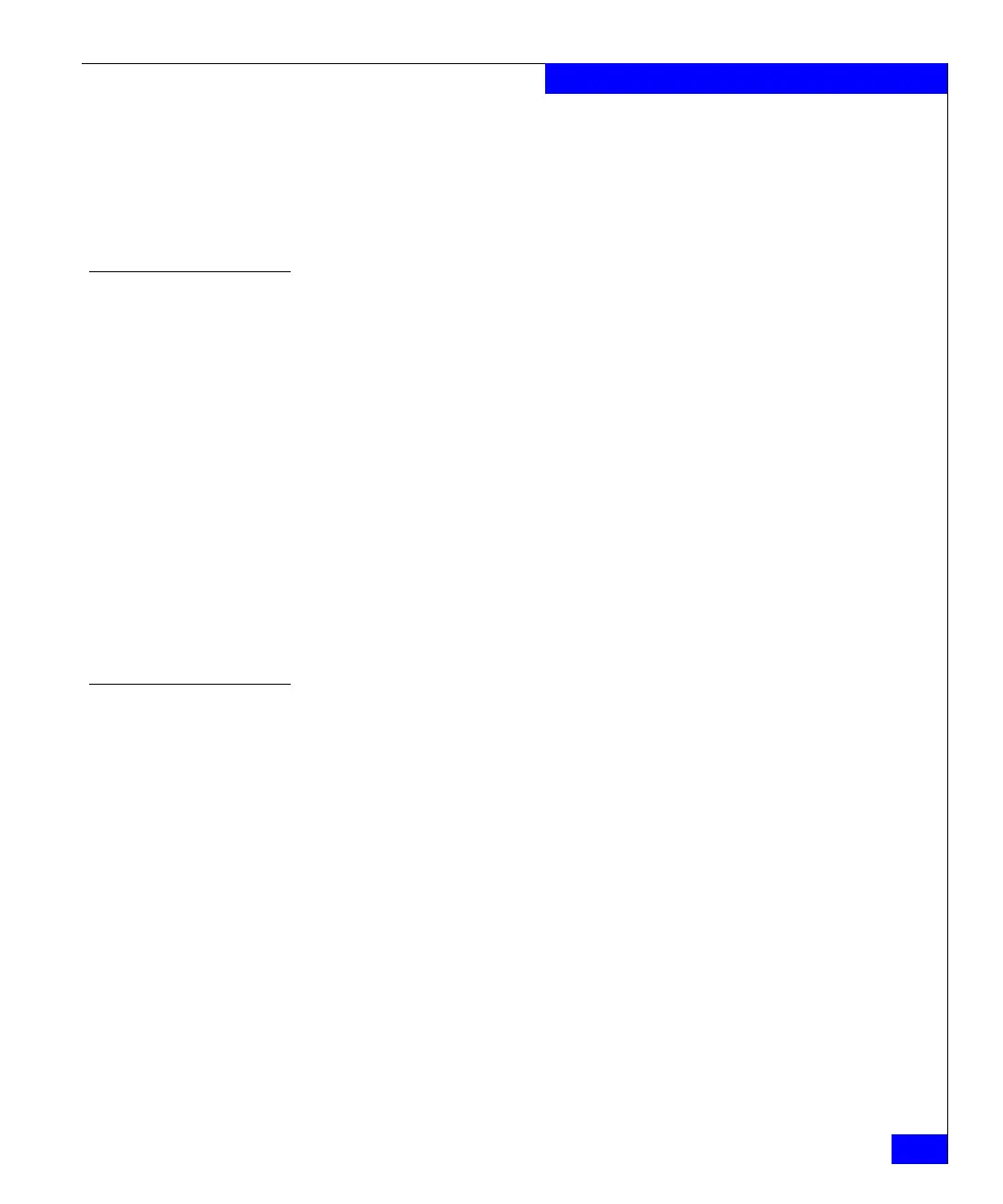Initial setup of the DS-4900B
2-9
Installing and Configuring the DS-4900B
Flow control: None
• In a UNIX environment, enter the following command at the
prompt:
tip /dev/ttyb -9600
Connect to the switch using the serial connection
To log in to the switch through the console port:
1. Verify that the switch has completed POST. When POST is
complete, the port status and switch power and status LEDs
return to a standard healthy state; for information about LED
signals, see “Interpreting LED activity” on page 3-2.
2. When the terminal emulator application stops reporting
information, press Enter to display the login prompt.
3. Log in using the administrative account; the login is "admin" and
the default password is "password". You are prompted to change
the default passwords on the switch during initial login; you can
bypass this by pressing Ctrl-C.
For more information refer to the Fabric OS Administrator’s Guide and
the Fabric OS Command Reference Guide.
Set the switch IP address
To replace the default IP address and related information:
1. Enter the ipAddrSet command at the terminal emulator
application prompt, and enter the requested information at the
prompts:
switch:admin> ipaddrset
Ethernet IP Address [10.77.77.77]:10.32.53.47
Ethernet Subnetmask [255.0.0.0]:255.255.240.0
Fibre Channel IP Address [0.0.0.0]: 20.32.233.48
Fibre Channel Subnetmask [0.0.0.0]: 255.255.230.0
Gateway IP Address [0.0.0.0]:10.32.48.1
IP address is being changed...Done.
Committing configuration...Done.
switch:admin>
2. Optionally, verify that the address was correctly set by typing the
ipAddrShow command at the prompt.
