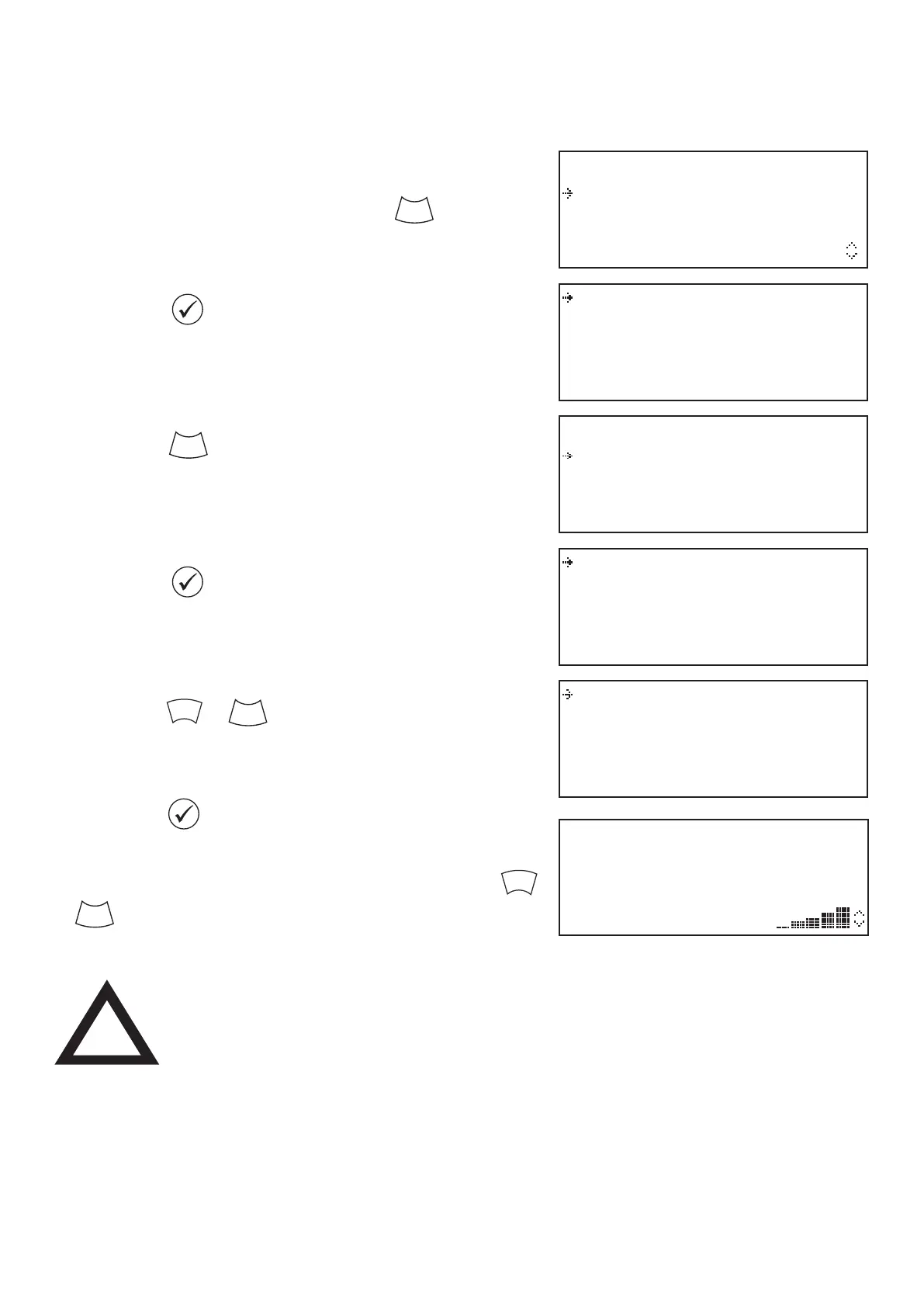©2020 EMS Ltd. All rights reserved Page 32 of 36 MK349-0001-99 (Issue 1) 22/10/2020 AJM
Z01 A08 80dB
Dual Detector
First Floor Landing
GOOD Signal
View System Status
Maintenance/Test
Device Options
WZM Settings
Sounder.O/P Test
Device Signal List
Device Battery List
Edit Service Code
Sounder.O/P Test
Device Signal List
Device Battery List
Edit Service Code
Good Signal 08
Low Signal 00
No Signal 00
More>
Good Signal 08
Low Signal 00
No Signal 00
More>
Device signal levels
From access level 3 (as previously
shown on page 16), press the
button until the screen displays:
Press the button and the screen
will display:
Press the button until the screen
displays:
Press the button and the screen
will display:
Press the & buttons to highlight
the required signal category.
Press the button to select the
required category and the device
signals can be viewed, by pressing the
& buttons.
If a device does not achieve a good signal level, for further guidance
refer to the
‘How to improve device signal levels’ section within the
SmartCell WZM Programming Guide (MK067).
Note: It is important that all devices have GOOD signal levels
to ensure the maximum robustness of wireless signalling.
!