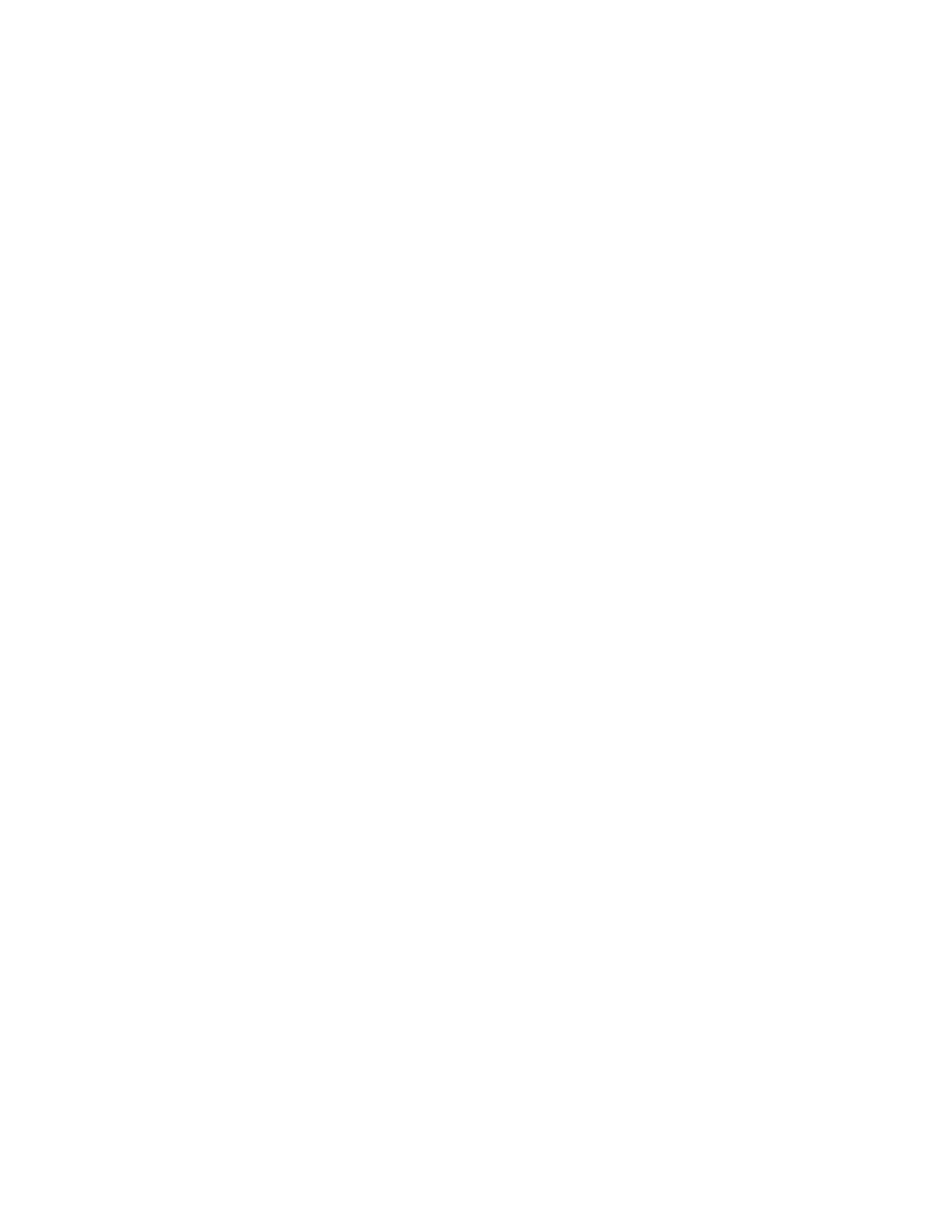Section E
Close and Energize
the IQCombiner
Closing the IQCombiner
1. Re-install the plastic dead front with the Mobile Connect
installed on the dead front. Do not completely tighten all the
screws.
2. Once all screws are partially tightened, go back and tighten
each one completely.
3. Plug in the Mobile Connect USB cable into the IQGatewayUSB
port.
4. Turn o the DG breaker(s).
5. Reinstall the IQCombiner door.
Energizing the IQCombiner
1. Turn on the circuit feeding the IQCombiner5/5C.
2. Log into the Enphase Installer App on your mobile device and
ensure the latest version of IQ Gateway software is available.
3. On the IQGateway (inside the combiner), if the AP mode LED
is not lit, press the AP mode button.
4. On your mobile device, go to Settings and join the Wi-Fi
network IQGateway_nnnnnn (where “nnnnnn” equals the
nal six digits of the IQGateway serial number).
5. For a short period (5-10 minutes), you must keep your
mobile device near the IQCombiner. Follow the on-screen
instructions while the update takes place.
NOTE: During the software update, the LEDs on the IQGateway
ash green one at a time from right to left. During this time, the
IQGateway will reboot multiple times. All four LEDs ash red when
the IQGateway reboots.
6. Once the update is nished and the PV system is installed, the
IQGateway is ready for site commissioning.
NOTE: All four LEDs ash red during boot-up
(approximately 3minutes). When boot-up is complete, the
DevicecommunicationsLED turns solid red, indicating that devices
are not yet detected.
IQ Combiner 5/5C Quick Install Guide 38
