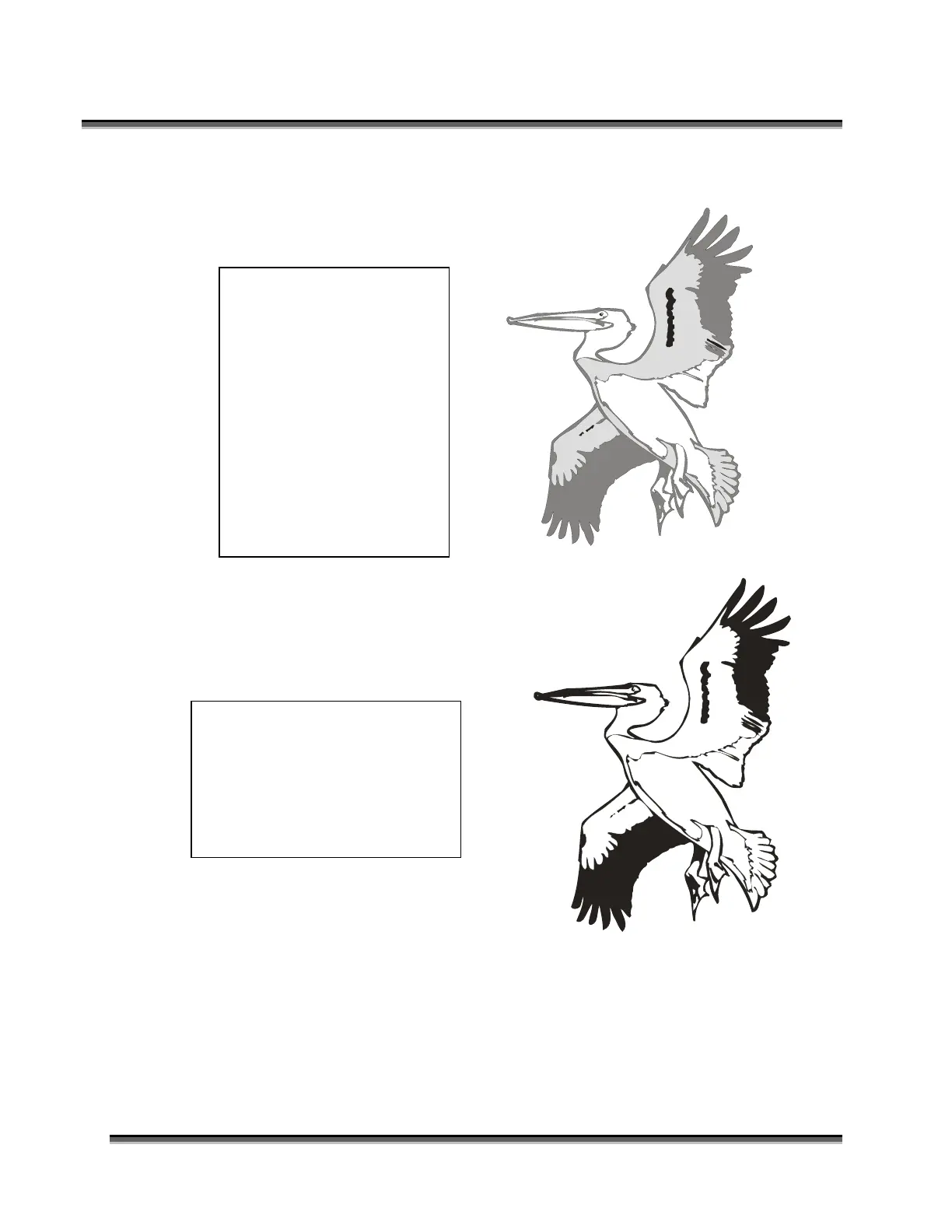Section 7: Using the Epilog Dashboard
92
The images on this page are available in Corel 11 format as Pelican1.cdr and
Pelican2.cdr, and as bitmaps (Pelican1.bmp and Pelican2.bmp) on the Drivers and
Documentation disk that came in the accessories disk with your machine.
The image at right will
engrave very nicely on
acrylic, coated metals or
plastics, and will create
very nice contrast. This
will give the bird better
definition and character
than if it were just black.
The filled areas are 10%
and 50%, with a black
outline around most areas.
You will find that the shaded
artwork above will usually
produce a much more attractive
image than the same artwork
that is just black and white (like
the image on the right).
