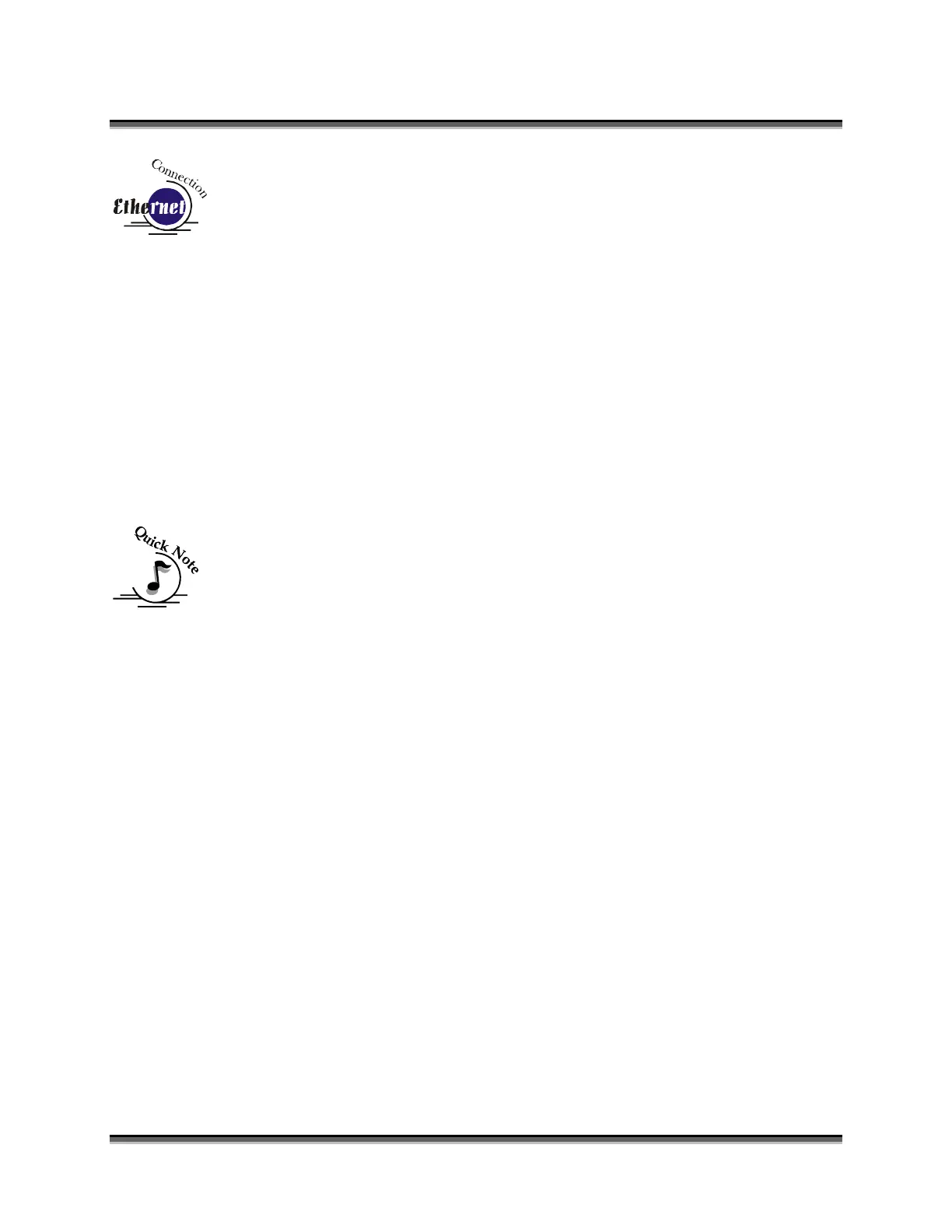Appendix C Additional Dashboard Instructions
242
5. If you want to change the IP Address, please follow these instructions:
a) If you want to change the 1 in 192 to any other number, simply press
the key for that number. For example, if you want to change the 1 (in
192) to a 4, press the Down cursor key. After pressing the Down
cursor key the 1 will change to a 4. When a number key is pressed,
the flashing box will automatically shift right to the next number in
that three number group.
b) At this point, press the appropriate key for the second number (if you
want to keep the 9 a 9, you must press the Config key).
c) Finally, press the appropriate key for the third number.
d) After pressing the key for the third number the flashing box will go
back to the first number – it WILL NOT shift to the next set of three
numerals. If you want to move to the next group of three numbers
simply press the GO button. Pressing GO will cause the flashing box
to shift right to the next three number group. Repeat this process to
change any of the numbers.
Note – There is no way to simply scroll through the IP Address
numbers and skip over single numbers you do not want to change.
You can skip groups of three by pressing GO, but skipping single
numbers cannot be done. There is also no way to move the cursor
(flashing box) backwards. The cursor scrolls through each three
number group continuously until you press the GO button, where it
will then go to the next three number groups. The following example
shows you how to change the number 196 to 195. When you start
with the flashing box over the 1, press the SPEED button (this keeps
the 1 a 1 and allows you to move to the next numeral). The flashing
box will shift to the 9, where you will press the “Config” button (it
will stay a 9 and the flashing box will shift right to the 6). Lastly, we
want to change the 6 to a 5. Press the “Focus” button. This will
change the 6 to a 5 (it will also move the flashing box back to the 1
where you first started). If you now have the number you want to keep
(195) and you are ready to move to the next three numeral set, pressing
the GO button will get you there.
e) Repeat this process for all of the number groups to get the IP Address
you need.
6. After all the IP address numbers have either been changed or verified as the
ones you need, press GO again – this will bring the SUBNET MASK
screen.
