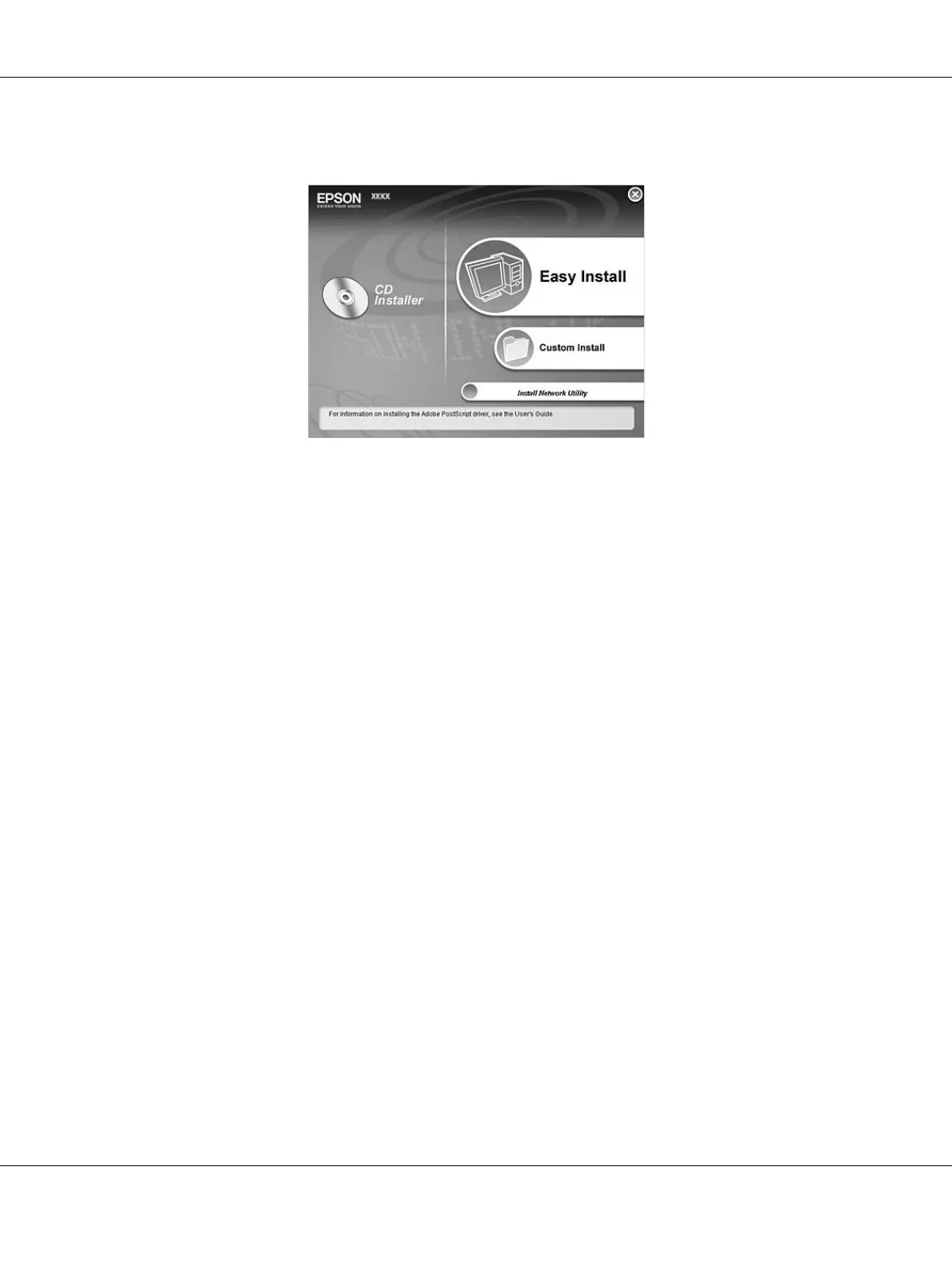About the Printer Software for Windows 115
3. Click Custom Install.
Note:
❏ See the Network Guide for information on installing EPSON Status Monitor on a network.
❏ If you want to use the printer via the print server, you have to install EPSON Status Monitor from
the CD-ROM with administrator privileges in each client.
4. Click EPSON Status Monitor.
5. Make sure that your printer’s icon is selected, and click OK.
6. Read the license agreement statement, then click Accept.
7. Select your country or region, then click OK. EPSON Web site is registered.
Note:
❏ Be sure to register the Web site to order consumables online.
❏ If you click the Cancel button, the Web site is not registered, but the EPSON Status Monitor
installation continues.
8. When the installation is complete, click OK.
