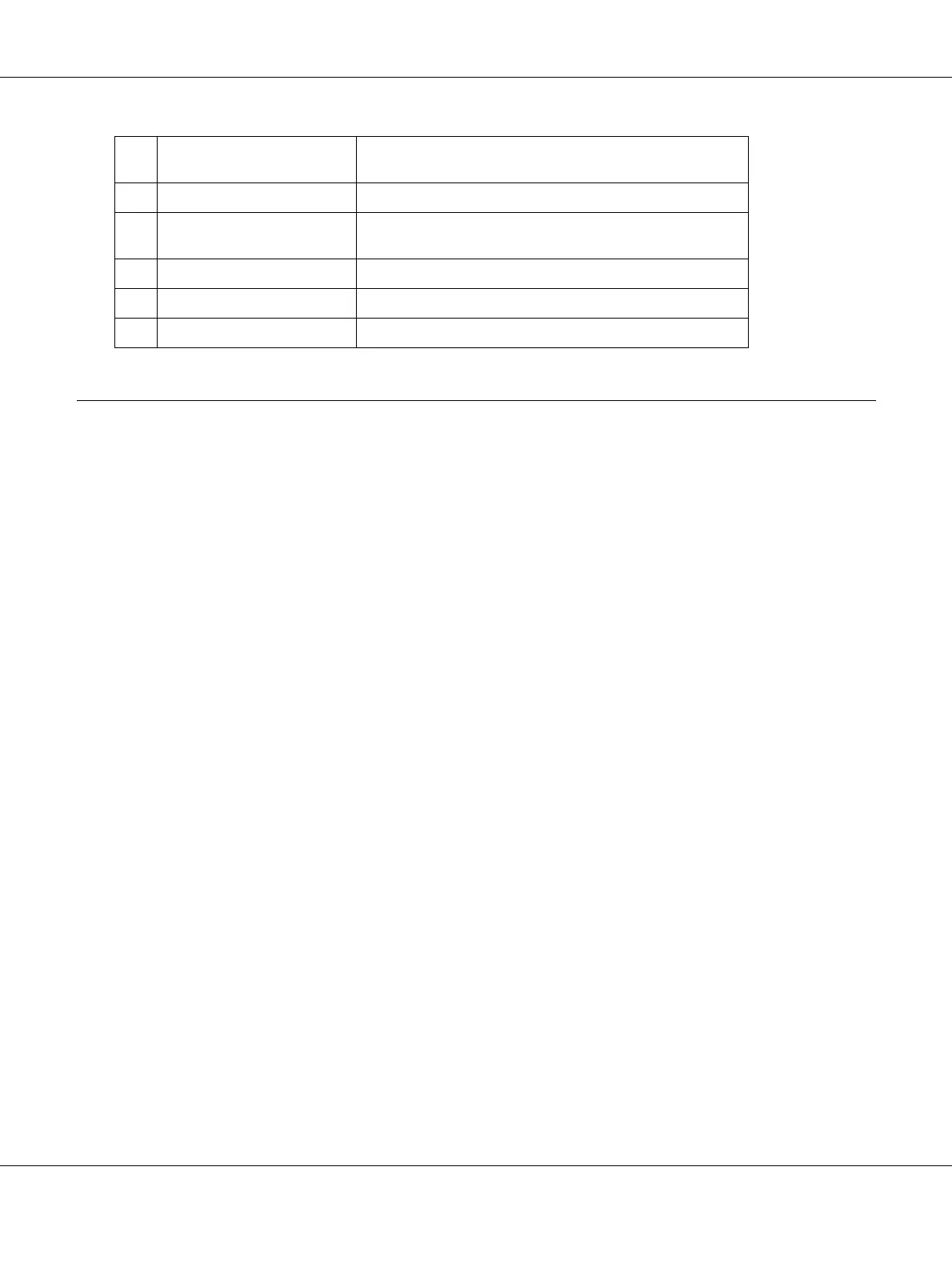About the Printer Software for Macintosh 139
Uninstalling the Printer Software
For Mac OS X users
1. Quit all applications on the computer.
2. Insert the EPSON printer software CD-ROM in your Macintosh.
3. Double-click the Mac OS X folder.
4. Double-click the Printer Driver folder.
5. Double-click your printer’s icon.
Note:
If the Authorization dialog box appears, enter the Password or phrase, then click OK.
6. When the software license agreement screen appears, read the statement, click Continue, then
click Agree.
7. Select Uninstall from the menu at the upper left, then click Uninstall.
8. Follow the on-screen instructions.
b. Monitor the printing status
check box:
When this check box is selected, EPSON Status Monitor
monitors the printer status during a print job is processed.
c Pop-up Notice: Sets the notification to be displayed.
d. Monitor Settings button: Opens the Monitor Settings dialog box to set the
monitoring interval.
e. OK button: Saves the settings and exit the dialog box.
f. Cancel button: Exits the dialog box without saving the settings.
g. Save button: Saves new changes and closes the dialog box.
