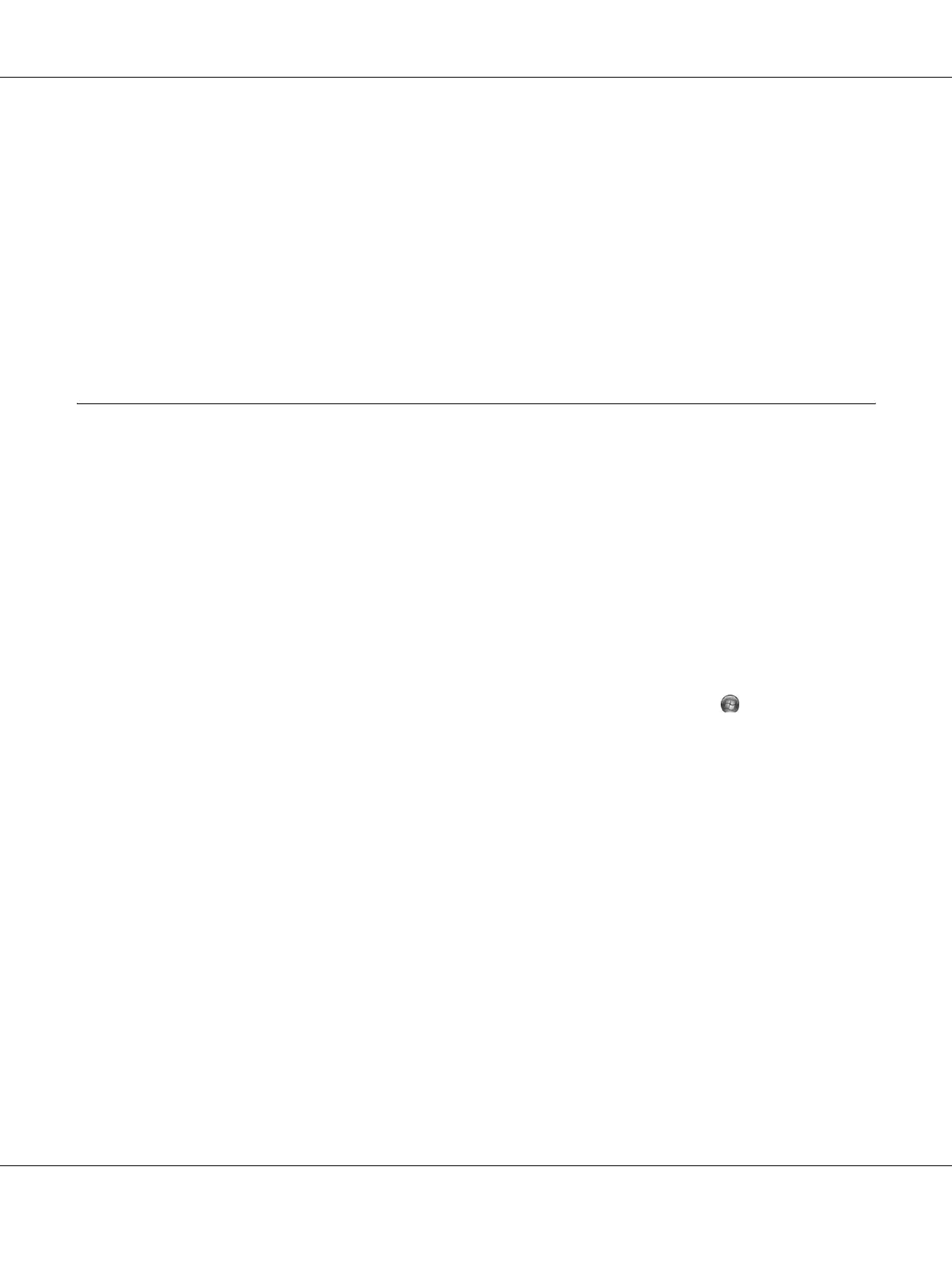About the Printer Software for Windows 114
❏ If the genuine EPSON toner cartridge is not used, the level indicator and the alert icon showing the
remaining service life are not displayed.
Ordering Consumables
Click the Order Online button on the Basic Settings tab. See “Order Online” on page 122 for details.
Note:
This function is available only when EPSON Status Monitor is installed.
Using EPSON Status Monitor
EPSON Status Monitor is a utility program that monitors your printer and gives you information
about its current status.
Installing EPSON Status Monitor
1. Make sure that the printer is off and that Windows is running on your computer.
2. Insert the printer software CD-ROM in the CD-ROM drive.
Note:
❏ If the Epson Installation Program screen does not appear automatically, click Start, then click
Computer (for Windows Vista) or click the My Computer icon on the desktop (for Windows XP,
2000 or Server 2003). Right-click the CD-ROM icon, click Open in the menu that appears, then
double-click Epsetup.exe.
❏ If the language selection window appears, select your language.
