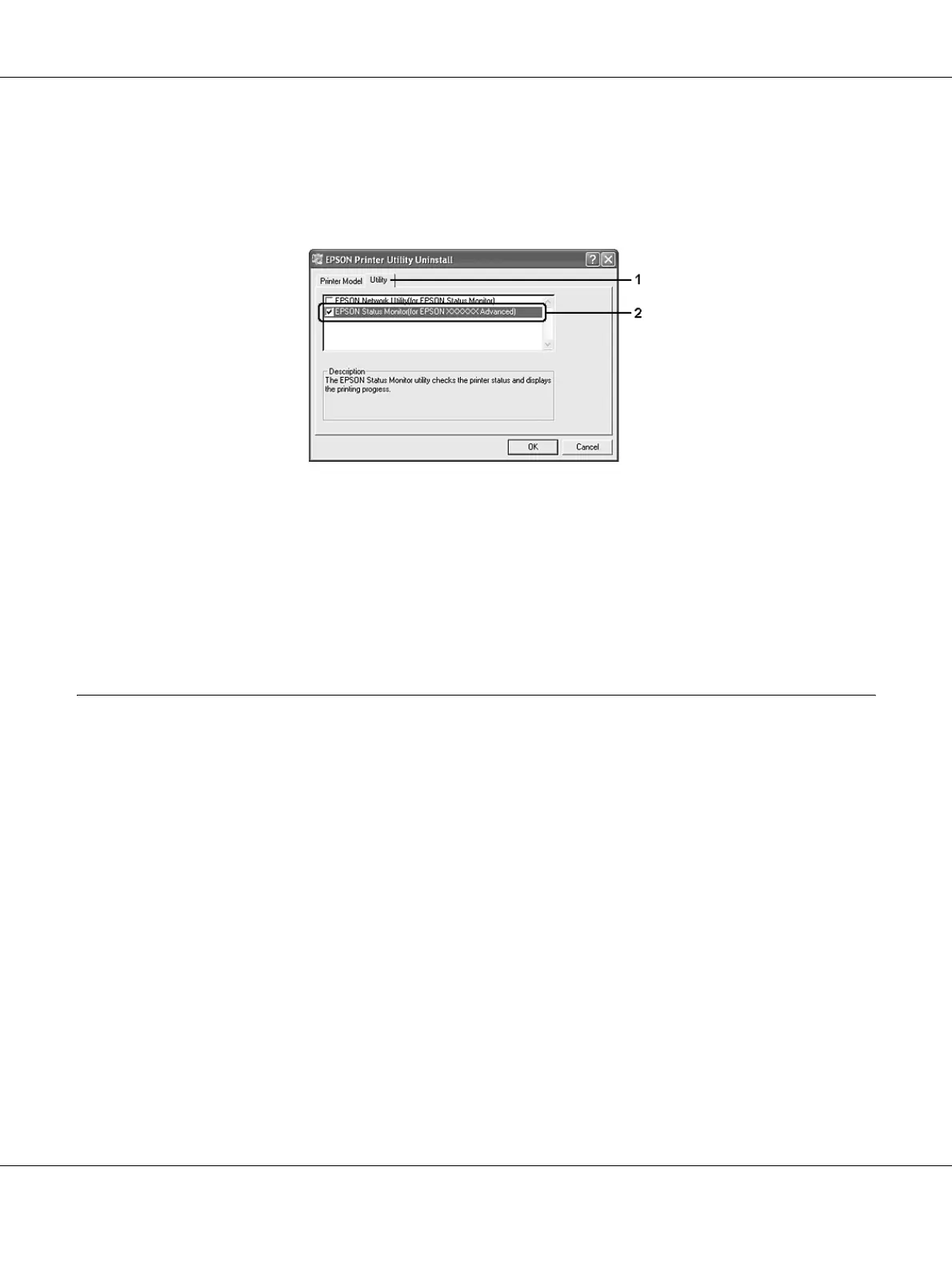About the Printer Software for Windows 124
5. Click the Printer Model tab, select your printer’s icon.
6. If you wish to uninstall only utility, click the Utilities tab, and select the check box for the
printer software you want to uninstall.
7. Click OK.
Note:
You can uninstall EPSON Network Utility. When the utility is uninstalled, you cannot display the
printer status from EPSON Status Monitor of other printers.
8. Follow the on-screen instructions.
Sharing the Printer on a Network
Sharing the printer
This section describes how to share the printer on a standard Windows network.
The computers on a network can share a printer that is directly connected to one of them. The
computer that is directly connected to the printer is the print server, and the other computers are
the clients which need permission to share the printer with the print server. The clients share the
printer via the print server.
According to the versions of Windows OS and your access rights on the network, perform the
appropriate settings of the print server and clients.
Setting the print server
See “Using an additional driver” on page 125.
