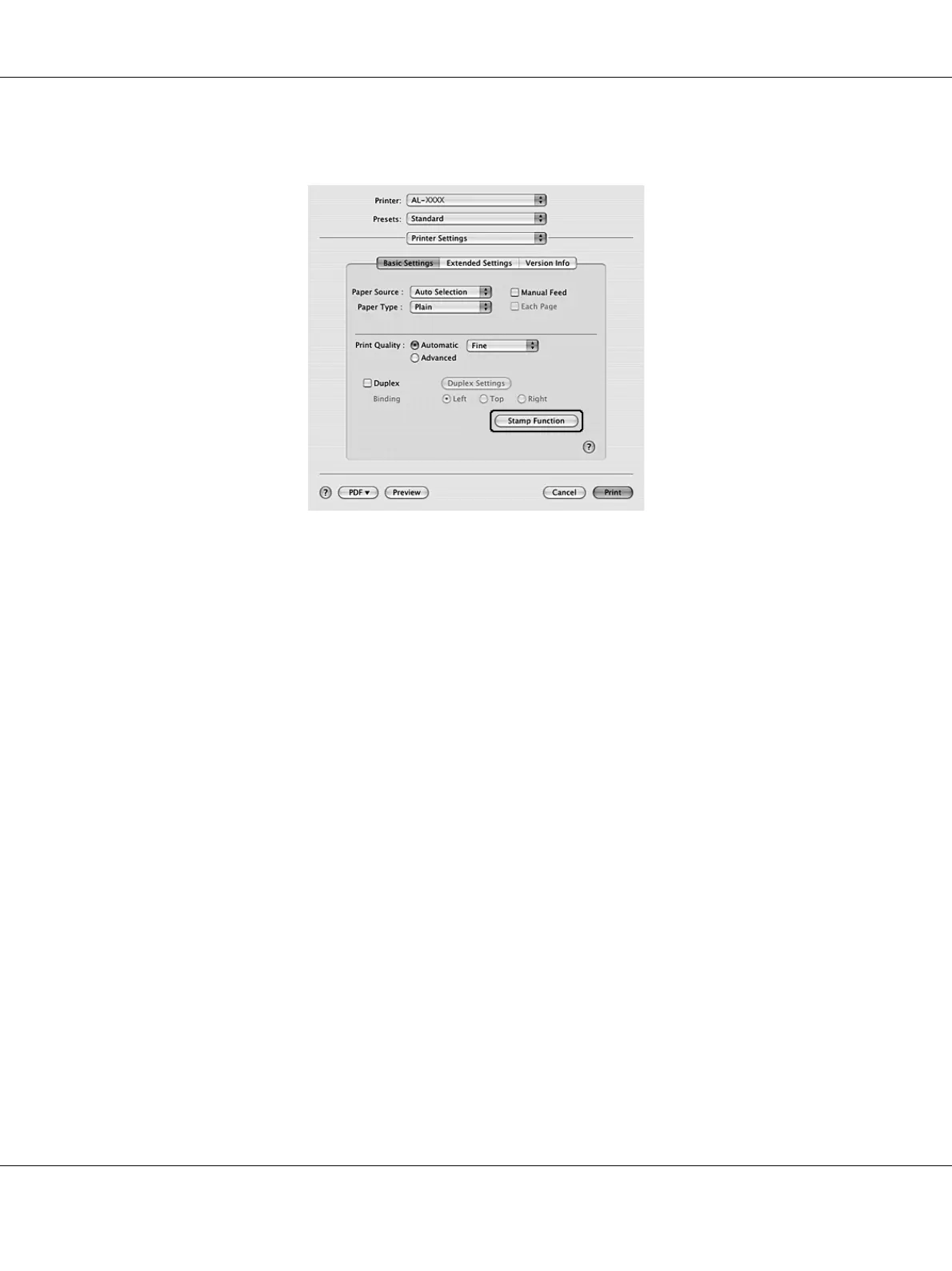Printing Tasks 51
3. Click Stamp Function.
4. Select the Header/Footer check box, then click Header/Footer Settings.
5. Select the items from the drop-down list.
Note:
If you select Collate Number, the number of copies is printed.
6. Click OK.
Printing with an overlay
This function allows you to print a standard form or letterhead onto the original document.
Note:
❏ This function is for Windows only.
❏ The overlay function is available only when High Quality (Printer) is selected for the Printing Mode
in the Extended Settings dialog box from the Optional Settings tab.
Creating an overlay
1. Open the file that you want to create an overlay.
2. From the application, access the printer driver. For details, see “Accessing the printer driver”
on page 112.
