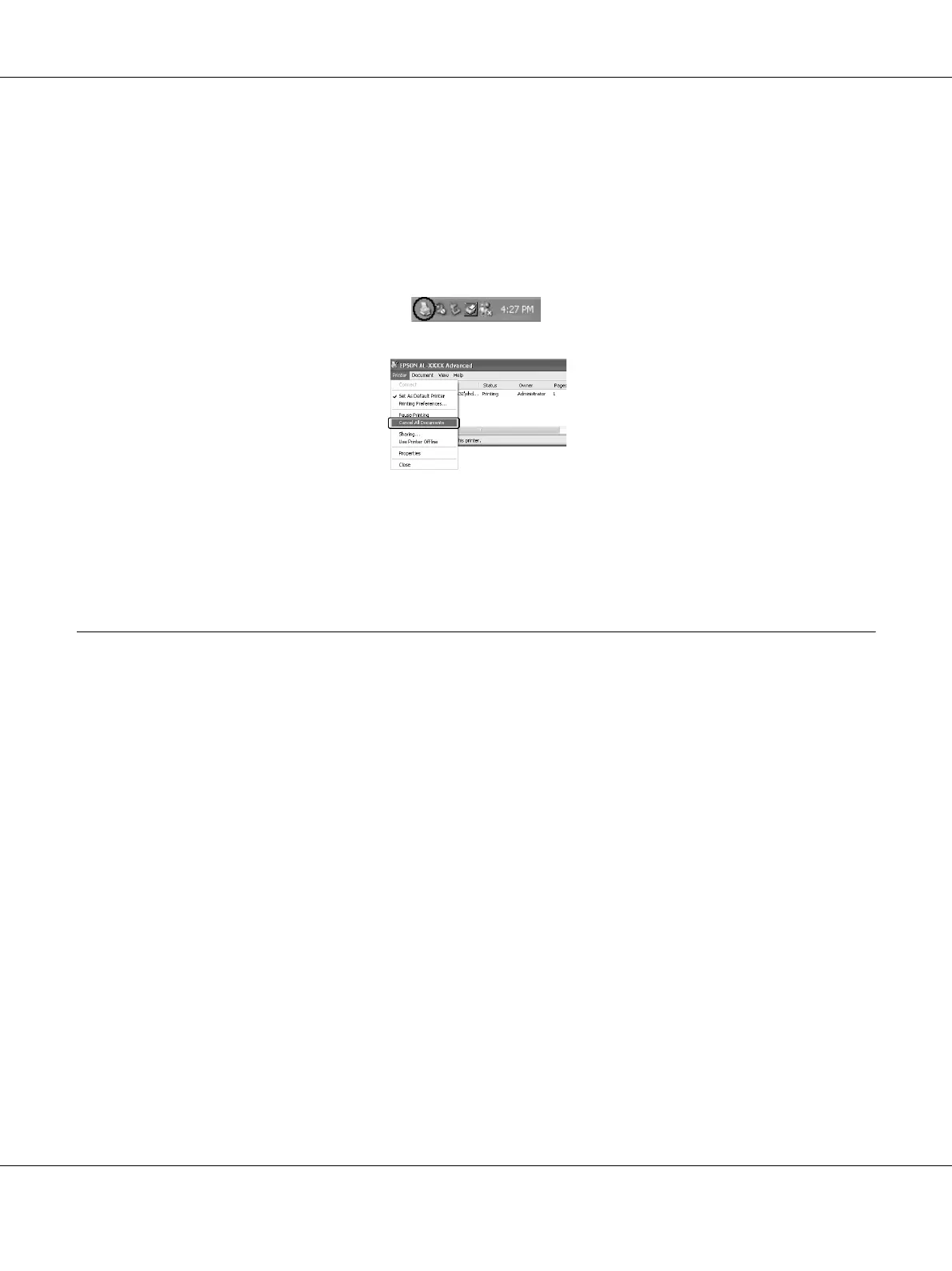Printing Tasks 34
From the computer
For Windows users
Double-click your printer’s icon on the taskbar. Select the job in the list, then click Cancel from the
Document menu.
For Mac OS X users
Open Printer Setup Utility (for Mac OS X 10.3 and 10.4) or Print Center (for Mac OS X 10.2) and
double-click your printer from the print queue. Then, select Delete Job from the jobs menu.
Setting the Print Quality
You can change the print quality of printouts through settings in the printer driver.
In the Automatic setting, you can select a print mode according to your printing purpose. The
printer driver makes optimal settings depending on the print mode you have selected. In the
Advanced setting, you have more setting options.
Note:
The printer driver’s online help provides details on printer driver settings.
Note for Macintosh users:
Maximum cannot be selected from the Automatic settings. Select Advanced settings to select Maximum.
Using the Automatic setting
For Windows users
1. Click the Basic Settings tab.
