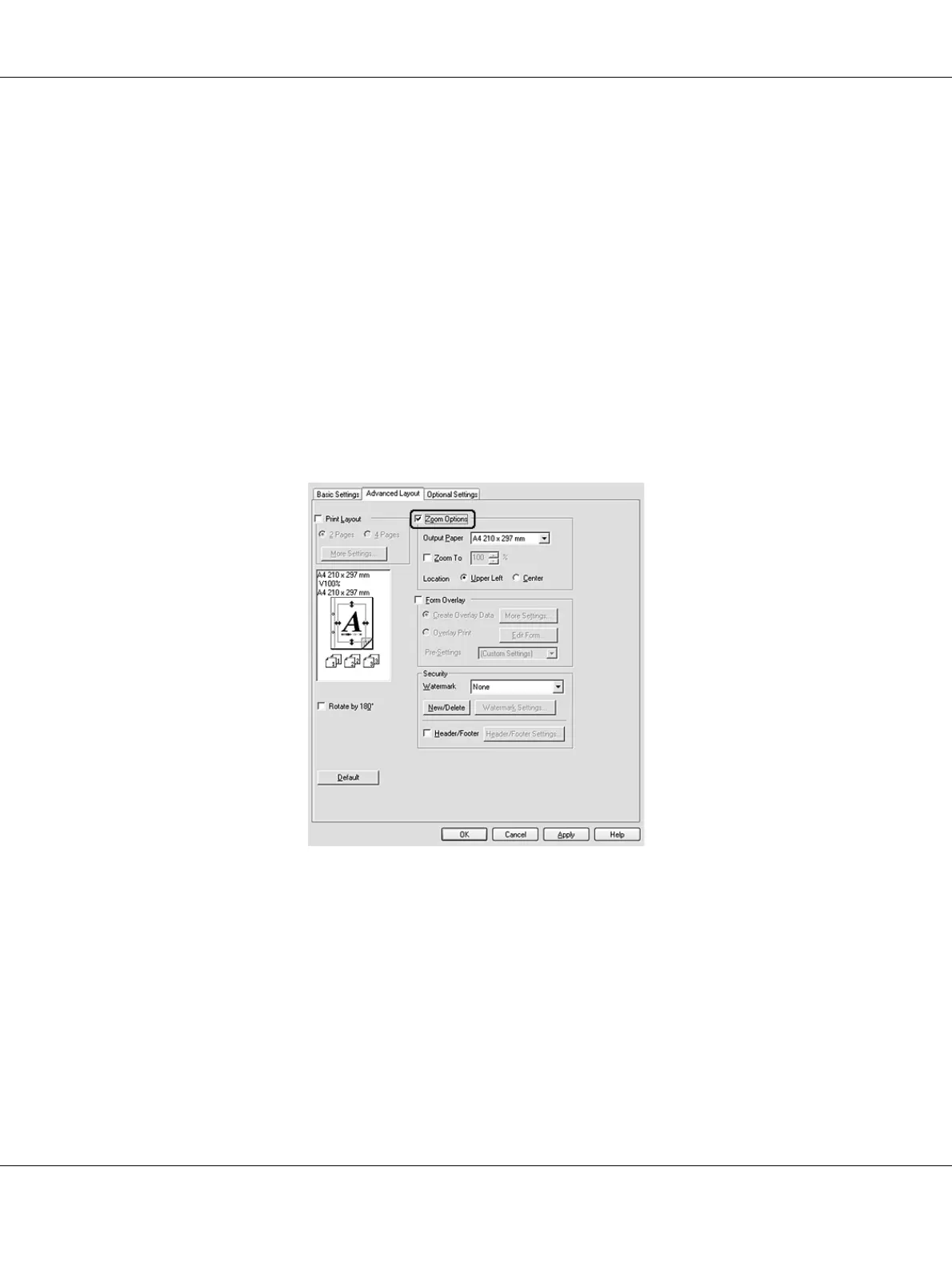Printing Tasks 44
4. Click Print.
Note:
The Layout settings are a standard feature of Mac OS X.
Resizing printouts
This function allows you to enlarge or reduce your document.
For Windows users
1. Click the Advanced Layout tab.
2. Select the Zoom Options check box.
3. If you want to resize pages automatically to fit the output paper, select the desired paper size
from the Output Paper drop-down list.
If you want to resize pages to a specified magnification, select the Zoom To check box, then
specify the percentage. You can also select the output paper size.
4. Select Upper Left (to print reduced page image at upper left corner of the paper) or Center (to
print reduced page image with centering) for Location setting.
Note:
This setting is not available when you select Zoom To check box.
