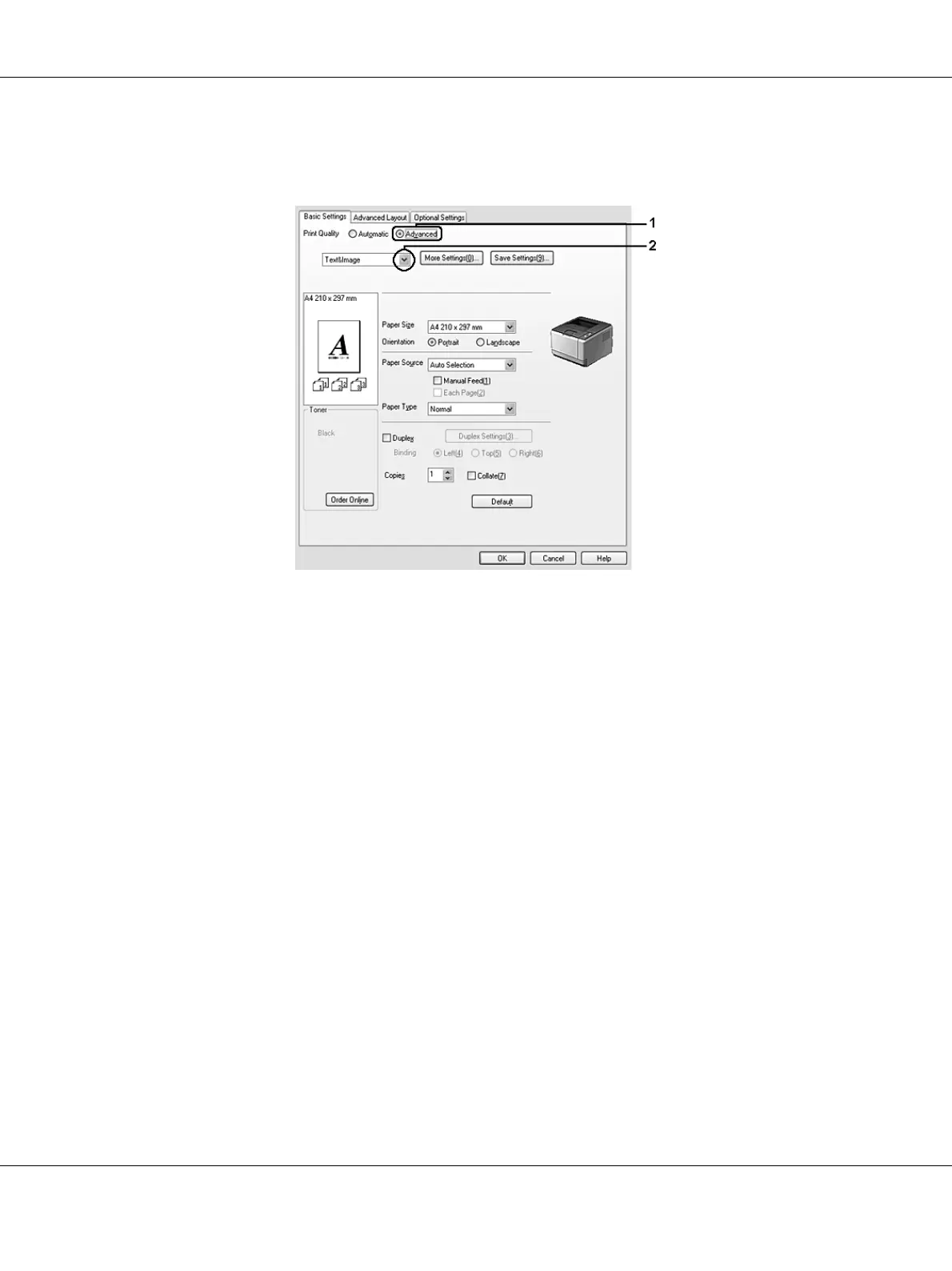Printing Tasks 37
2. Select Advanced. Then select the most appropriate setting from the list according to the type of
document or image you want to print.
When you choose a predefined setting, other settings such as Print Quality and Screen are set
automatically. Changes are shown in the current settings list on the Setting Information dialog box
that appears by pressing the Setting Info. button on the Optional Settings tab.
For Mac OS X users
1. Open the Print dialog box.
2. Select Printer Settings from the drop-down list, and select the Basic Settings tab.
