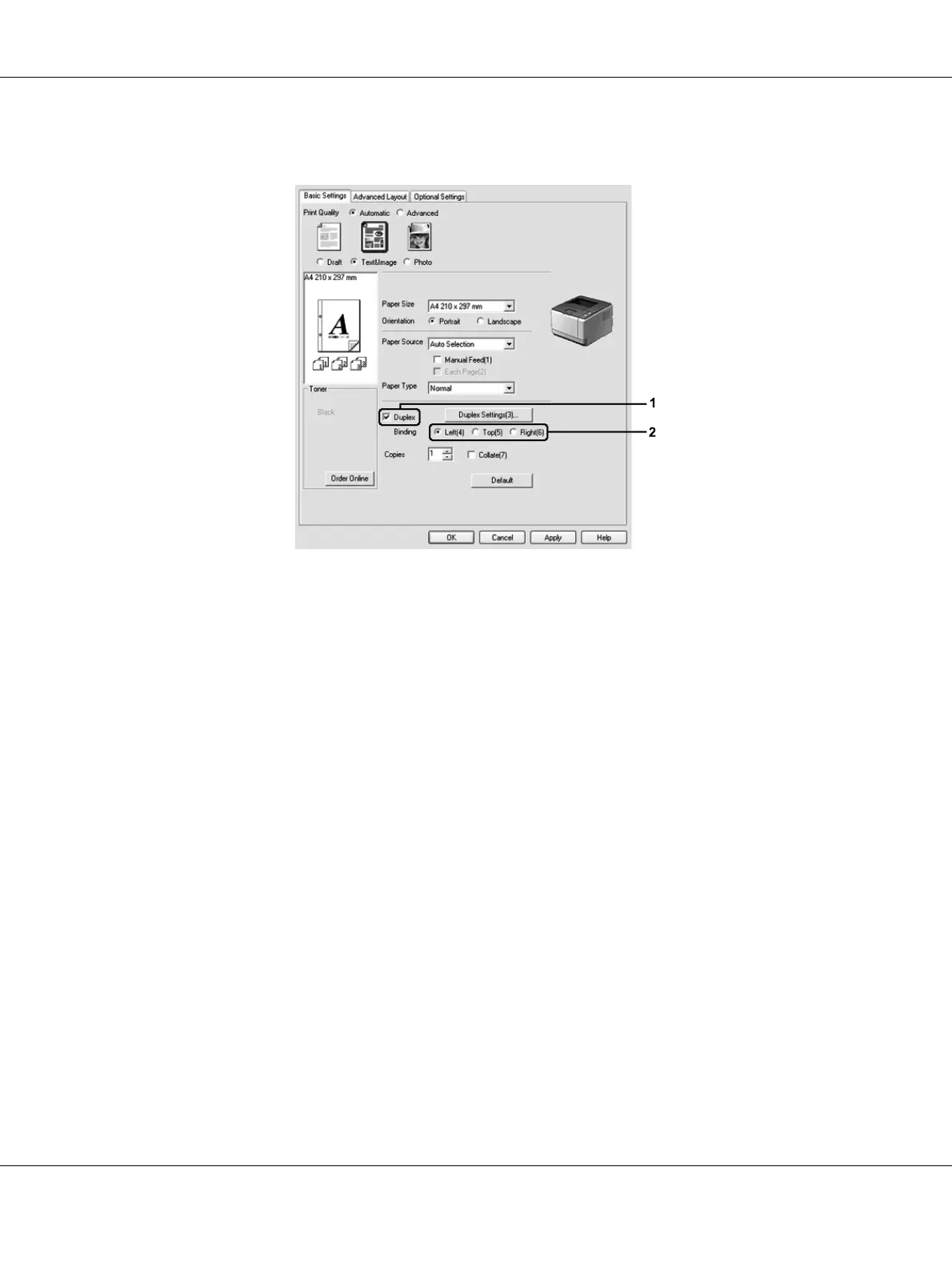Printing Tasks 41
2. Select the Duplex check box, then select Left, Top, or Right as the binding position.
3. If you want to make detailed settings, click Duplex Settings to open the Duplex Settings dialog
box.
4. Make appropriate settings. For details about each setting, see online help.
5. Click OK.
Note:
The alert screen appears on the computer. Click OK.
For Mac OS X users
1. Open the Print dialog box.
2. Select Printer Settings from the drop-down list, and select the Basic Settings tab.
