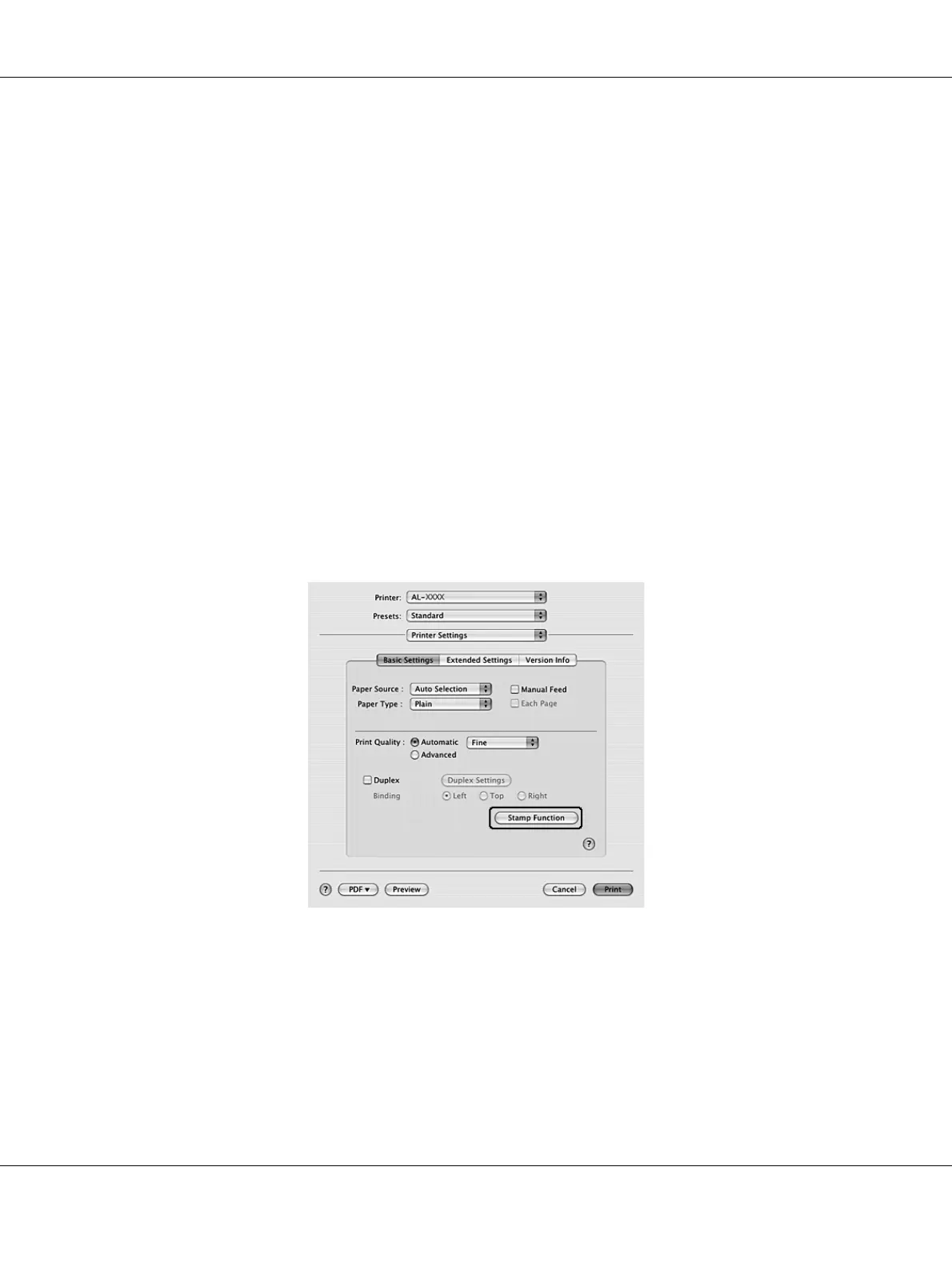Printing Tasks 48
❏ To remove the saved watermark, select it from the List box, then click Delete. After removing it, be
sure to click OK to close the dialog box.
7. Click OK.
Note:
❏ You can register up to 10 custom watermarks.
❏ The saved watermarks can only be used with the printer driver you saved them to. Even if multiple
printer names are set for a printer driver, the settings can be available only for the printer name in which
you saved the settings.
❏ When sharing the printer on a network, you cannot create an user defined watermark at the client.
For Mac OS X users
1. Open the Print dialog box.
2. Select Printer Settings from the drop-down list, and select the Basic Settings tab.
3. Click Stamp Function.
4. Select the Watermark check box, then click Watermark Settings.
5. Click New/Delete.
6. Click Add Text or Add Image on the Custom Settings dialog box.
