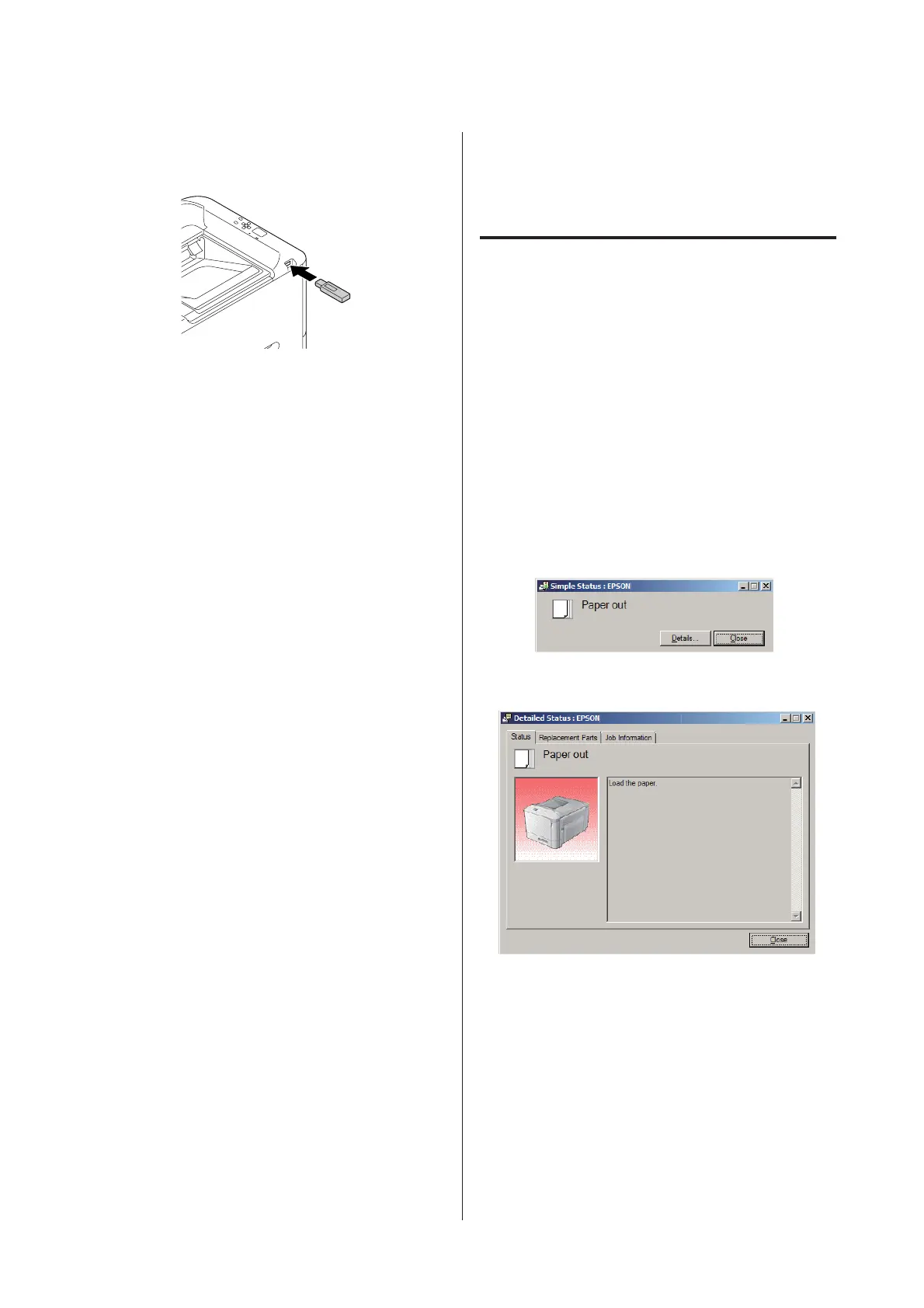B
Insert a USB memory into the USB host interface
of the printer.
Note:
❏ If the printer is in the sleep mode, the USB memory may
not be detected automatically. In that case, press any
button on the control panel.
❏ If a large number of files are on the USB memory,
accessing the USB memory may take a long time.
❏ If accessing the USB memory takes too long, try
formatting it to improve the access speed.
C
Press the r Right button to access the control
panel menus, press the d Down button to select
USB Memory, then press the r Right button.
D
Depending on the file format you want to print,
select the appropriate menu from Index Print
Menu, Image Print Menu, or Document Print
Menu.
E
For Image Print Menu, select files, or for
Document Print Menu, select a file. For Index
Print Menu, go to the next step.
F
Make appropriate settings, such as Paper Size,
on the menu.
G
Select Print Start and press the OK button to
start printing.
Note for Document printing:
If a PDF file is locked with a password, the password screen
appears on the control panel. Enter the password to print the
file. To enter the password, press the d Down or u Up
button to select the character and press the r Right button to
determine the character. After all characters are
determined, press the OK button.
Using EPSON Status
Monitor
Accessing EPSON Status Monitor
EPSON Status Monitor is a utility program on your
computer that monitors your printer and gives you
information about its current status such as printer
errors, the remaining service lives of the replacement
parts, or progress of printing.
To install the utility, see “Installing Software” on
page 56.
With this utility installed, Simple Status appears on the
computer screen when an error occurs. Clicking the
Details button displays the Detailed Status.
Simple Status:
XXXXXX
Detailed Status:
XXXXXX
AL-C300 Series User's Guide
Printing Tasks
53
