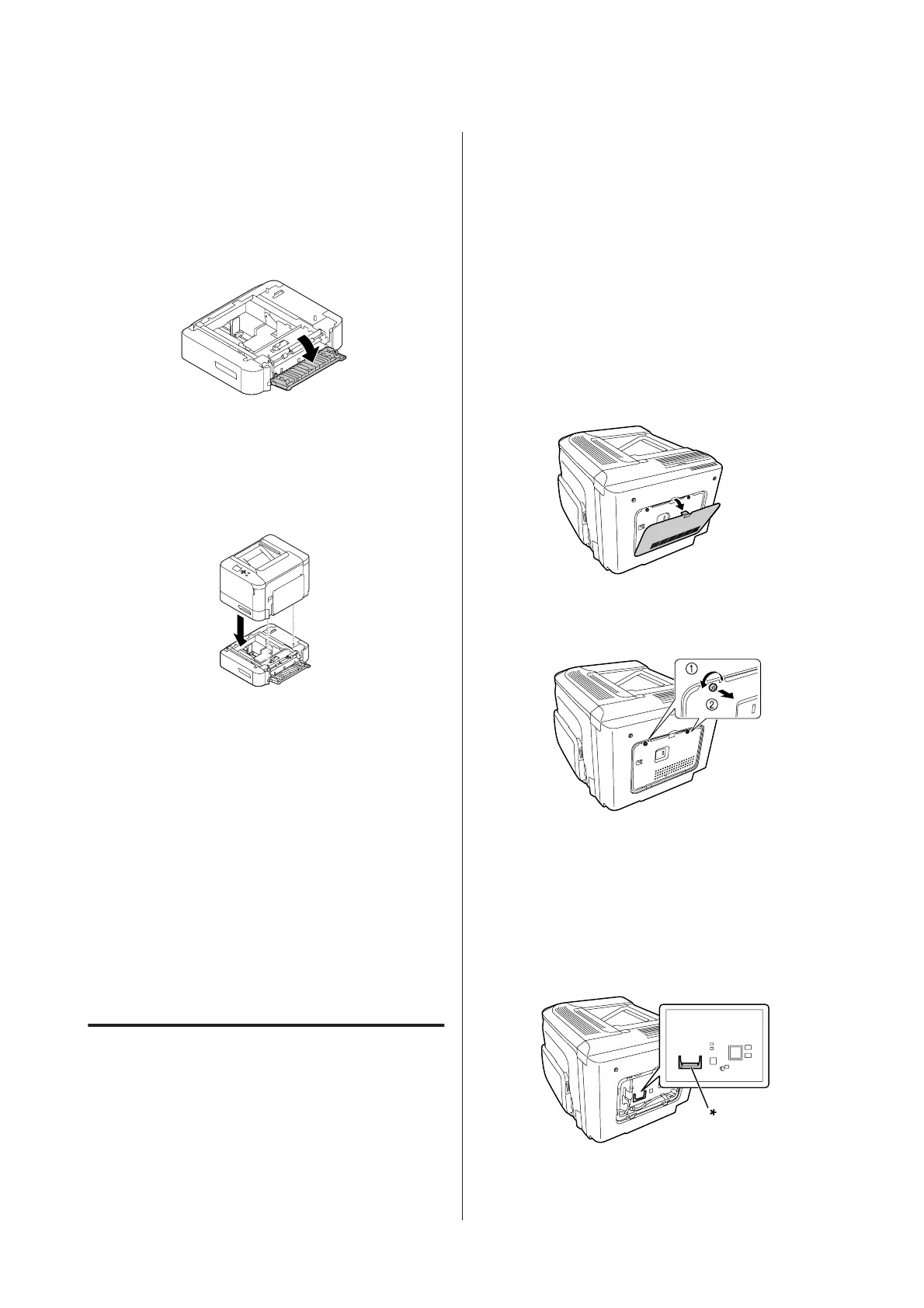B
Carefully take the optional paper cassette unit
out from its carton and place it where you intend
to set up the printer.
C
Open cover E on the right side of the optional
paper cassette unit.
D
Place the printer onto the optional paper cassette
unit. Align each of the printer’s corners with
those of the optional paper cassette unit. Then
lower the printer until it rests securely on the
optional paper cassette unit.
E
Close cover E.
F
Reconnect the interface cable and power cord,
and then turn the printer on.
To confirm that the option is installed correctly, print a
configuration status sheet. See “Printing a status sheet”
on page 65.
Removing the optional paper
cassette unit
Perform the installation procedure in reverse.
CompactFlash memory
Installing a CompactFlash memory
An optional CompactFlash memory enables you to
store overlay forms, use Reserve Job function, and
improve the collate printing environment.
!
Caution:
Be careful when working inside the printer as some
components are sharp and may cause injury.
c
Important:
Before you install a CompactFlash memory, be sure to
discharge any static electricity by touching a grounded
piece of metal. Otherwise, you may damage
static-sensitive components.
A
Turn the printer off and unplug the power cord
and interface cable.
B
Open the rear cover by pinching the handle, and
remove it.
C
Loosen the two screws on the metal cover that
appears, and remove it.
!
Caution:
If the printer has been in use, the heatsink inside the
back cover may be very hot. Be careful not to touch the
heatsink. See “Using the printer” on page 7.
D
Identify the installation slot for a CompactFlash
memory.
* CompactFlash memory slot
AL-C300 Series User's Guide
Troubleshooting
85
