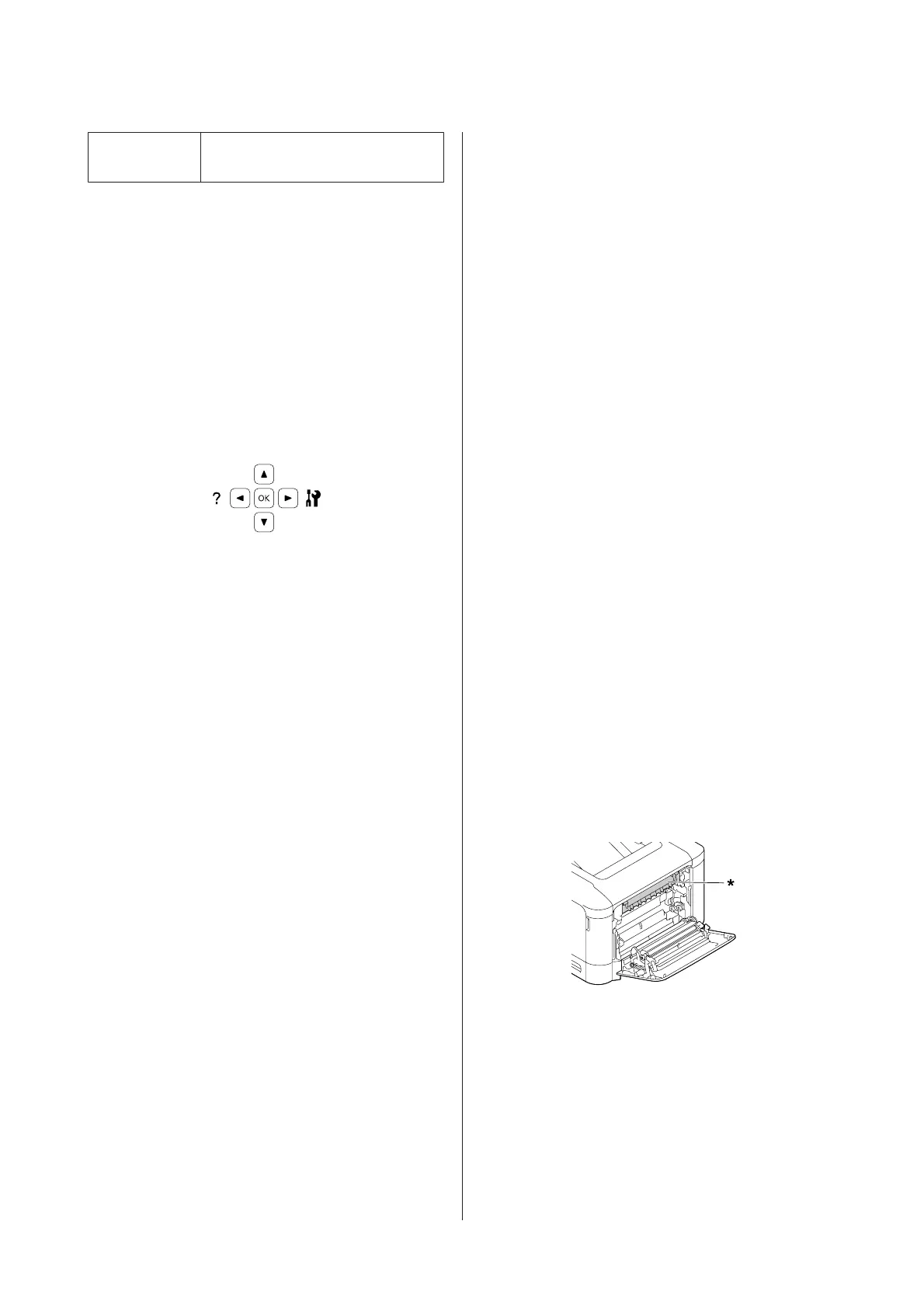Network Status
Sheet
Prints the status of the network
interface configuration.
* The printer driver can also print status sheets. Access the
printer driver's Maintenance tab, and click the Print Status
Sheets icon.
Follow the steps below to print and confirm the
Configuration Status Sheet from the control
panel, as an example.
A
Turn on the printer. The LCD panel shows
Ready.
B
Press the r Right button to access the control
panel menus.
C
Use the d Down button to select System
Information, then press the r Right button.
D
Use the d Down button to select System
Report, then press the r Right button.
E
Use the d Down button to select Print
Configuration Status Sheet, then press the
r Right button.
F
Confirm that the information about the installed
options is correct. If the options are installed
correctly, they appear under Hardware
Configuration. If the options are not listed, try
reinstalling them.
Note:
❏ If the configuration status sheet does not list your
installed options correctly, make sure that they are
securely connected to the printer.
❏ If you are unable to get the printer to print a correct
configuration status sheet, contact your dealer.
❏ Print the configuration status sheet on A4 size paper.
Clearing Jammed Paper
If paper becomes jammed in the printer, the printer’s
LCD panel and EPSON Status Monitor provide alert
messages. Paper jams may occur in more than one
location simultaneously. When the LCD panel displays
a message, such as Clear Paper Jam B D, clear the
jams in the order they are displayed.
Be sure to observe the following points when you clear
jammed paper.
❏ Do not remove jammed paper by force. Torn paper
can be difficult to remove and might cause other
paper jams. Pull the paper gently and steadily to
avoid tearing it, falling down, and injuring yourself.
❏ Always try to remove jammed paper with both
hands to avoid tearing it.
❏ If jammed paper is torn and remains in the printer,
or if paper is jammed in a place not mentioned in
this section, contact your dealer.
❏ Make sure that the paper type that is loaded is the
same as the Paper Type setting in the printer driver.
!
Caution:
❏ Unless specifically instructed in this guide, be
careful not to touch the fuser, which is marked
with a caution label, or the surrounding areas. If
the printer has been in use, the fuser and the
surrounding areas may be very hot. If you must
touch one of these areas, wait 40 minutes to allow
the heat to subside before doing so.
* caution label
❏ Do not insert your hand deep into the fuser unit as
some components are sharp and may cause
injury.
AL-C300 Series User's Guide
Troubleshooting
66
