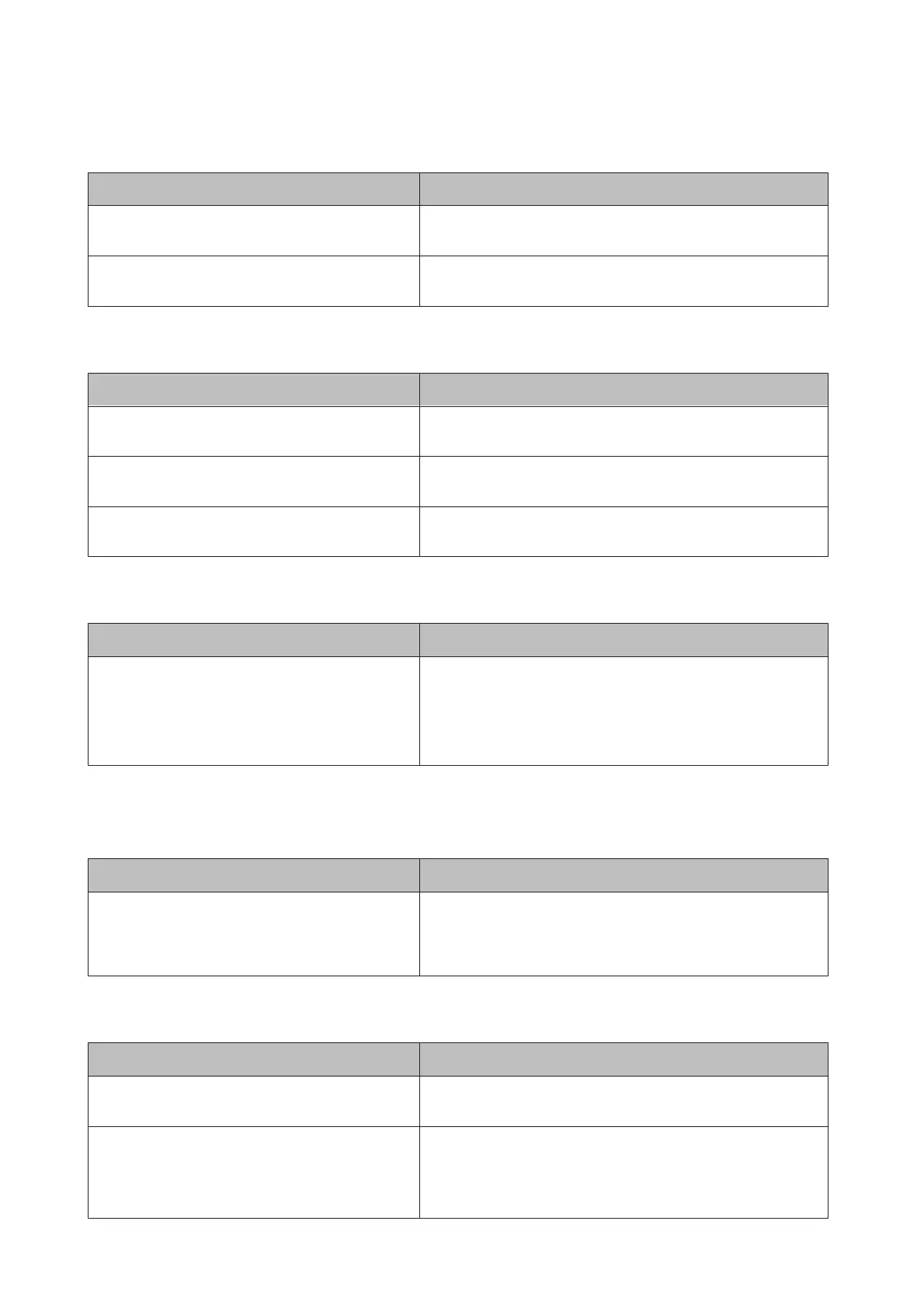Cannot print in color
Cause What to do
Black is selected as the Color setting in the printer
driver.
Change this setting to Color.
The color setting in the application you are using is not
appropriate for color printing.
Make sure that the settings in your application are appropriate for
color printing.
The printout position is not correct
Cause What to do
The page length and margins may be set incorrectly in
your application.
Make sure that you are using the correct page length and margin
settings in your application.
The paper size setting may be incorrect. Make sure the correct paper size is set in the Tray Menu on the
control panel.
The offset values may be changed in the Printer
Adjust Menu.
Confirm and adjust the offset values such as Feed Offset or Scan
Offset. See “Printer Adjust Menu” on page 90 for details.
Cannot print all copies
Cause What to do
The printer does not have sufficient memory to collate
print jobs.
Reduce the contents of print jobs, or increase the available memory
on your printer.
When RAM Disk is set to Maximum or Normal on the control panel,
you can increase the available memory space by changing this
setting to Off.
The last page of a two-sided printout is printed on the wrong side of the paper
(AL-C300DN only)
Cause What to do
Convert to Simplex is set to Odd Page or 1 Page. For jobs with three or more pages, set Convert to Simplex to Off
or 1 Page to do duplex printing.
For jobs with just one page, set Convert to Simplex to Off to do
duplex printing.
Printout is garbled
Cause What to do
The interface cable may not be plugged in securely. Make sure that both ends of the interface cable are plugged in
securely.
You may not be using the correct interface cable. Use a cable that matches the specifications of the printer. Confirm
that there are not breaks in the cable.
If you are using the USB interface, use a cable that is compatible with
Hi-Speed USB.
AL-C300 Series User's Guide
Troubleshooting
74
