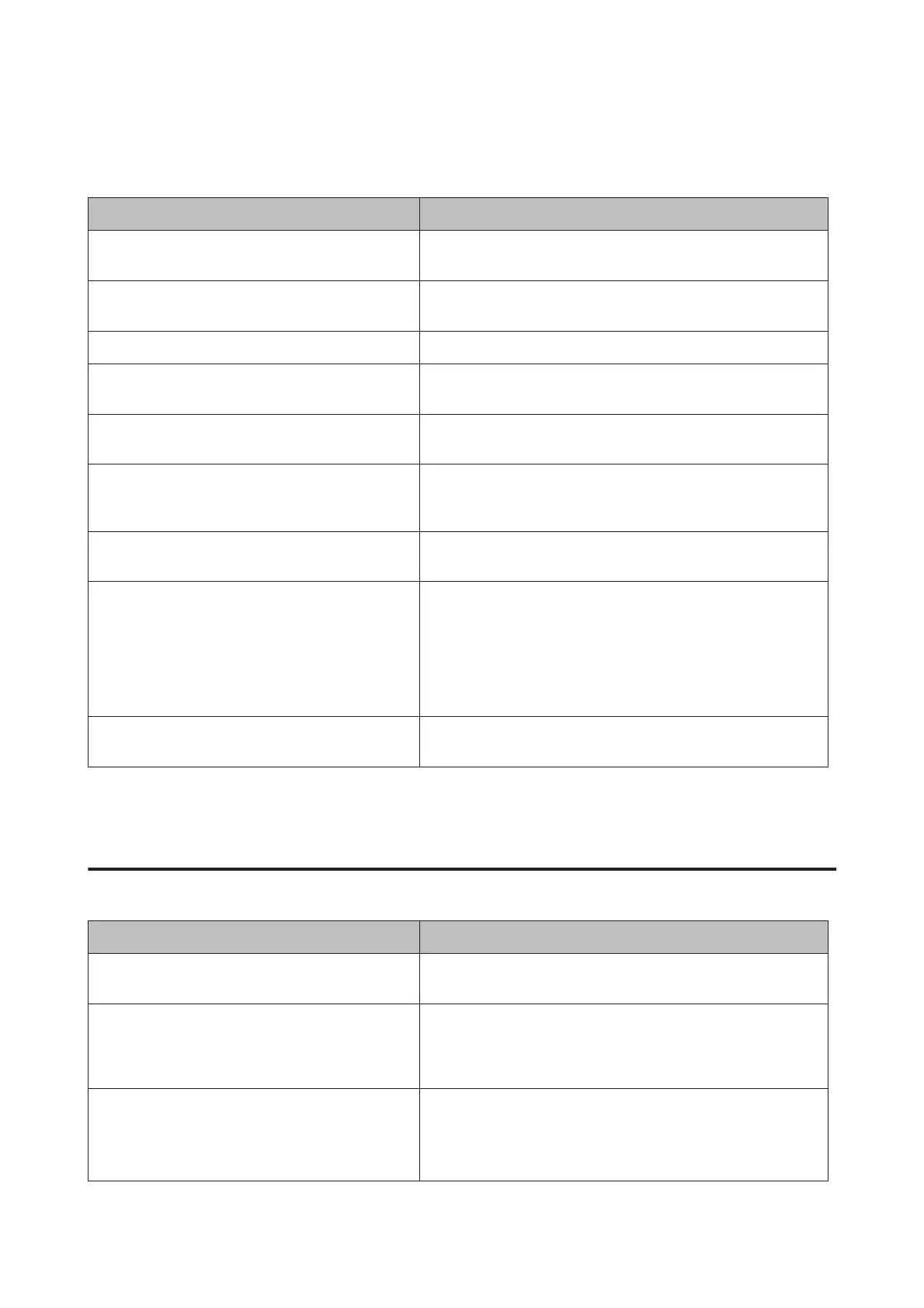Paper Does Not Feed Properly
Cause What to do
The paper guides are not set correctly. Make sure that the paper guides in all the paper cassettes and the MP
tray are set to the correct paper size positions.
The paper source setting may not be correct. Make sure that you have selected the correct paper source in your
application.
There may be no paper in the paper source. Load paper into the selected paper source.
The size of loaded paper differs from the control panel
or printer driver settings.
Make sure that the correct paper size and paper source are set in the
control panel or printer driver.
The printer may have loaded more than one sheet at a
time.
Remove the paper stack and fan it. Tap it on a flat surface to even the
edges, then reload the paper.
Too many sheets may be loaded in the MP tray or paper
cassettes.
Make sure that you have not tried to load too many sheets of paper.
For the maximum paper capacity for each paper source, see
“Available Paper and Capacities” on page 37.
If paper does not feed from the optional paper cassette
unit, the unit may not be installed properly.
For instructions on installing the unit, see “Optional paper cassette
unit” on page 84.
If paper does not feed from the optional paper cassette
unit, it may be because the printer driver does not
recognize the optional paper cassette unit.
Access the Optional Settings tab in the printer driver and do one of
the following:
❏ Select the Acquire from Printer check box and click Get to
automatically update the installed option information.
❏ Select the Manual Settings check box and click Settings to do
the settings for each installed option.
The pickup roller is dirty. Clean up the pickup roller. For instructions, see “Cleaning the roller”
on page 80.
Power and Control Panel Problems
The ready light does not turn on
Cause What to do
The power cord may not be properly plugged into the
electrical outlet.
Turn off the printer, check the power cord connections between the
printer and the electrical outlet, then turn the printer back on.
The printer is in the sleep mode or deep sleep mode
(the Wakeup/Sleep button lights).
The printer recovers from the sleep mode or the deep sleep mode in
the following cases:
- When the printer receives a print job
- When the Wakeup/Sleep button is pressed
The printer is in the power off mode (the Wakeup/
Sleep button blinks).
Press the Wakeup/Sleep button to return to the status available for
printing.
To not enter the power off mode, set Power Off Timer to Off in
Energy Saver Menu on the control panel.
AL-C300 Series User's Guide
Troubleshooting
70
