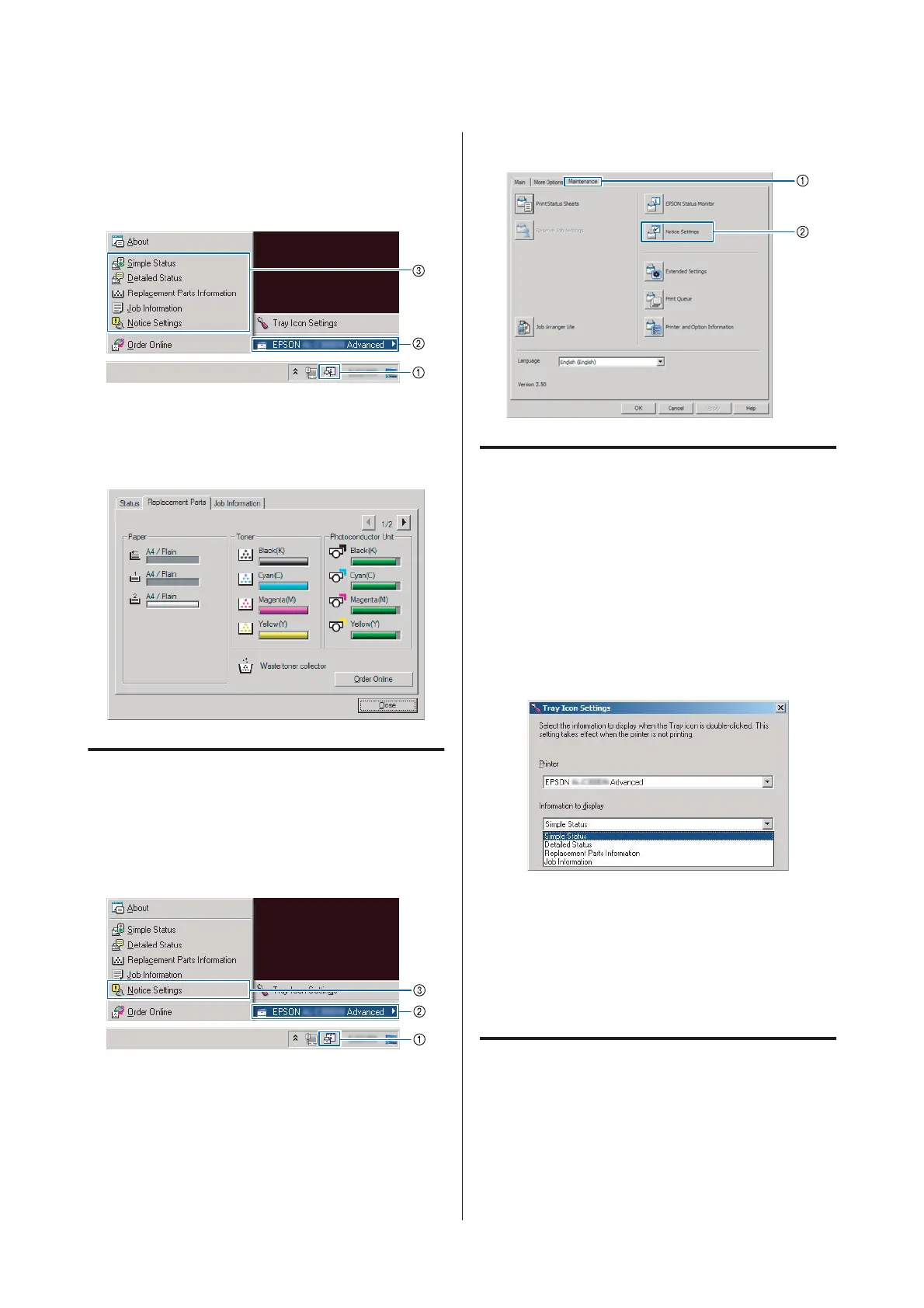When you want to know the current status of the
printer, click the EPSON Status Monitor tray icon on
the taskbar, then select the printer name and menu you
want to access.
When you want to know the remaining service lives of
the replacement parts, click Replacement Parts
Information.
Notice Settings
This setting decides what states of the printer the utility
sends you a notice.
Accessing from the taskbar:
Accessing from the printer driver:
Tray Icon Settings
This setting decides the screen to be opened when you
double-click the EPSON Status Monitor tray icon on
the taskbar.
A
Right-click the tray icon on the taskbar and click
Tray Icon Settings.
B
Set the printer name and information to display
in the Tray Icon Settings.
Cancelling a Print Job
This section describes how to delete and cancel a print
job in the computer or in a printer.
From the printer
Follow the steps below to cancel a job.
A
Press the W Pause/Release button.
AL-C300 Series User's Guide
Printing Tasks
54
