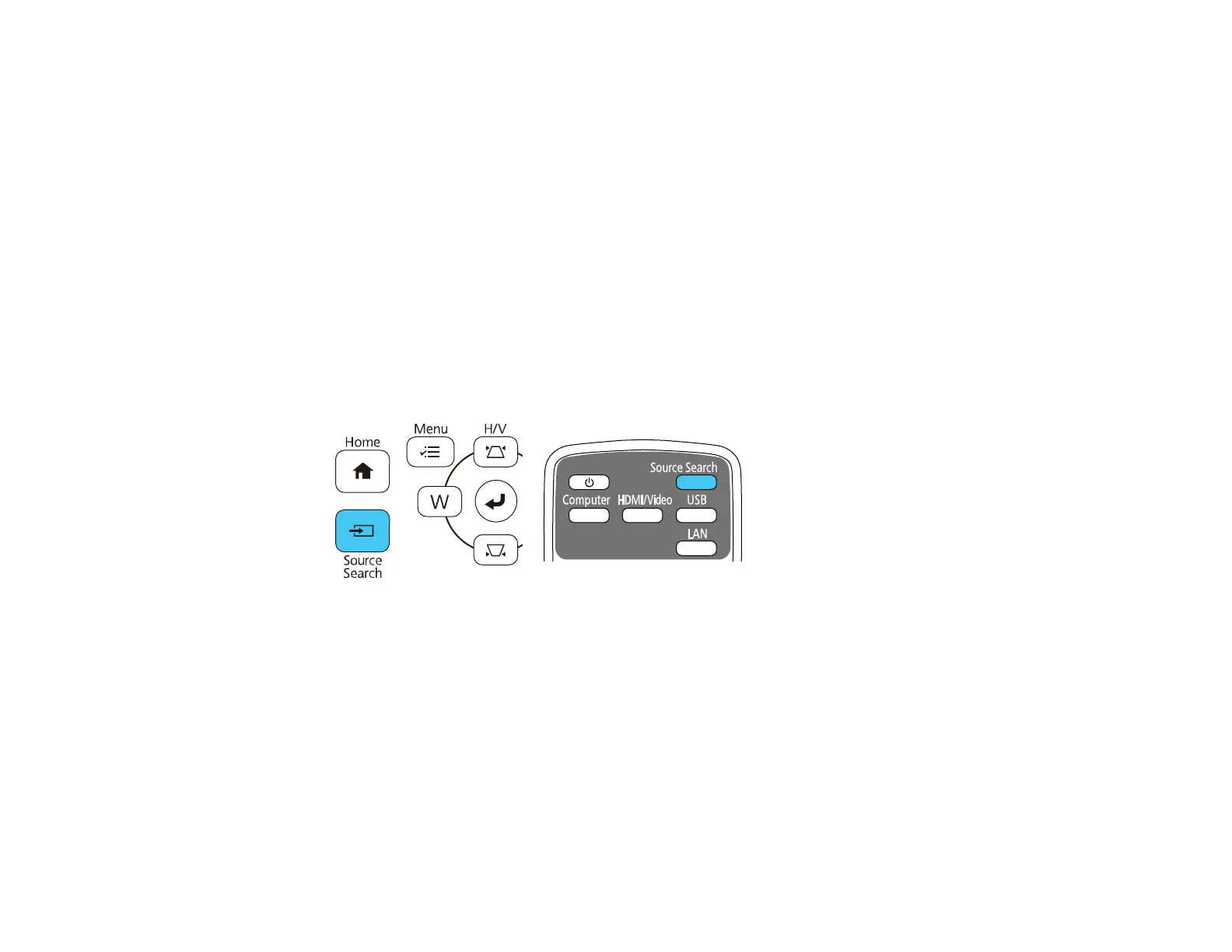114
3. Press Esc to clear the pointer from the screen.
Parent topic: Remote Control Operation
Related references
Projector Feature Settings - Settings Menu
Selecting an Image Source
If you connected multiple image sources to the projector, such as a computer and DVD player, you may
want to switch from one image source to the other.
1. Make sure the connected image source you want to use is turned on.
2. For video image sources, insert a DVD or other video media and press its play button, if necessary.
3. Do one of the following:
• Press the Source Search button on the projector or remote control until you see the image from
the source you want.
• Press the button for the source you want on the remote control. If there is more than one port for
that source, press the button again to cycle through the sources.