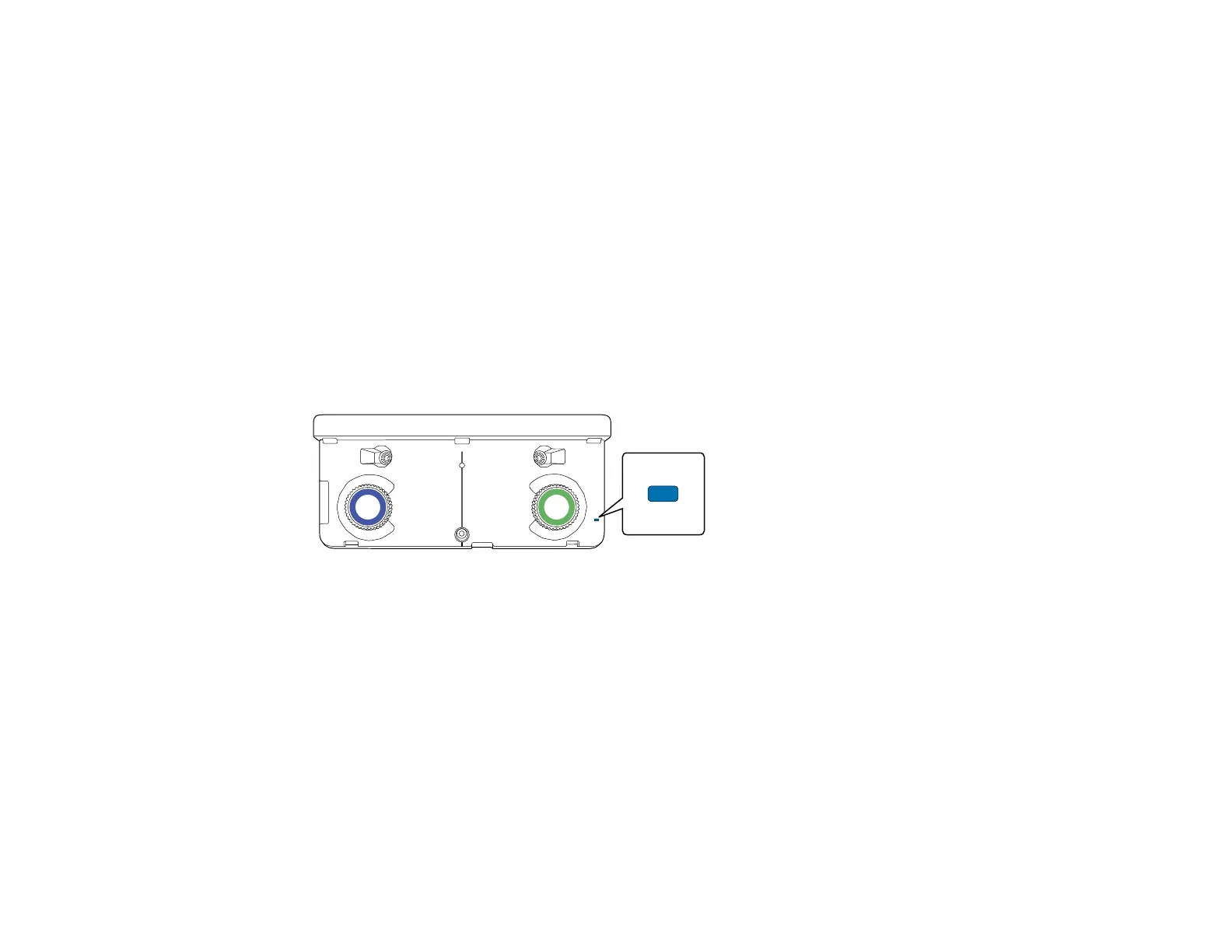189
9. If the cursor location and your finger position do not match, repeat these steps to calibrate again.
Parent topic: Using Finger Touch Interactivity
Related concepts
Pen Calibration
Using Finger Touch Operations
You can use your finger to interact with the projected screen, just as you would use an interactive pen.
You can use either a pen or your finger, or use both at the same time.
When performing touch operations with your finger, you can use two fingers in built-in annotation mode
and up to six fingers in built-in whiteboard mode.
1. Install the Touch Unit as described in the Touch Unit and Control Pad Installation Guide.
2. Turn on your projector. This automatically turns on the Touch Unit also.
The blue light on the Touch Unit remains lit.
Note: If the blue light does not turn on, press the Menu button on the remote control and make sure
the Extended > Easy Interactive Function > Touch Unit Setup > Power setting is set to On.
3. Calibrate the pens.
4. Adjust the angle of the Touch Unit as described in the Touch Unit and Control Pad Installation
Guide.
5. Calibrate for finger touch interactivity.