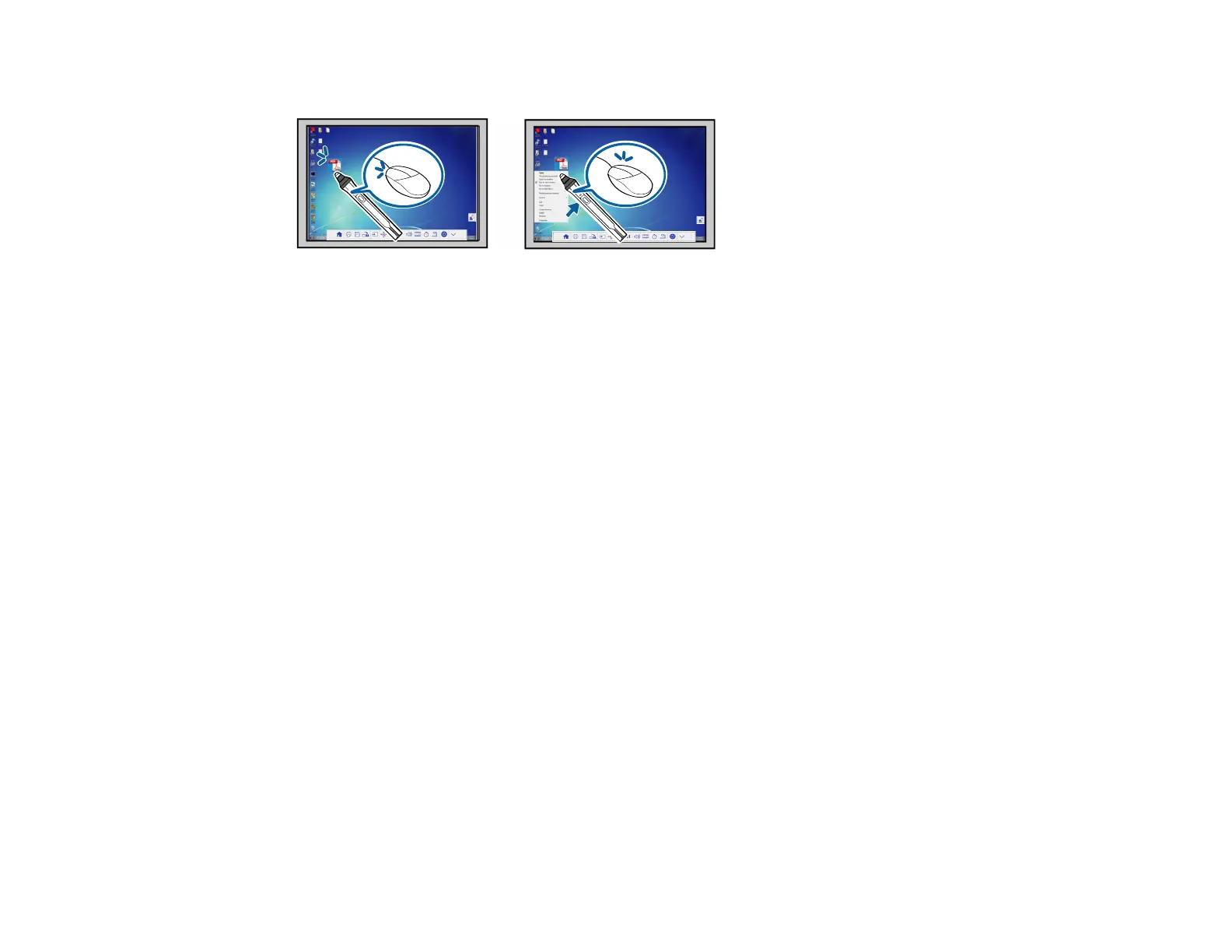175
• To use the pen as a mouse in PC Interactive mode, do the following:
• To left-click, tap the board with the pen tip.
• To double-click, tap twice.
• To right-click, press the button on the side or press and hold the pen on the screen (Windows).
• To click and drag, tap and drag with the pen.
• To move the cursor, hover over the board without touching it.
Note: You can turn off the hovering feature using the Hovering setting in the projector's Easy
Interactive Function menu.
Note: To make a long press of the pen act as a right-click on a Mac, set the Pen Operation Mode
setting to Ubuntu Mode and turn on the Enable Right Click setting.
Parent topic: Using the Interactive Pens
Related references
Projector Setup Settings - Extended Menu
Pen Calibration
Calibration coordinates the position of the pen with the location of your cursor. You only need to calibrate
the first time you use your projector's interactive features. Calibration results remain until you calibrate
again.
Be sure to calibrate the pen before performing finger touch calibration.
If you notice positioning discrepancies after doing any of the following, calibrate again:
• Performing Geometry Correction
• Adjusting the image size