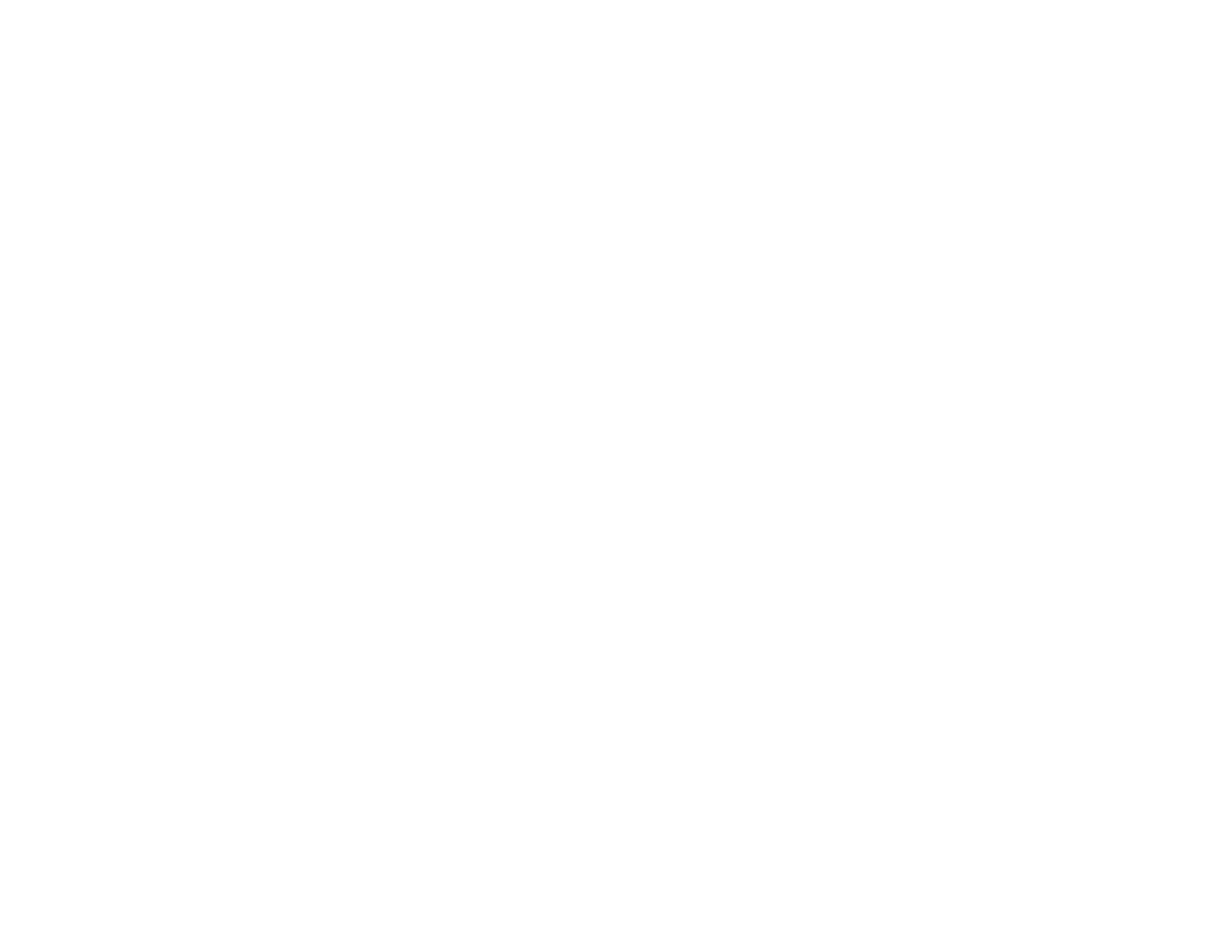281
Solutions When Manual Calibration Does Not Work
If you are having trouble calibrating manually, try the following solutions:
• If the circle does not move to the next position, or it moves automatically, dim or turn off any bright
lights near the projection surface.
• Make sure the projector is not too close to the projection surface.
• Select Reset All Config from the Reset menu to restore the projector settings to their default values.
Parent topic: Solving Interactive Problems
Solutions When the Interactive Pens Are Slow or Difficult to Use
If the pens are difficult to use or respond too slowly, try the following solutions:
• For easier operation, hold the pen perpendicular to the projection surface.
• For the best performance, connect your computer to the projector using a VGA or HDMI cable for
display and the USB cable for interactivity.
• If you are using USB Display in Windows, you may need to disable Windows Aero in the Epson USB
Display Settings program on your computer.
• If you are having difficulty double-clicking on a Mac, go to the System Preferences menu, select
Mouse, Trackpad, or Mouse & Trackpad, and reduce the Double-click speed.
• Set the Extended > Easy Interactive Function > Hovering setting to Off.
Parent topic: Solving Interactive Problems
Related tasks
Using the Pens
Solutions When the Interactive Pens Cause Interference or Unwanted Effects
If the pens are causing interference or unwanted effects, try the following solutions:
• When you use two pens at the same time, make sure to use them at least 4 inches (10.16 cm) apart.
• Do not rest the pens on the image area of an interactive table to avoid interference with your
computer's mouse.
• Make sure that nothing is blocking the direct line to the infrared site on the projector.
• Turn off hovering.
Parent topic: Solving Interactive Problems
