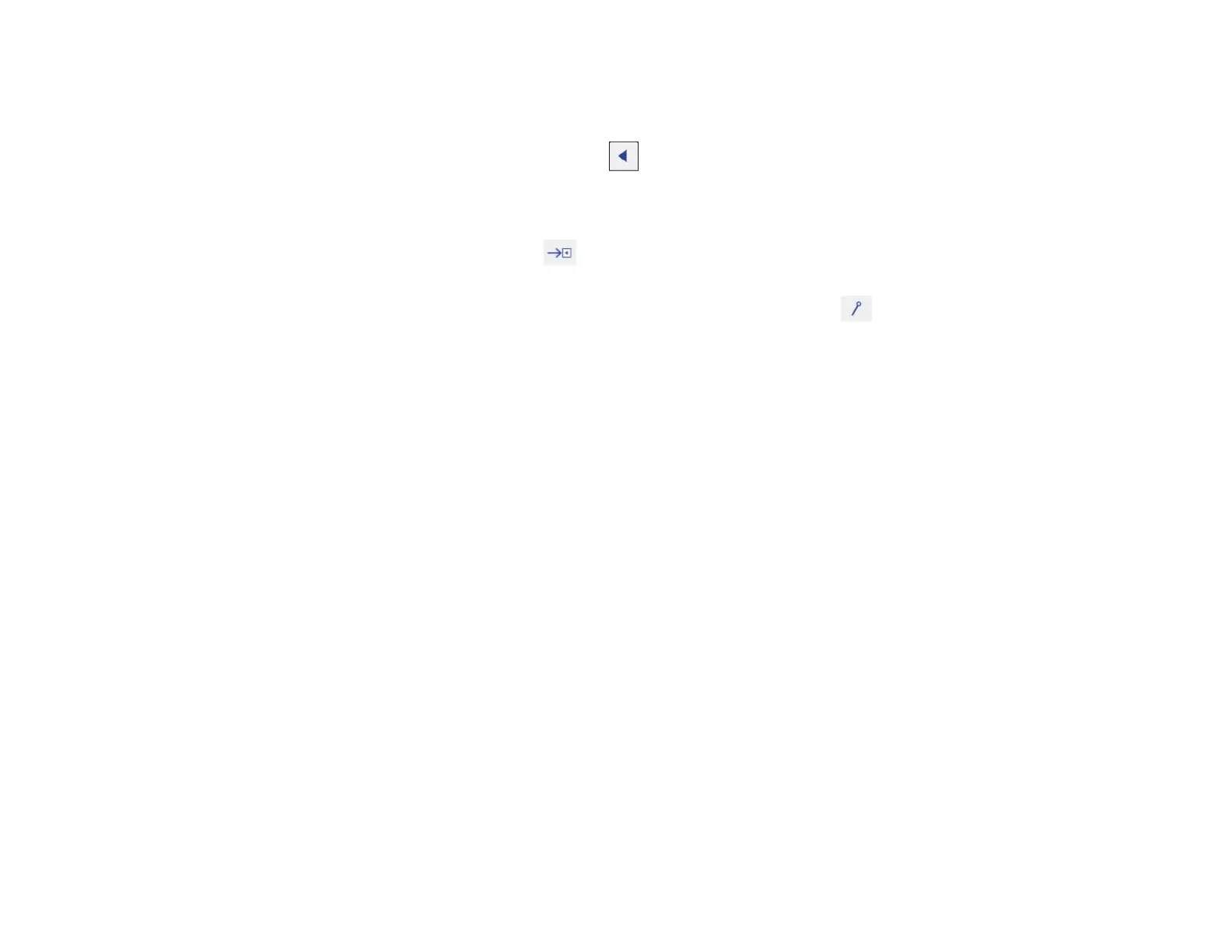199
Note: The toolbar arrows disappear if you do not use them. To make them reappear, tap the
projection surface with the pen or your finger.
3. To display the toolbar, select one of the arrows.
Note: You can use the pen or your finger to move the arrows up or down.
4. To close the toolbar, select the icon at the bottom of the toolbar.
Note: If you want to hide the toolbar automatically after drawing, select the icon at the bottom of the
toolbar.
Parent topic: Using BrightLink Without a Computer
Built-in Tools for Use Without a Computer
The built-in toolbar is embedded in the projector and allows you to draw and write on the projected
screen.