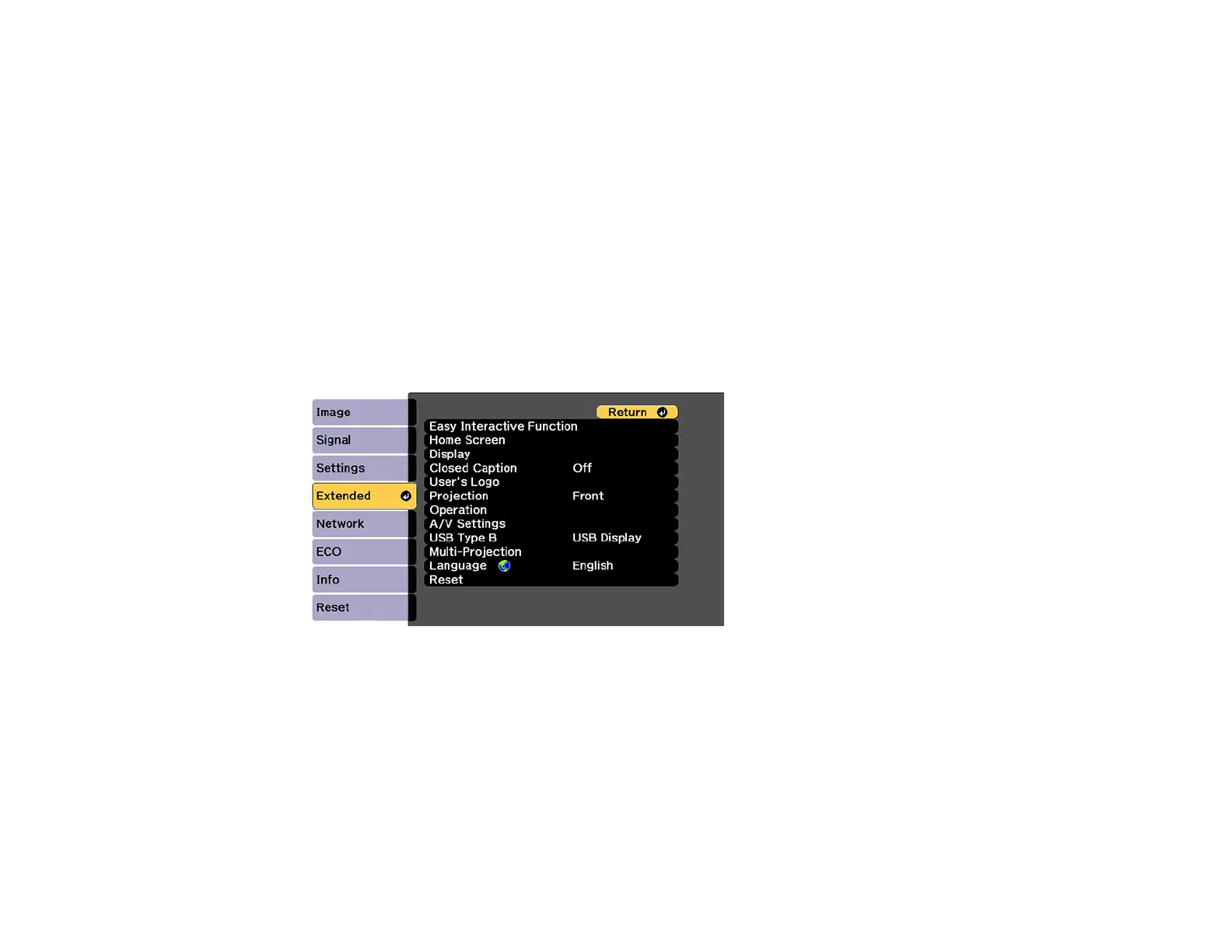152
Saving a User's Logo Image to Display
You can transfer an image to the projector and then display it whenever the projector turns on. You can
also display the image when the projector is not receiving an input signal or when you temporarily stop
projection. This transferred image is called the User's Logo screen.
The image you select as the User's Logo can be a photo, graphic, or company logo, which is useful in
identifying the projector's owner to help deter theft. You can prevent changes to the User's Logo by
setting up password protection for it.
Note: When you copy the menu settings from one projector to another using the batch setup feature, the
user logo is also copied. Do not include any information in the user logo that you do not want to share
between multiple projectors.
1. Display the image you want to project as the User's Logo.
2. Press the Menu button, select the Extended menu, and press Enter.
3. Select the User's Logo setting and press Enter.
You see a prompt asking if you want to use the displayed image as a user's logo.
4. Select Yes and press Enter.
You see a selection box overlaying your image.
Note: When you select User's Logo, adjustments such as Keystone, E-Zoom, or Aspect are
temporarily canceled.