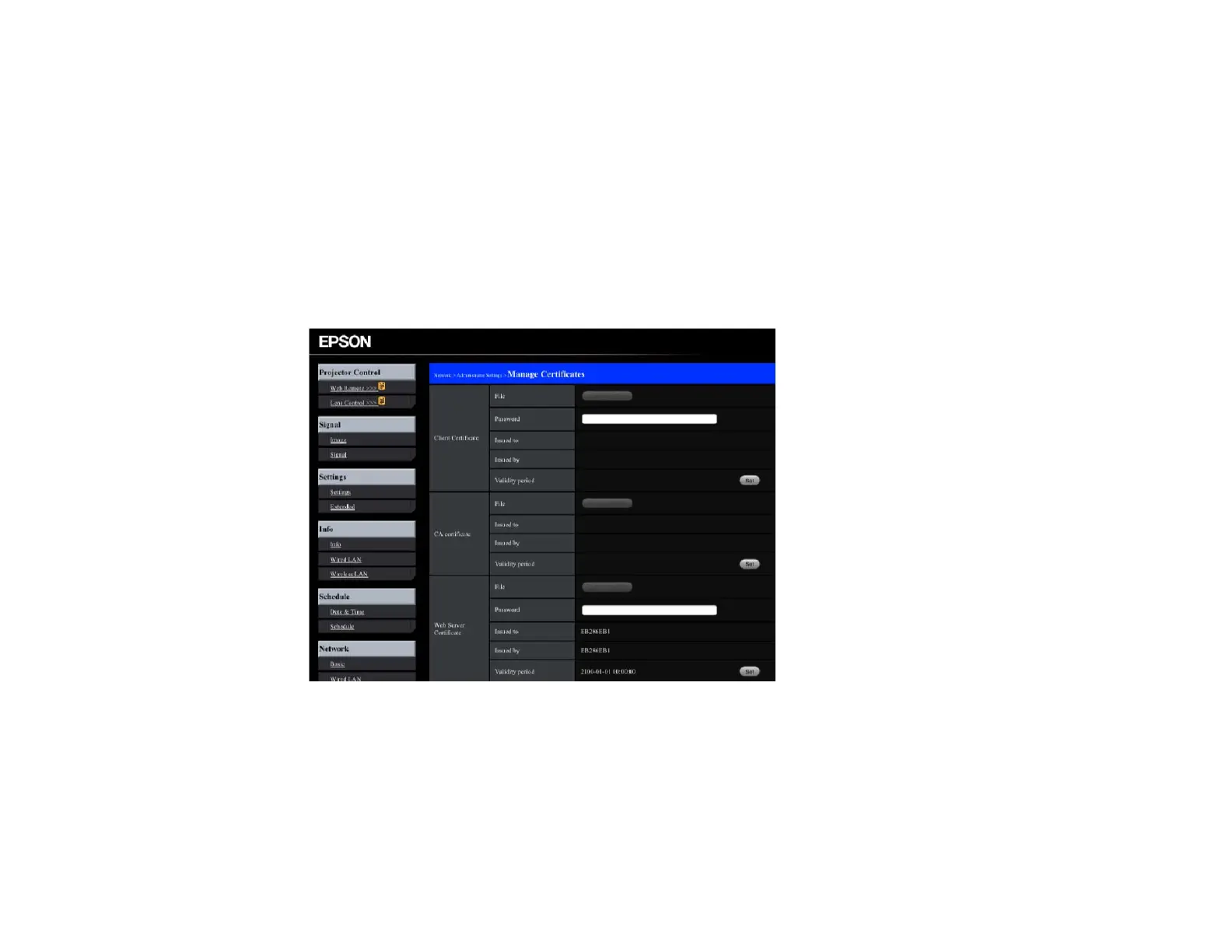91
4. Type the projector's IP address into the browser's address box and press the computer's Enter key.
You see the Web Control screen.
5. Select Advanced.
6. Enter the following information in uppercase or lowercase letters, exactly as shown:
• For the user ID, enter EPSONWEB. (You cannot change the user ID.)
• For the password, enter the default password admin. (You can change the Web Control password
using the projector's Network menu.)
7. Under Network, select the Certificate option.
You see a screen like this:
8. Select the certificate file you want to register.
9. Enter a password in the Password box, then click Send.
10. When you finish registering the certificate, click Apply to finalize your changes and complete the
registration.
Parent topic: Registering a Digital Certificate on the Projector