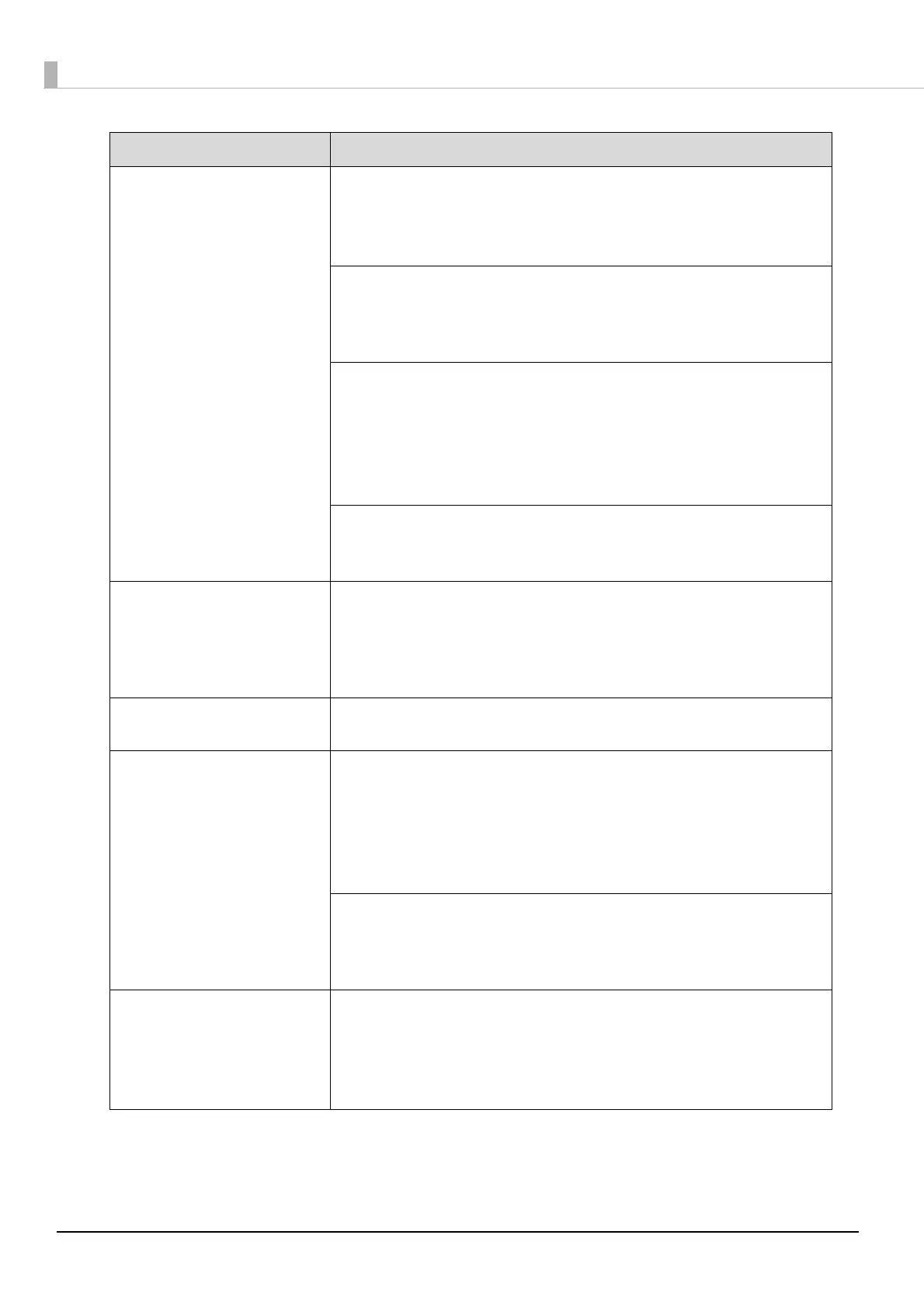108
Rubbing
Lines or streaks are formed
Blurriness
Text or lines are shaky
Incorrect color tones
Some colors are not
printed
Unevenness in the printing
Mosaic-like patterns are
printed
Printing is grainy (jagged)
Is there dirt on the disc?
Gently wipe off any dust or dirt adhering to the label side using a soft
cloth. Do not use benzene, thinner, or antistatic agents.
See “Handling Discs” on page 50 for details.
Is the printing surface fully dry?
Do not let other discs get in contact with the printing surface until the ink
on the published disc is dry. Otherwise, marks can be left where contact
is made.
Is the ink drying time set too short?
The ink drying time is the time after label printing is completed until the
disc ink is dried in the printer tray. Set a longer ink drying time.
When publishing with EPSON Total Disc Maker: Set in Publish view.
When publishing with other applications: Set with the printer driver.
(See “Print Settings area” on page 45.)
Are you comparing the display on the PC to the printing results?
The colors shown on the display and the results printed by the printer use
different coloring methods, and this produces differences in color tones.
Unable to print correctly in
the print area of the disc.
Set the inside diameter and outside diameter of the print area so that
they match the print area of the disc to be printed.
See “Printable Area” on page 52 for details. See “Printing on User
Defined Label Size Discs” on page 74 for the setting procedure of the
inside diameter and outside diameter.
Printing position is shifted. Correct the printing position if it is shifted. (See “Correcting the Printing
Position” on page 92.)
The disc recording surface is
stained with ink.
Is the ink drying time set too short?
The ink drying time is the time after label printing is completed until the
disc ink is dried in the printer tray. Set a longer ink drying time.
When publishing with EPSON Total Disc Maker: Set in Publish view.
When publishing with the other applications: Set with the printer driver.
(See “Print Settings area” on page 45.)
Is the printer tray dirty?
When the disc recording surface is stained by ink, the printer tray may
be dirty. Clean the printer tray. (See “Disc Recording Surface is Stained
with Ink” on page 129.)
After printing, the label
surface ink is sticky or peels
off
Discs stick together
Was printing performed outside the recommended print area?
If printing is performed outside the recommended print area, after
printing, the label surface ink is sticky or peels off, or discs stick to each
other.
See “Print Settings area” on page 45 for details.
Symptom/Problem Status Check/Remedy Procedure
