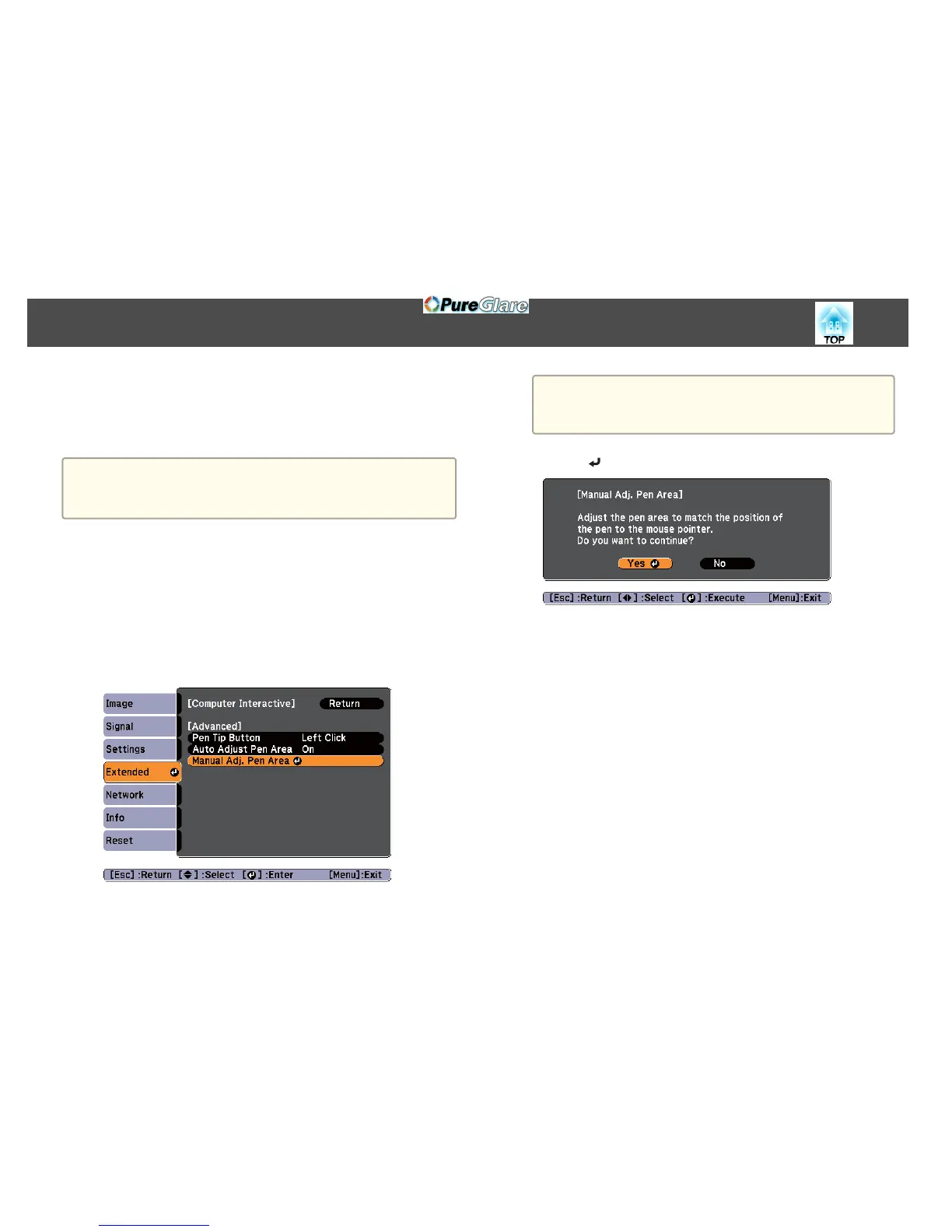Adjusting the pen operation area
When using the Easy Interactive Function by connecting to a computer, the
pen operation area is automatically adjusted if the resolution of the
computer changes. You do not need to perform pen alignment again.
a
You can turn this function On or Off in Auto Adjust Pen Area from
the configuration menu. The default setting is On.
s
Extended - Easy Interactive Function - Advanced p.103
If you notice the Easy Interactive Pen is out of position even when Auto
Adjust Pen Area is set to On, you can try Manual Adj. Pen Area.
s "Manual Adj. Pen Area" p.66
Manual Adj. Pen Area
a
Select Manual Adj. Pen Area for Easy Interactive Function from
the configuration menu.
a
• Adjust to fit the projected image within the screen.
• Display the computer's desktop screen so that you can check
the position of the mouse pointer easily.
b
Use the [ ] button on the remote control to select "Yes".
The mouse pointer moves towards the top left.
c
When the mouse pointer stops at the top left, touch the tip of the
mouse pointer with the Easy Interactive Pen.
The mouse pointer moves towards the bottom right.
d
When the mouse pointer stops at the bottom right, touch the tip
of the mouse pointer with the Easy Interactive Pen.
Easy Interactive Function (EB-485Wi/EB-480i/EB-475Wi only)
66