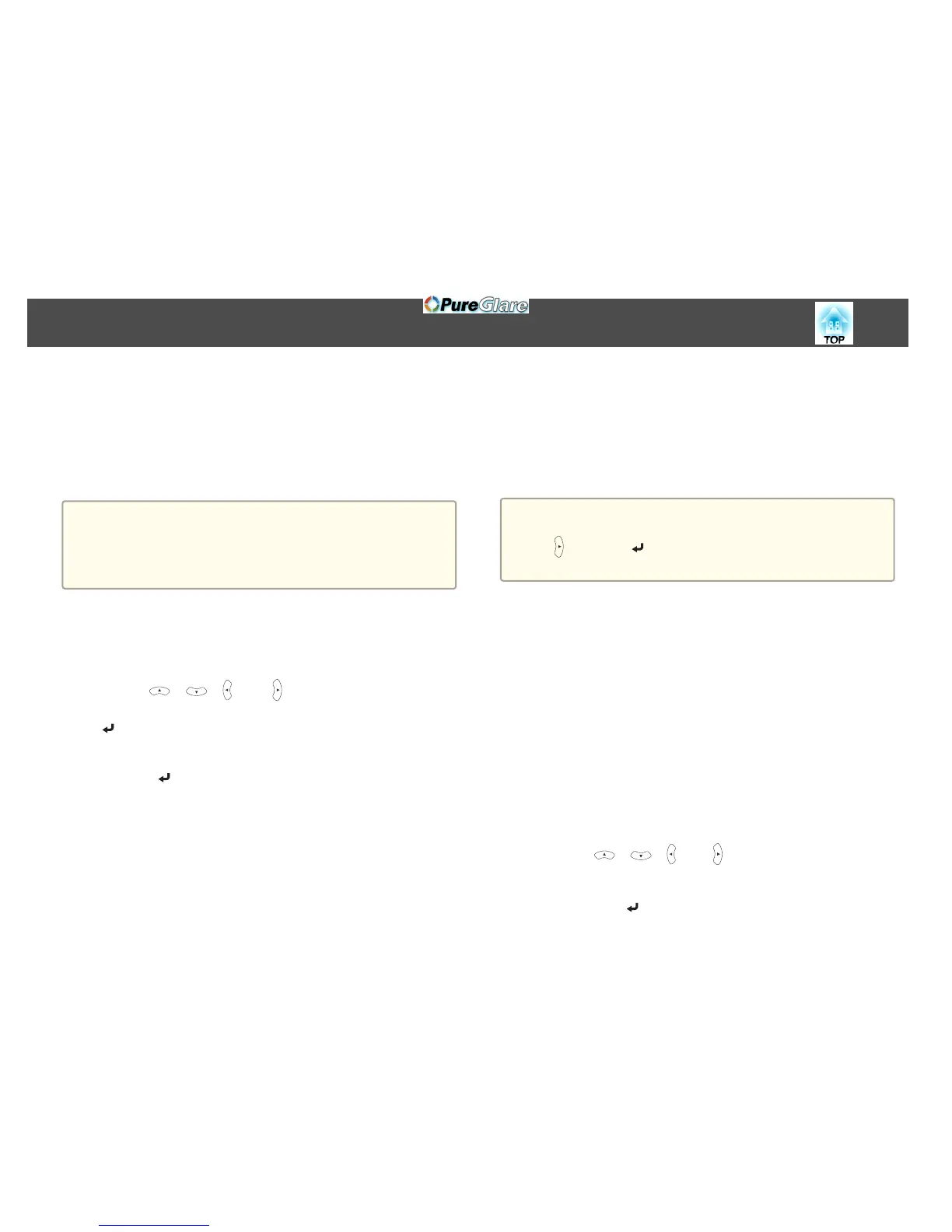d
Press the [Esc] button to return to the file list screen.
Projecting image files in a folder in sequence (Slideshow)
You can project the image files in a folder in sequence, one at a time. This
function is called Slideshow. Use the following procedure to run
Slideshow.
a
To change files automatically when you run Slideshow, set Screen
Switching Time from Option in Slideshow to anything other than No.
The default setting is 3 seconds.
s "Image file display settings and Slideshow operation settings"
p.78
a
Start Slideshow.
The file list screen is displayed.
s "Starting Slideshow" p.75
b
Use the [ ], [ ], [ ], and [ ] buttons to position the cursor
on the folder you want to run the Slideshow, and then press the
[
] button.
c
Select Slideshow at the bottom of the file list screen, and then
press the [
] button.
Slideshow starts, and the image files in the folder are automatically
projected in sequence, one at a time.
When the last file is projected, the file list is displayed again
automatically. If you set Continuous Play to On in the Option
screen, projection starts again from the beginning when it reaches
the end.
s "Image file display settings and Slideshow operation settings"
p.78
You can proceed to the next screen, return to the previous screen, or
stop playback while projecting a Slideshow.
a
If Screen Switching Time on the Option screen is set to No, files do
not change automatically when you select Play Slideshow. Press the
[
] button, the [ ] button, or the [
]
] button to continue to the next
file.
You can use the following functions when projecting an image file with
Slideshow.
• Freeze
s "Freezing the Image (Freeze)" p.67
• A/V Mute
s "Hiding the Image and Sound Temporarily (A/V Mute)" p.67
• E-Zoom
s "Enlarging Part of the Image (E-Zoom)" p.69
Image file display settings and Slideshow operation settings
You can set the file display order and Slideshow operations on the Option
screen.
a
Press the [ ], [ ], [ ] and [ ] buttons to position the cursor
over the folder where you want to set display conditions, and then
press the [Esc] button. Select Option from the submenu displayed,
then press the [
] button.
Projection Functions
78
