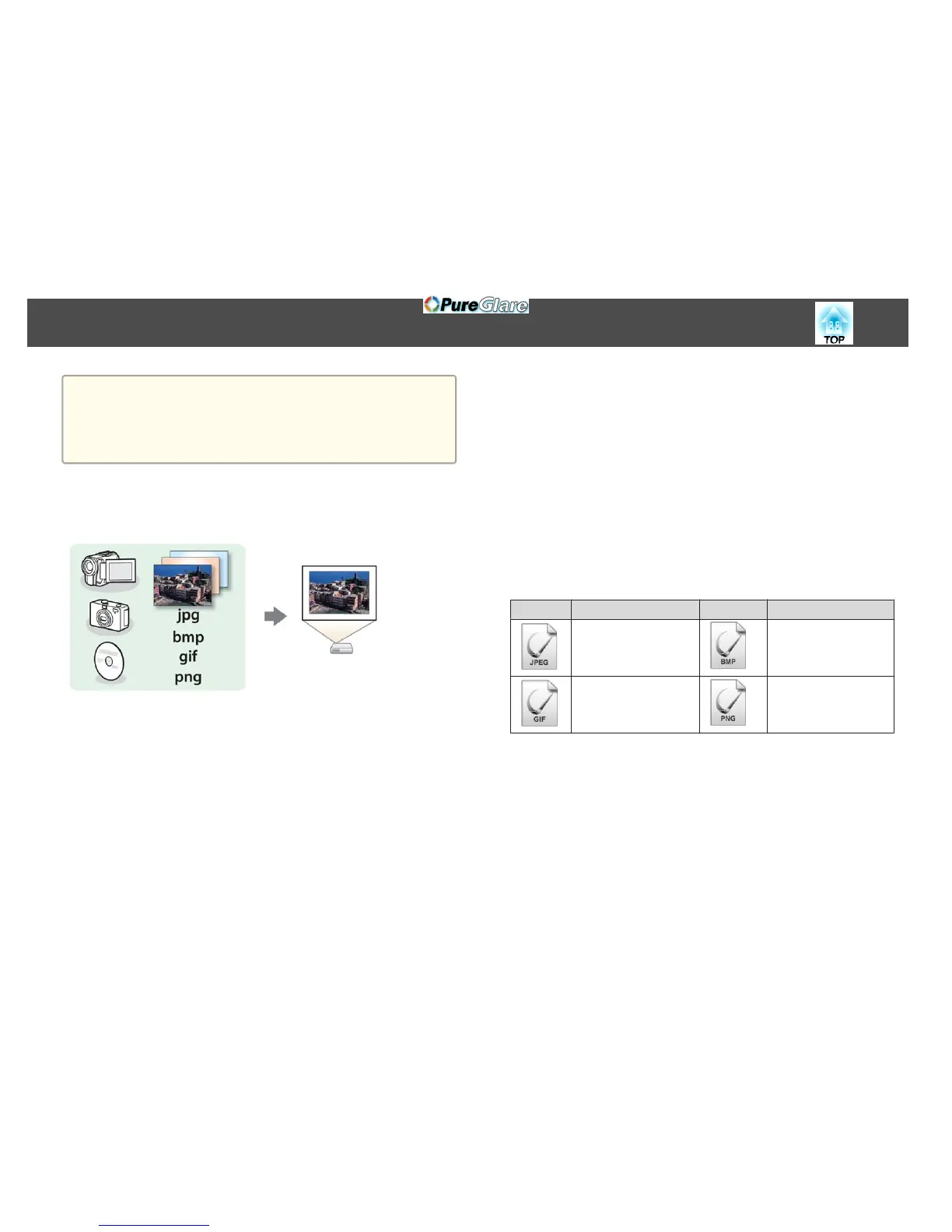a
• When connecting and using a USB-compatible hard disk, make sure
you connect the AC adaptor supplied with the hard disk.
• The projector does not support some file systems, so use media that
has been formatted in Windows.
• Format the media in FAT16/32.
Slideshow examples
Projecting images stored on USB storage
s "Projecting the selected image" p.77
s "Projecting image files in a folder in sequence (Slideshow)" p.78
Slideshow operating methods
Although the following steps are explained based on the remote control,
you can perform the same operations from the control panel.
Starting Slideshow
a
Change the source to USB.
s "Switching to the Target Image Using the Remote Control"
p.41
b
Connect the USB storage device or digital camera to the projector.
s "Connecting USB Devices" p.31
Slideshow starts and the file list screen is displayed.
• JPEG files are displayed as thumbnails (file contents are displayed
as small images).
• Other files or folders are displayed as icons as shown in the
following table.
Icon File Icon File
JPEG files
*
BMP files
GIF files PNG files
* When it cannot be displayed as a thumbnail, it is displayed as an icon.
Projection Functions
75