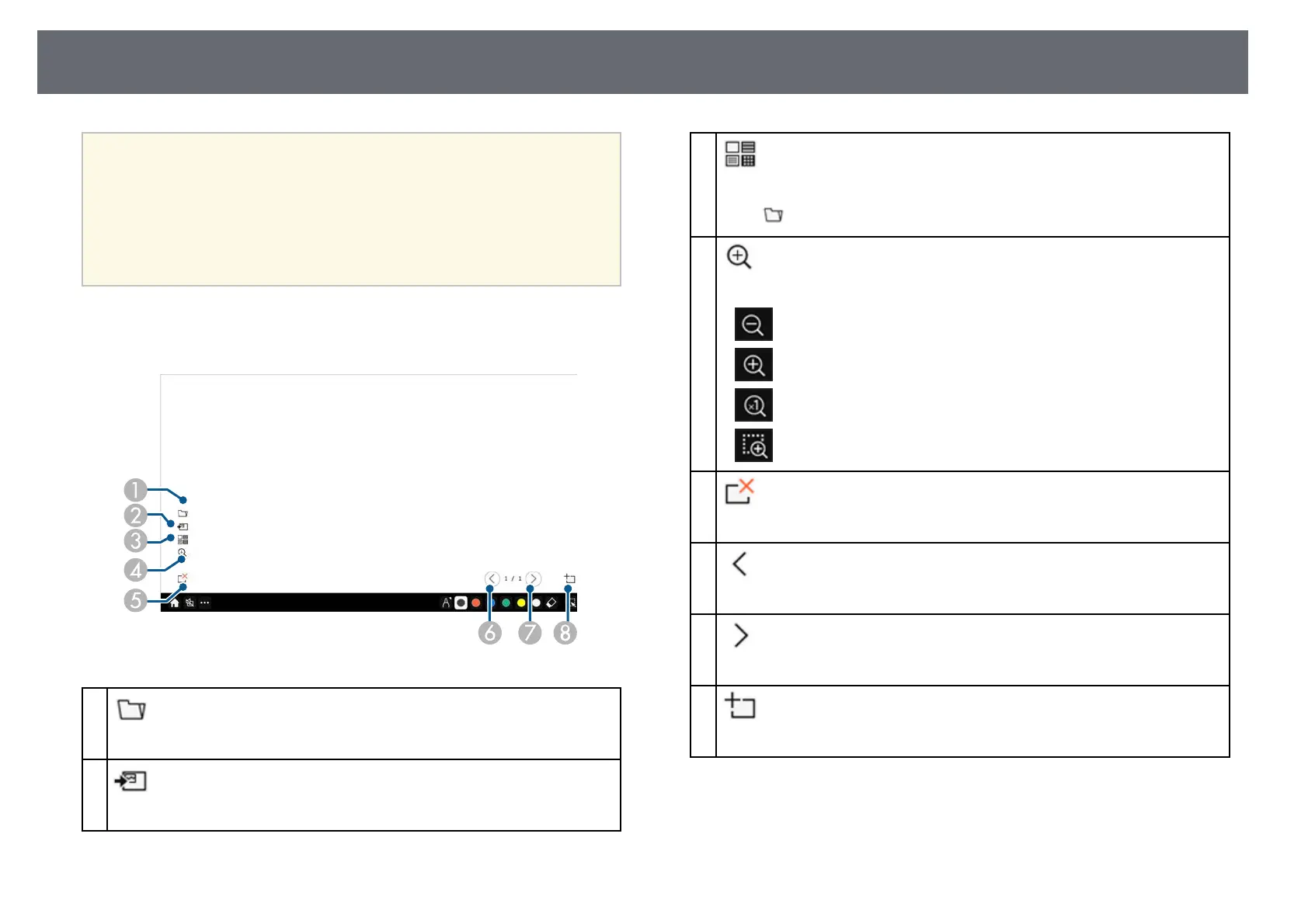Whiteboard Screens (Whiteboard Mode)
104
a
• You can display the following number and size of images on the
whiteboard screen.
• Up to 1920 × 1080 pixels × 2 files for one page
• Up to 20 pages
• Drawn objects are displayed at the front of the imported image.
• If objects or images are moved out of the projected screen, you may
not be able to select them.
Additional Buttons for Use in Whiteboard Mode
The buttons on the whiteboard mode lets you use whiteboard mode features.
A
Open
Opens a file and reads the data into a new page.
B
Add image
Imports an image file to the current page.
C
Background
Selects a background template.
Select to add user templates.
D
Zoom
Enlarges or reduces the projected image.
• : Reduces the image.
• : Enlarges the image.
• : Returns to the original size.
• : Enlarges the selected area.
E
Delete page
Deletes the current page.
F
Previous page
Displays the previous page.
G
Next page
Displays the next page.
H
New page
Adds a new page after the currently displayed page. You can add up to 20 pages.
gg Related Links
• "Home Screen" p.49
• "Shutting Off the Image and Sound Temporarily" p.141
• "Sending Drawing Contents via Email" p.111
• "Saving Drawing Contents" p.113