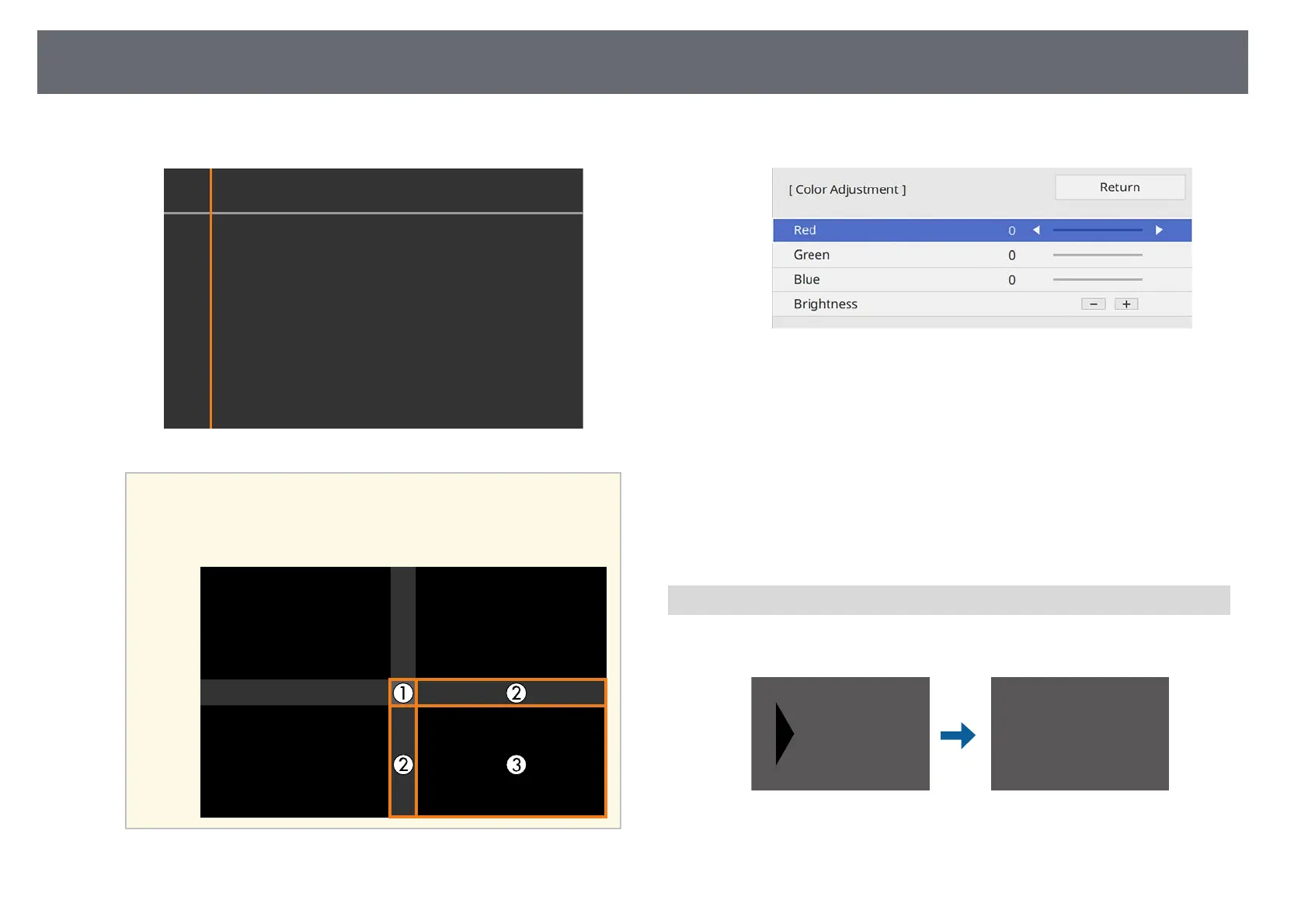Using Multiple Projectors
157
The selected area is displayed in orange.
a
When multiple screens are overlapping, adjust based on the area
with the most overlap (the brightest area). In the illustration
below, first align (2) with (1), and then adjust so that (3) aligns
with (2).
e
Adjust the black tone.
You can use the Brightness buttons to adjust the RGB values at the
same time.
f
Repeat steps 4 and 5 as needed to adjust any remaining screen areas.
g
When you are finished, press [Menu].
gg Related Links
• "Modifying the Black Level Adjustment Area" p.157
Modifying the Black Level Adjustment Area
If there are areas where the color does not match after adjusting the Black
Level setting, you can adjust them individually.
a
Select Area Correction in the Black Level setting and press [Enter].