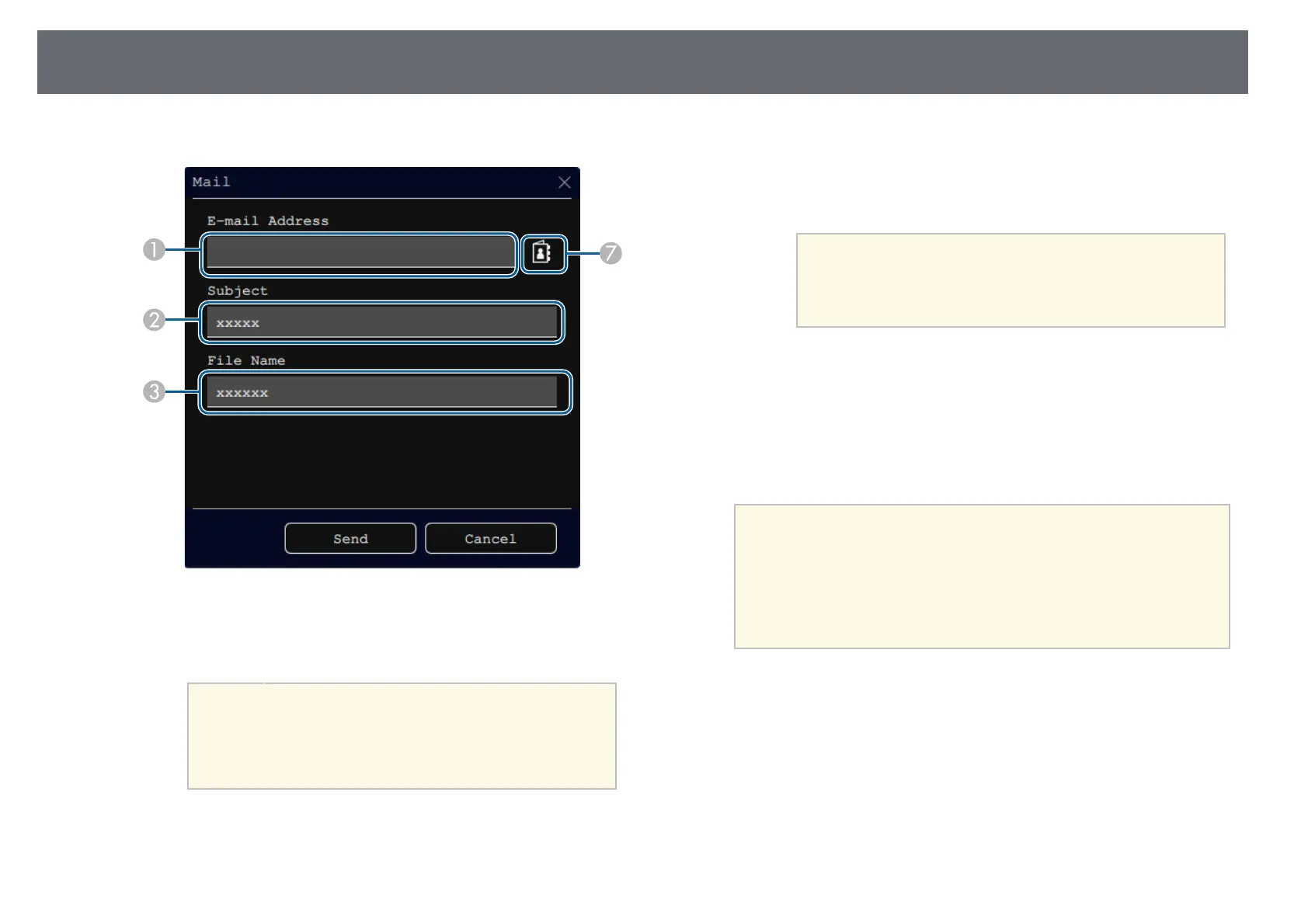Sharing Drawings
112
• For Annotation mode
A
Enter the email address for the recipient using the displayed keyboard.
The email address you set is stored until you clear the all drawings or
turn off the projector.
a
When you set the Disallow Address Input setting
to On in the projector's Interactive menu, you
cannot enter the email address directly. Set
Disallow Address Input to Off first.
s Interactive > Mail > Disallow Address Input
B
Enter the subject for the email.
C
Enter the file name for the attachment.
D
Select whether to send all the whiteboard pages or only the current
projected image.
E
For PDFs or EWF2s, select the check box and enter a password to
encrypt the file.
Attention
• When you enter a password, it is displayed on the screen.
• When encrypting a file, make sure you do not forget the
password.
F
Select the format for the attached file (JPG, PDF, PNG, or EWF2).
G
Specify the email address for the recipient using the displayed E-mail
Address dialog box. You can specify up to 50 addresses.
You can set the address book using the directory service in the projector's
Interactive menu.
d
Select Send.
a
• If you save drawings in the annotation mode, the image is
saved in a jpg format.
• If there is a lot of content on the projected screen, it may take a
while to send the email.
• You may not be able to send the email depending on the
destination mail server settings. Contact your network
administrator about the mail server settings in advance.
gg Related Links
• "Creating an Address Book" p.113
• "Available Directory Service" p.113
• "Interactive Menu - Mail Menu" p.240
• "Interactive Menu - Directory Menu" p.240