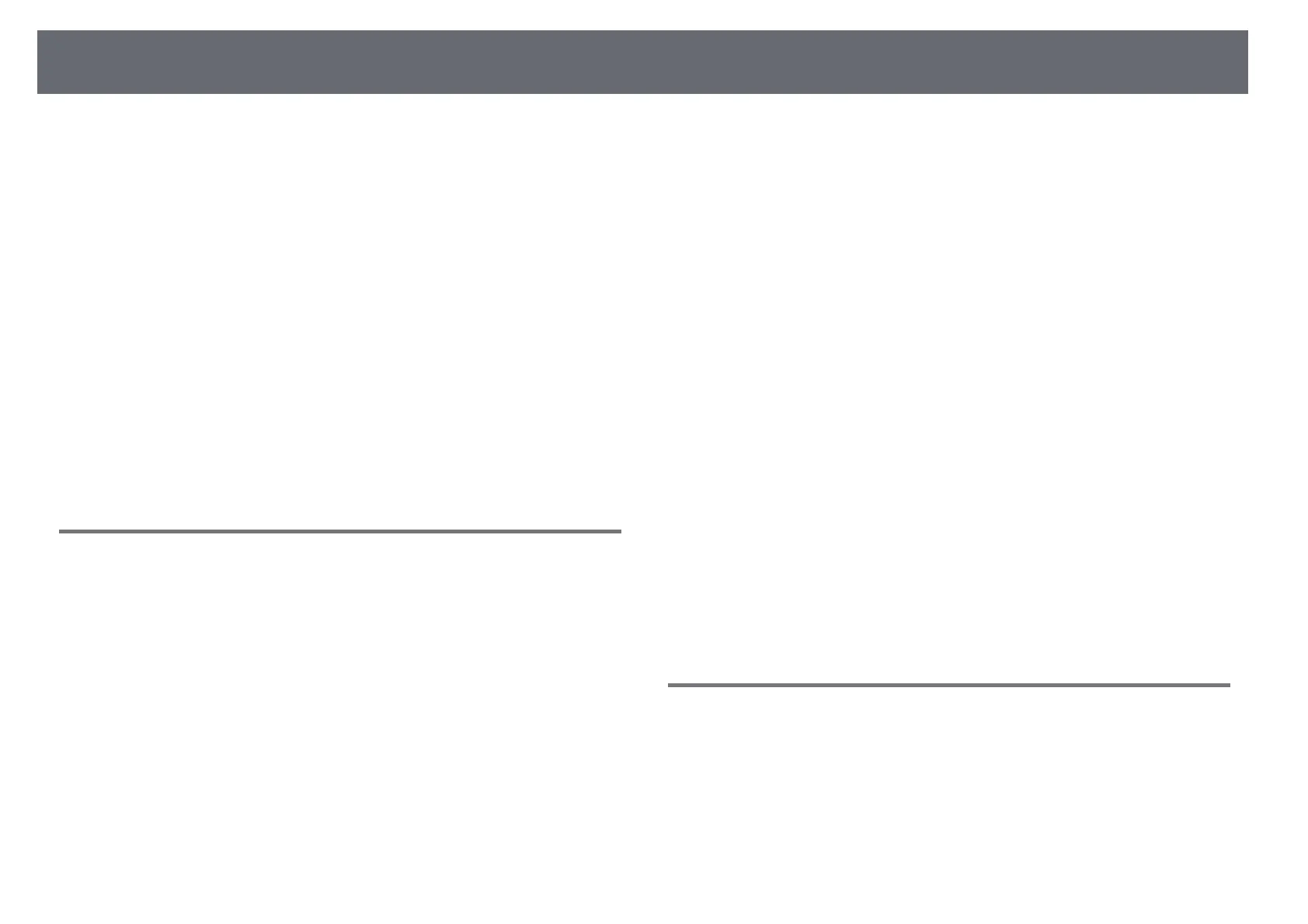Solving Image or Sound Problems
269
Check the solutions in these sections if you have any problems with projected
images or sound.
gg Related Links
• "Solutions When No Image Appears" p.269
• "Solutions When Image is Incorrect Using the USB Display Function" p.269
• "Solutions When "No Signal" Message Appears" p.270
• "Solutions When "Not Supported" Message Appears" p.271
• "Solutions When Only a Partial Image Appears" p.271
• "Solutions When the Image is not Rectangular" p.271
• "Solutions When the Image Contains Noise or Static" p.272
• "Solutions When the Image is Fuzzy or Blurry" p.272
• "Solutions When the Image Brightness or Colors are Incorrect" p.273
• "Solutions When an Afterimage Remains on the Projected Image" p.273
• "Solutions to Sound Problems" p.273
• "Solutions to Microphone Problems" p.274
• "Solutions When Image File Names are not Displayed Correctly in PC Free"
p.274
Solutions When No Image Appears
If no image appears, try the following solutions:
• Press the [A/V Mute] button on the remote control to see if the image was
temporarily turned off.
• Make sure all necessary cables are securely connected and the power is on
for the projector and connected video sources.
• Press the projector's power button to wake it from standby or sleep mode.
Also, check if the connected computer is in sleep mode or displaying a
blank screen saver.
• If the projector does not respond when you press the control panel buttons,
the buttons may be locked for security. Unlock the buttons in the Control
Panel Lock setting in the projector's Management menu or use the remote
control to turn on the projector.
• To project an image source connected to the Computer2/Monitor Out port,
set the Monitor Out Port setting to Computer2 in the projector's Signal
I/O menu.
• Adjust the Brightness setting in the projector's Image menu for individual
image colors.
• Adjust the brightness of your projector's light source.
s Operation > Light Source Brightness Control
• Make sure the Messages setting is set to On in the projector's Display
menu.
• The projector may not be able to project copyrighted videos that you play
back on a computer. For more details, see the manual supplied with the
computer.
• For images projected with Windows Media Center, reduce the screen size
from full screen mode.
• For images projected from applications using Windows DirectX, turn off
DirectX functions.
gg Related Links
• "Projector Administration Settings - Management Menu" p.226
• "Input Signal Settings - Signal I/O Menu" p.218
• "Image Quality Settings - Image Menu" p.216
• "Projector Feature Settings - Operation Menu" p.224
• "Projector Display Settings - Display Menu" p.222
• "Unlocking the Projector's Buttons" p.165
Solutions When Image is Incorrect Using the USB
Display Function
If no image appears or if the image appears incorrectly using the USB Display
function, try the following solutions:
• Press the [USB] button on the remote control.
• Disconnect the USB cable, and reconnect it.
• Make sure the USB Display setting is set to On in the projector's Signal I/O
menu (EB‑735Fi/EB‑725Wi).