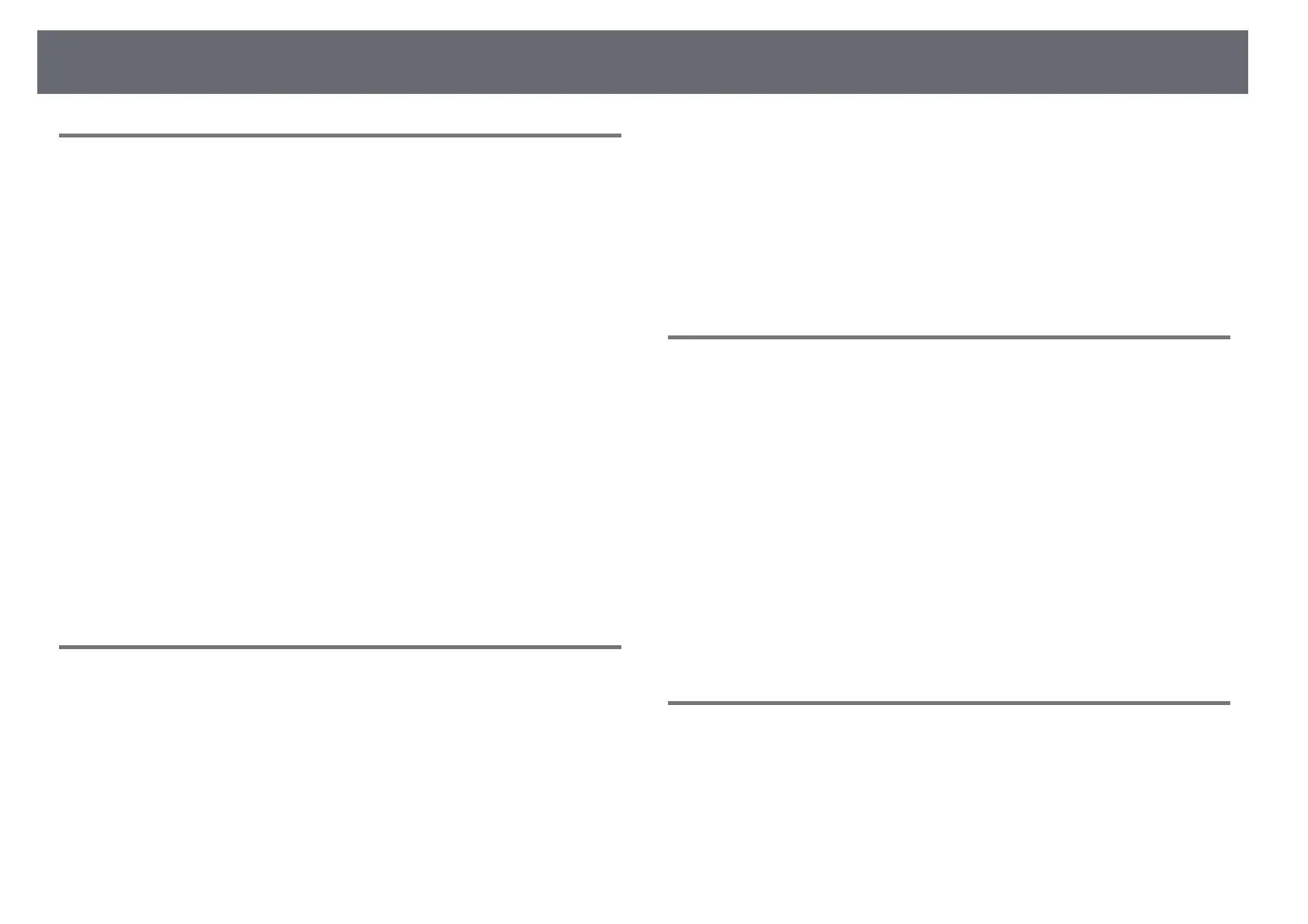Solving Interactive Features Problems
278
Solutions When You Cannot Operate a Computer
from the Projected Screen
If you cannot operate a computer from the projected screen, try the following
solutions:
• Make sure you perform pen calibration when using the interactive pen for
the first time so that the projector recognizes the position of the pen
correctly. See your projector's Installation Guide for details.
• Make sure the USB cable is securely connected. Disconnect the USB cable,
and then reconnect it.
• Make sure PC Interactivity is turned on in the toolbar.
• When connecting using a Screen Mirroring, you need to set up your
computer. Hold down the Windows key and press K on your keyboard at
the same time, then select Allow mouse, keyboard, touch, and pen input
from this device.
gg Related Links
• "Replacing the Interactive Pen Tip" p.259
• "Annotation Mode Toolbar" p.108
• "Getting the Latest Version of the Documents" p.10
• "Connecting to a Computer for USB Video and Audio" p.33
• "Connecting to a Mini PC Installed on a Wall Plate" p.34
Solutions When the Interactive Pen Position is not
Accurate
If the pen position is not the same as the mouse pointer, try the following
solutions:
• Make sure you perform pen calibration when using the interactive pen for
the first time so that the projector recognizes the position of the pen
correctly. If the cursor location and pen position do not match after auto
calibration, you can calibrate manually. See your projector's Installation
Guide for details.
• Try adjusting the pen operation area.
s Pen/Touch > PC Interactivity > Manual Adj. Pen Area
• If you use the [E-Zoom] + button on the remote control to enlarge the
image, the pen position is not accurate. When you return the image to the
original size, the position should be correct.
gg Related Links
• "Getting the Latest Version of the Documents" p.10
• "Adjusting the Pen Operation Area" p.119
Solutions When the Interactive Pens are Slow or
Difficult to Use
If the pens are difficult to use or respond too slowly, try the following
solutions:
• For easier operation, hold the pen perpendicular to the projection surface.
• For the best performance, connect your computer to the projector using a
VGA or HDMI cable for display and the USB cable for the interactive
features.
• If you are using USB Display in Windows, you may need to disable
Windows Aero in the Epson USB Display Settings program on your
computer.
gg Related Links
• "Projector Connections" p.32
Solutions When the Interactive Touch Operation does
not Work
If the interactive touch operation using your finger does not work, try the
following solutions:
• Make sure the Finger Touch Unit is installed correctly and the power cable
is properly connected. See your projector's Installation Guide for details.
