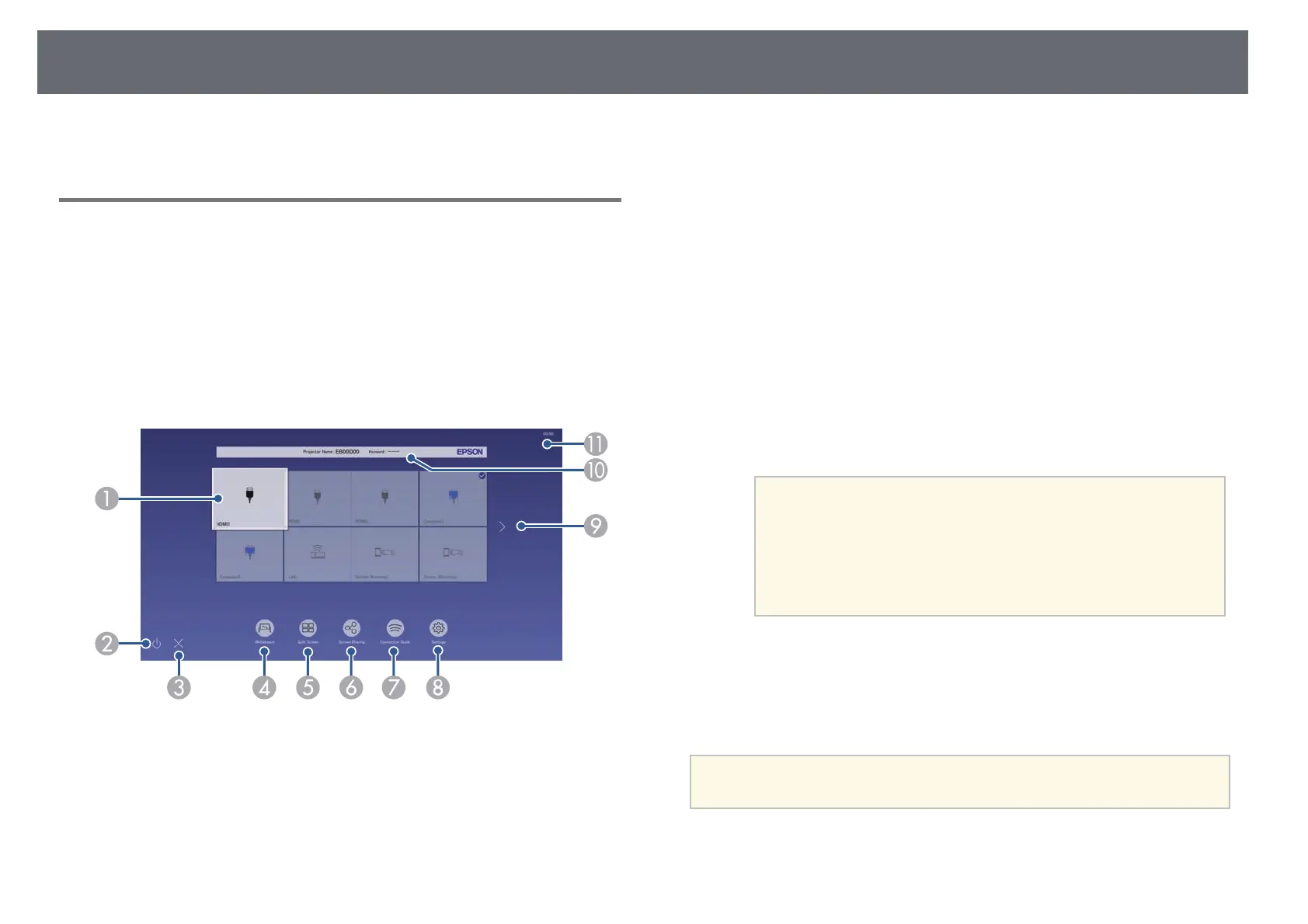Turning On the Projector
49
• "Projector Feature Settings - Operation Menu" p.224
Home Screen
The Home screen feature allows you to easily select an image source and
access useful functions. You can display the Home screen by pressing the
[Home] button on the control panel or remote control. The Home screen is
also displayed when you turn on the projector and no signal is being input.
Press the arrow buttons on the control panel or remote control to select a
menu item, and then press [Enter].
You can also select menu items using the interactive pen or your finger
(EB‑735Fi/EB‑725Wi).
A
Selects the source you want to project.
A check mark appears on the upper right of the current input source.
You can check a preview of the current input image for most sources as a
thumbnail (other than the USB input source in Content Playback mode).
B
Turns off the projector (EB‑735Fi/EB‑725Wi).
C
Closes the home screen (EB‑735Fi/EB‑725Wi).
D
Starts the whiteboard mode (EB‑735Fi/EB‑725Wi).
E
Projects images from two or four different image sources simultaneously in a
grid format.
F
Displays the guide screen to receive the distributed image from other projector
that is connected to the same network.
G
Displays the Connection Guide. You can select the wireless connection methods
according to the devices you are using, such as smartphones or computers.
H
Lets you select the following common projector settings (settings may vary
depending on other selected settings):
• Color Mode
• Brightness Level
• Volume
• Geometry Correction (H/V-Keystone and Quick Corner are available.)
• Auto Calibration (EB‑735Fi/EB‑725Wi)
• Aspect
a
• The Geometry Correction setting is only displayed
when Fixed Installation is set to Off and Geometry
Correction is set to H/V-Keystone or Quick Corner
in the projector's Installation menu.
• After performing Geometry Correction using the
interactive pens or your finger, you need to calibrate
the system again (EB‑735Fi/EB‑725Wi).
I
Moves to the previous or next page if there are more than nine available input
sources.
J
Displays the projector name and the projector keyword.
K
Displays the current time.
a
The Home screen disappears after 10 minutes of inactivity.
gg Related Links
• "Whiteboard Screens (Whiteboard Mode)" p.101
• "Screen Sharing" p.189