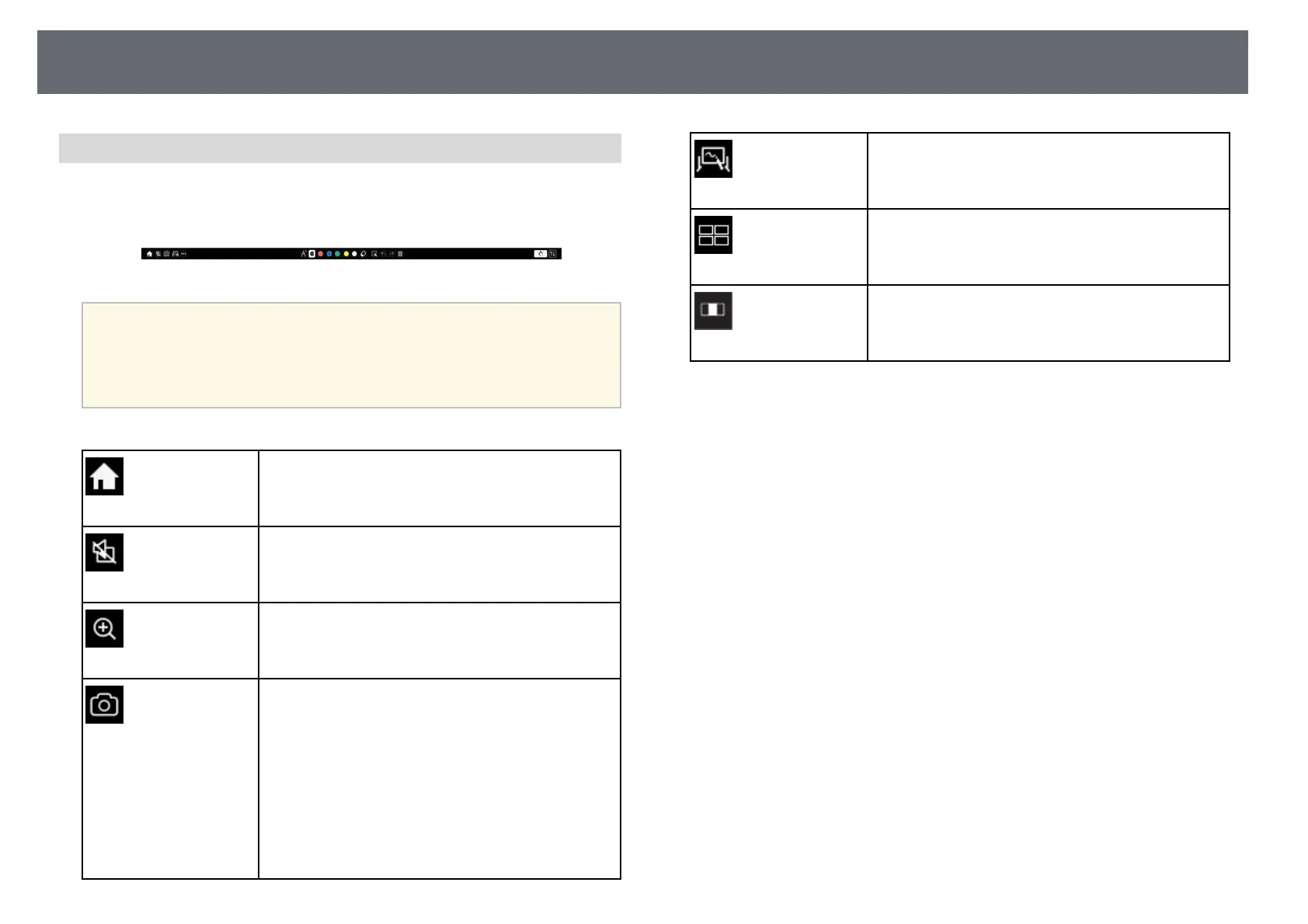Draw on the Projected Image Using Annotation Mode
108
Annotation Mode Toolbar
The annotation mode toolbar lets you draw and write on the projected screen.
The appearance of the toolbar varies depending on how you are projecting
and whether you are projecting a shared image.
a
• You can also use the mini toolbox by pressing the button on the side
of the pen anywhere in the drawing area. You can switch the type of
pen or eraser on the mini toolbox.
• When performing touch operations with your finger, you cannot
display the mini toolbox.
Home
Displays the Home screen.
A/V Mute
Turns the video and audio off. Tap the button again to
turn the video and audio back on.
Zoom
(Not available when you have split the screen into
halves or quarters)
Enlarges or reduces the projected image.
Capture
Captures the current screen and copies it to the
whiteboard.
• Full Screen captures the entire screen image.
• Select Area lets you select a portion of the image to
capture.
If you want to capture the Screen Mirroring image, set
Capture to Enabled in the projector's Network menu
first.
s Network > Network Settings > Network
Projection > Screen Mirroring > Capture
Whiteboard
(Not available when you have split the screen into
halves or quarters)
Displays the whiteboard screen.
Split Screen
(Available only when you have split the screen into
halves or quarters)
Specifies the split screen settings.
Image Shift
(Available only when Screen Type is set to 16:6)
Specifies the horizontal position of the image inside the
ultra-wide display.