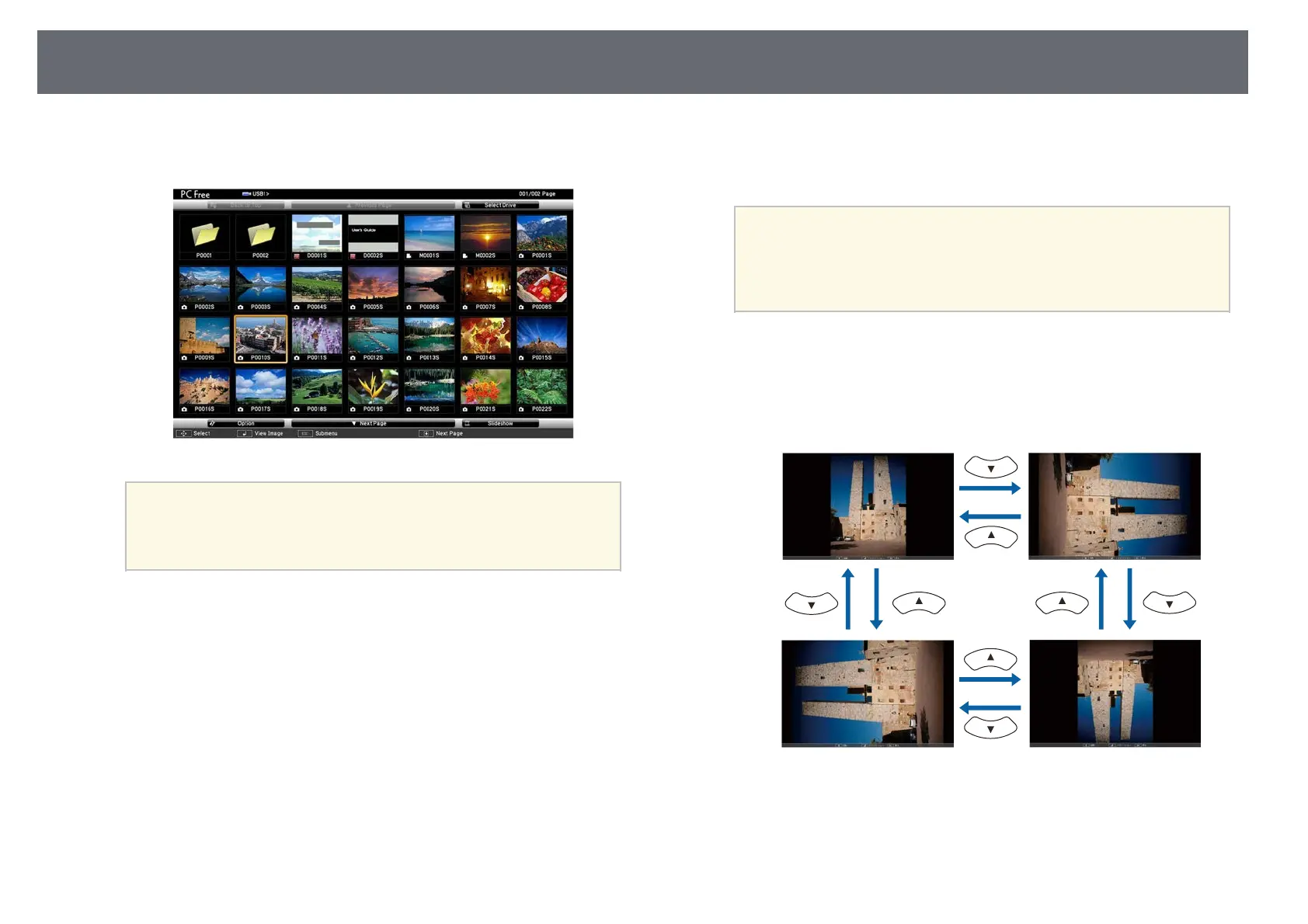Projecting a PC Free Presentation
132
a
Press the [USB] button on the remote control until the PC Free file list
screen appears.
a
• If the Select Drive screen is displayed, press the arrow buttons
to select the drive and press [Enter].
• To display images on the other USB drive, highlight Select
Drive at the top of the file list screen and press [Enter].
b
Do one of the following to locate your files:
• If you need to display files inside a subfolder on your device, press
the arrow buttons to highlight the folder and press [Enter].
• To move back up a folder level on your device, highlight Back to
Top and press [Enter].
• To view additional files in a folder, highlight Next Page or Previous
Page and press [Enter], or press the [Page] up or down buttons on
the remote control.
c
Do one of the following:
• To display an individual image, press the arrow buttons to highlight
the image and press [Enter]. (Press the [Esc] button to return to the
file list screen.)
• To display a slide show of all the images in a folder, press the arrow
buttons to highlight the Slideshow option at the bottom of the screen
and press [Enter].
a
• You can change the image switching time by highlighting
Option at the bottom of the screen and pressing [Enter].
• If any file names are longer than the display area or include
unsupported symbols, the file names may be shortened or
changed only on the screen display.
d
While projecting, use the following commands to control the display:
• To rotate a displayed image, press the up or down arrow button.
You can also rotate the image by flicking it using the interactive pen
or your finger (EB‑735Fi/EB‑725Wi).
• To move to the next or previous image, press the left or right arrow
button.
You can also move forward or backward by flicking the image using
the interactive pen or your finger (EB‑735Fi/EB‑725Wi).