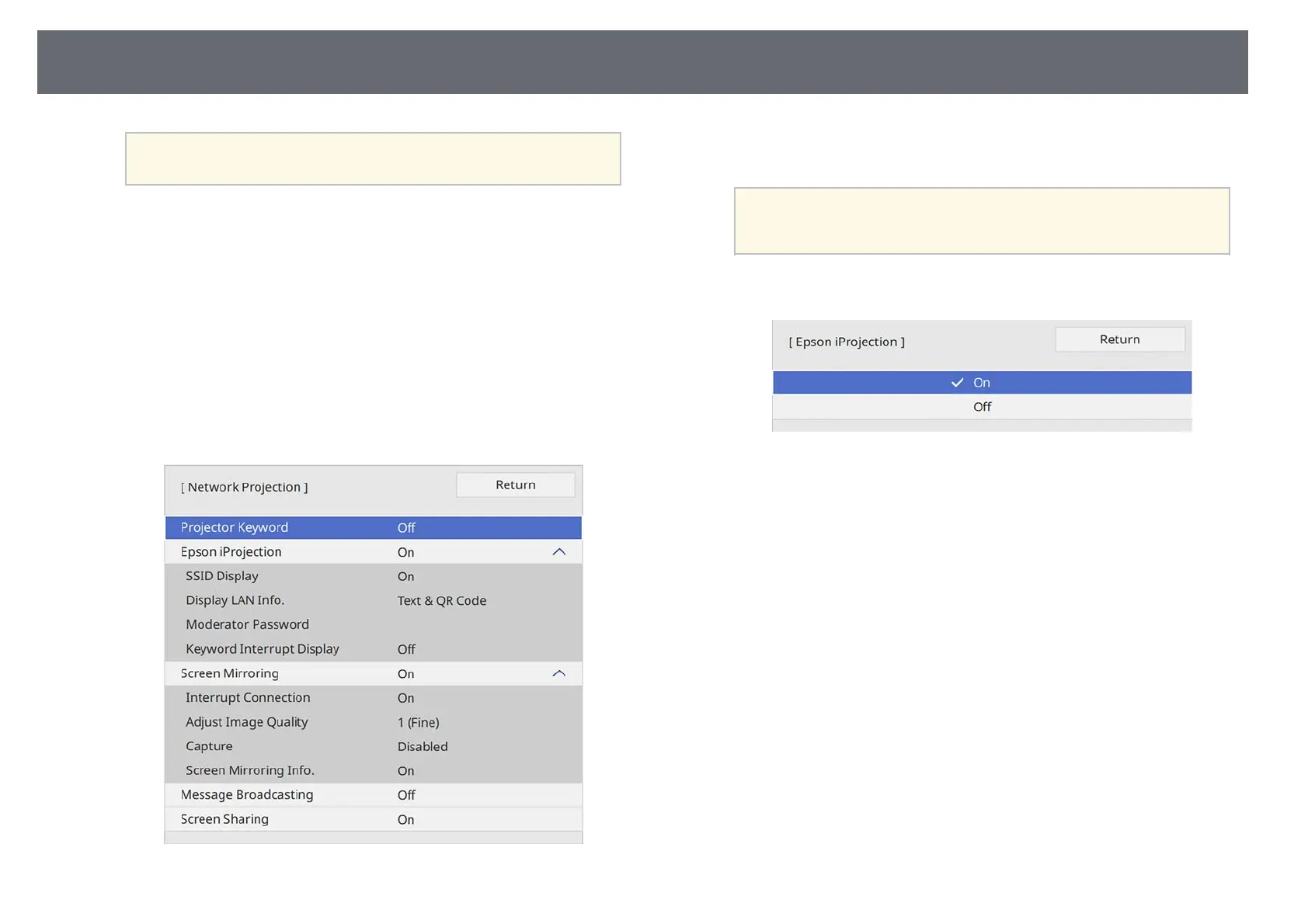Wireless Network Projection
176
a
If you need to assign the SSID manually, select SSID to enter the
SSID.
j
Assign the IP settings for your network as necessary.
• If your network assigns addresses automatically, select IP Settings to
set the DHCP setting to On.
• If you must set addresses manually, select IP Settings to set the
DHCP setting to Off, and then enter the projector's IP Address,
Subnet Mask, and Gateway Address as necessary.
k
To prevent the IP address from being displayed on the network
information screen, set the IP Address Display setting to Off.
l
Select the Network Projection menu and press [Enter].
m
Turn on the Projector Keyword setting if you want to prevent access to
the projector by anyone not in the room with it.
a
When you turn on this setting, you must enter a displayed,
randomized keyword from a computer using Epson iProjection
to access the projector and share the current screen.
n
Set the Epson iProjection setting to On.
o
Select the options as necessary.
• SSID Display lets you select whether to display projector's SSID on
the network information screen and Home screen.
• Display LAN Info. lets you set the display format for the projector's
network information.
• Moderator Password lets you enter a four-digit number password
for accessing the projector as a moderator using Epson iProjection.
(No password is set by default.)
• Keyword Interrupt Display lets you select whether to display a
projector keyword on the projected image when accessing the
projector using Epson iProjection.
p
When you finish selecting settings, go back to the Network Settings
screen, select Set, and follow the on-screen instructions to save your
settings and exit the menus.
q
Press the [LAN] button on the remote control.