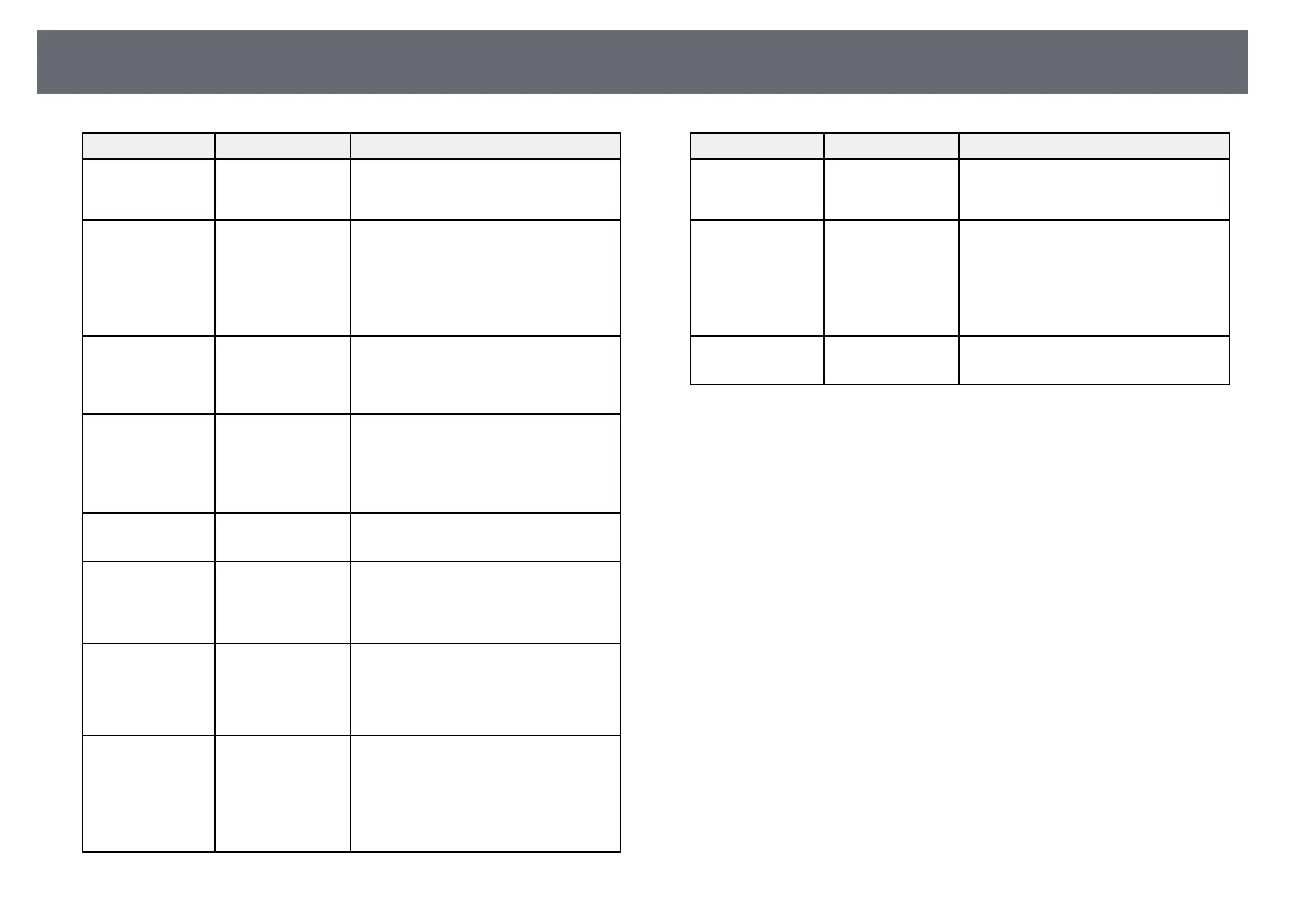Projector Network Settings - Network Menu
236
Setting Options Description
SSID Display On
Off
Set to On to display the SSID on the
network information screen and Home
screen.
Display LAN Info. Text & QR Code
Text
Sets the display format for the projector's
network information.
By simply reading the QR code with
Epson iProjection, you can connect the
mobile device to the projector through a
network.
Moderator
Password
Four-digit number Enter a password for accessing the
projector as a moderator using Epson
iProjection. (No password is set by
default.)
Keyword Interrupt
Display
On
Off
Set to On to display a projector keyword
on the projected image when accessing
the projector using Epson iProjection.
Available when Projector Keyword is set
to On.
Screen Mirroring On
Off
Set to On to use the Screen Mirroring
feature.
Interrupt
Connection
On
Off
Set to On to allows interruption of image
projection by another user.
If you want to use two Screen Mirroring
sources, set this to Off.
Adjust Image
Quality
1
2
3
4
Adjusts the screen mirroring
speed/quality.
1: increases image quality.
4: increases processing speed.
Capture
(EB‑735Fi/EB‑725
Wi)
Enabled
Disabled
Set to Enabled to enable screen captures
of Screen Mirroring images from the
whiteboard screen toolbar tools.
If you set to Enabled, the HDCP feature
is disabled and you may not be able to
project content with HDCP feature.
Setting Options Description
Screen Mirroring
Info.
On
Off
Set to On to display connection
information when projecting from a
Screen Mirroring source.
Message
Broadcasting
On
Off
Set to On to receive the message
delivered by Epson Projector
Management. See the Epson Projector
Management Operation Guide for details.
Setting is only displayed when Crestron
Connected is set to Off.
Screen Sharing On
Off
Set to On to enable screen sharing
between network projectors.
gg Related Links
• "Screen Sharing" p.189
• "Getting the Latest Version of the Documents" p.10